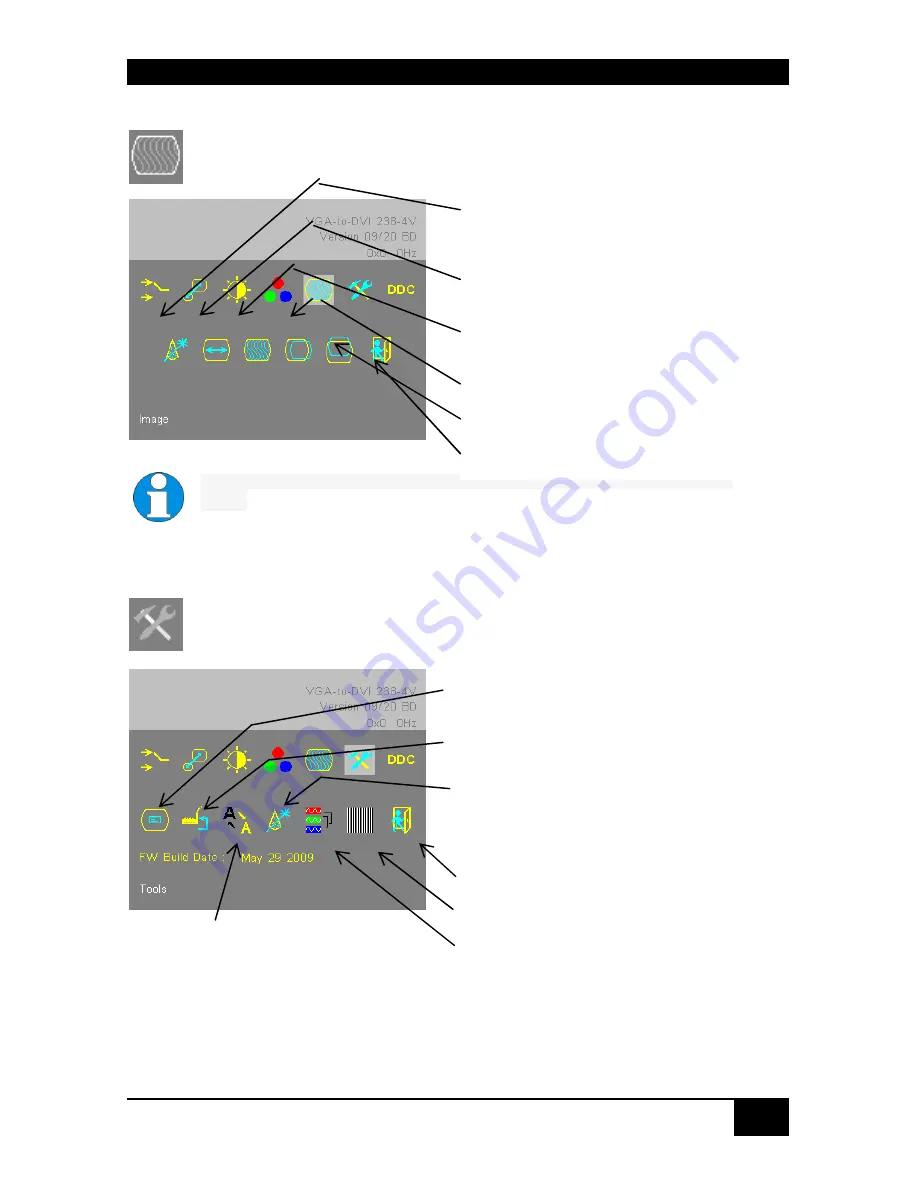
APPENDIX D: SETUP DVI-I LOCAL UNITS
Rev. : 02/09/2012
127
Image
Use the Image menu to adjust the vertical and horizontal screen position, picture
size and to set the pixel clock and phase. Doing some tunings on SYNC problems.
Image menu
These settings are only for VGA input signals. For DVI input signals, these functions can not be
selected
.
Tools
Use the Tools menu to set the position and size of the OSD window, adjust the
sharpness for a fixed resolution setting, reset the VGA to DVI Converter system to
its factory default settings or provide a test pattern.
Tools menu
Adjust sharpness (fixed resolution modes
only). When resolution is changed by an
imposed fixed resolution, sharpness can be
affected. Use this option to switch between
three settings for optimum sharpness
Automatic detection of the number of pixels
per line and the best phase (best point for A/D
conversion within each pixel).
Manually adjust the number of pixels per
line (Pixel clock)
Manually adjust the best phase (best point for
A/D conversion within each pixel)
Manually adjust the horizontal picture position
Manually adjust the vertical picture position
Back to main menu
Set the position of the OSD window (see
OSD
, page 31)
Calling Factory Reset Sub-Menu
Choose whether to automatically
adjust pixels per line and pixel
phase after a mode change
(see page 32)
Back to main menu
Display a ‘burst’ pattern for monitor setup (see
Monitor Setup
, page 34)
Select color depth for conversion
















































