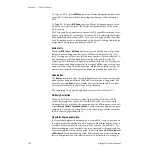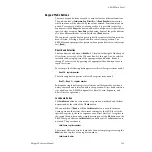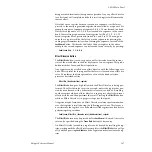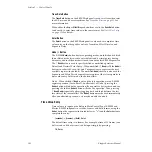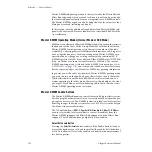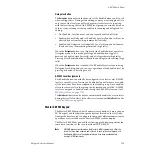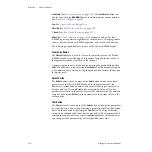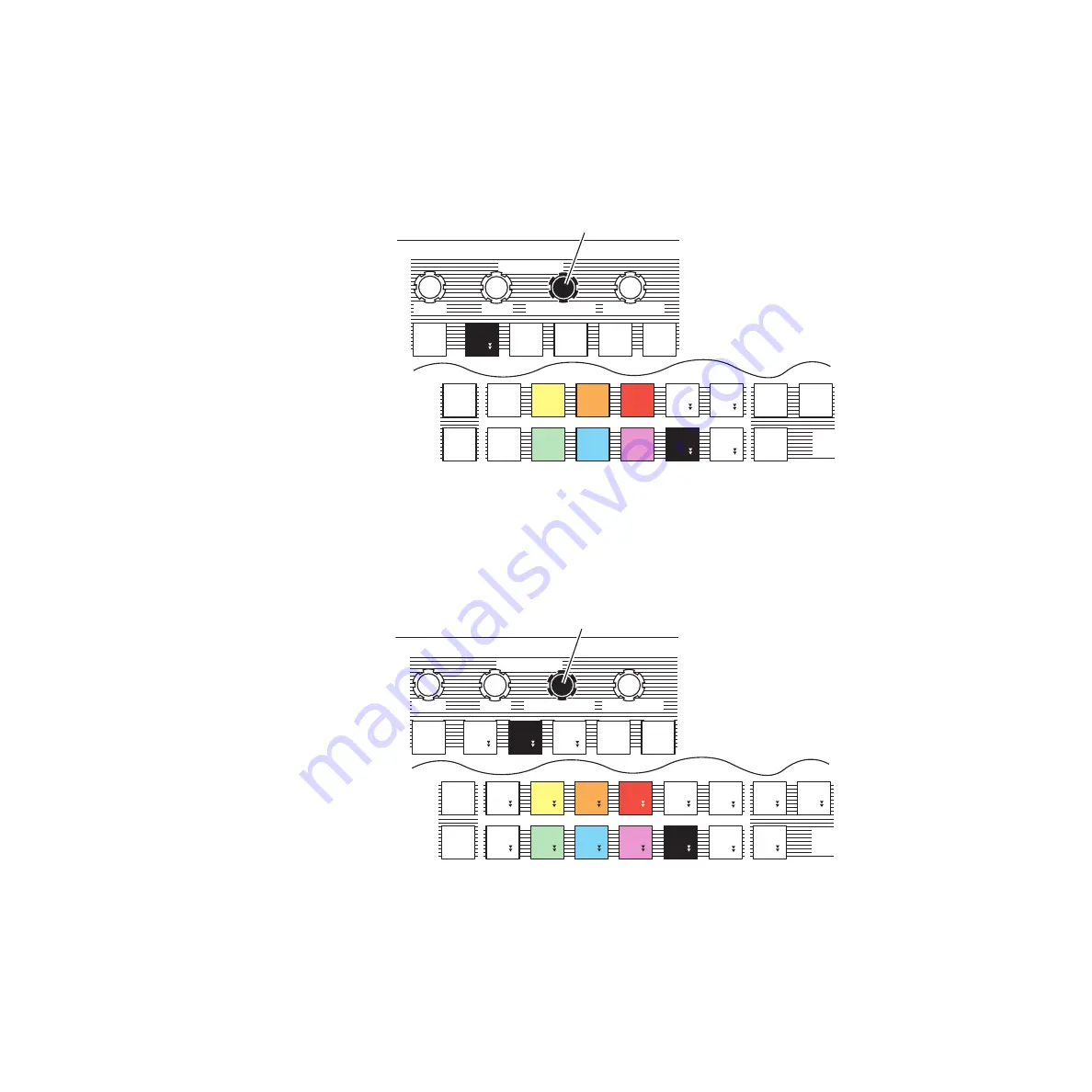
Kalypso Reference Manual
99
4-M/E Main Panel
For example (
), delegating to the
Wipe 1
transition, then selecting
C1 Wipe
for the wash gives the knob Offset control (if the C1 pattern gener-
ator is assigned to Wipe 1). This wash edge will track the transition as it is
being performed.
Figure 62. Offset Control of Wash Pattern
Selecting a different wash geometry gives the knob Size control, and this
wash pattern will not move as the transition is performed. In
C2 Wipe
has been selected, though selecting
Keyer Wipe
will also gives the
knob size control.
Figure 63. Size Control of Wash Pattern
The above also applies to preset patterns. Selecting
PstPtn Border
as the Key
Only delegation and selecting
Keyer Wipe
for Wash Geometry (the same
wipe pattern generator) gives the knob Offset control. With a
Pst Ptn Border
delegation, selecting either
C1 Wipe
or
C2 Wipe
gives Size control.
0618_02_05_r0
M/E Modifiers
Mattes
Rotate
Wash Geometry
Texture
Offset / Size / Clip
Softness / Gain
Key
Only
Flat
Flat
t
t
C 2
C 2
Wipe
Wipe
C 1
C 1
Wipe
Wipe
Utility
Utility
2
Utility
Utility
1
t
t
Keyer
Keyer
Wipe
Wipe
Auto
Auto
Deleg
Deleg
M/E
1
M/E
2
M/E
3
Last
Last
Deleg
Deleg
Key
Key
1
Key
Key
2
Key
Key
3
Key
Key
4
Bkgd
Bkgd
1
Bkgd
Bkgd
2
Wipe
Wipe
1
Wipe
Wipe
2
Matte
Matte
Fill
Fill
Border
Border
Line
Line
PstPtn
PstPtn
Border
Border
Pgm
Pgm
Pst
Pst
Matching Wipe Pattern Generators
Knob controls Offset,
Wash edge tracks within
moving border.
Offset
0618_02_06_r0
M/E Modifiers
Mattes
Rotate
Wash Geometry
Texture
Offset / Size / Clip
Softness / Gain
Key
Only
Flat
Flat
C 2
C 2
Wipe
Wipe
C 1
C 1
Wipe
Wipe
Utility
Utility
2
Utility
Utility
1
Keyer
Keyer
Wipe
Wipe
Auto
Auto
Deleg
Deleg
M/E
1
M/E
2
M/E
3
Last
Last
Deleg
Deleg
Key
Key
1
Key
Key
2
Key
Key
3
Key
Key
4
Bkgd
Bkgd
1
t
t
Bkgd
Bkgd
2
Wipe
Wipe
1
t
t
Wipe
Wipe
2
Matte
Matte
Fill
Fill
Border
Border
Line
Line
PstPtn
PstPtn
Bord
Bord
Pgm
Pgm
Pst
Pst
Different Wipe Pattern Generators
Knob controls Size,
Wash edge location is fixed.
Size