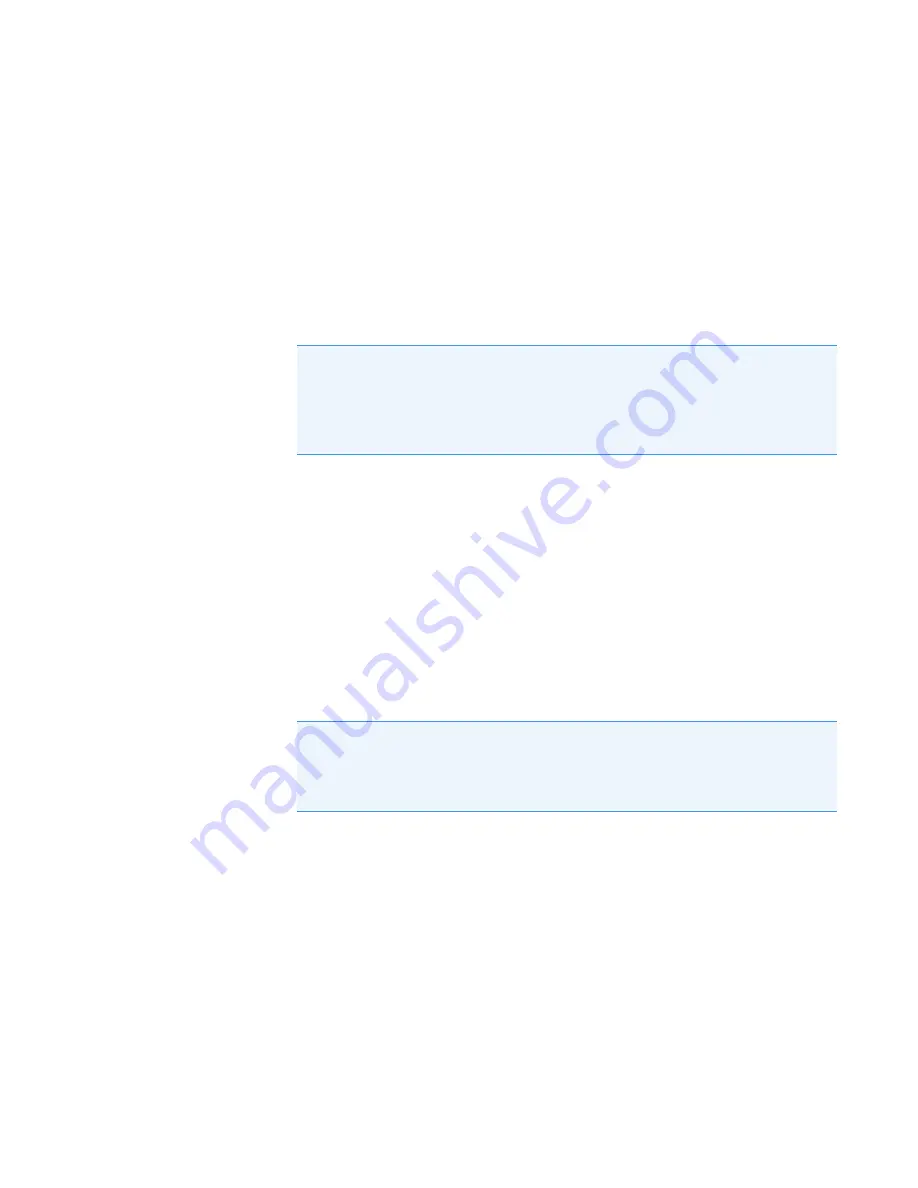
peak height. Because there is no static DC voltage involved, the start, stop, and
step values are not used.
b.
Mass
—Click in this box to select the ion to be used for tuning.
c.
Start
—Enter the starting voltage for the tune. The start voltage must always be less
than the stop voltage. For example, –35 is smaller than 0.
d.
Stop
—Enter the final voltage for the tune.
e.
Step
—Enter the increment for the tuning range. For example, if you tune from 0-50
in increments of 10 V, then you would set the
Step
field to 10.
f.
Max Width
—Enter the maximum allowable width of the ion during the tune.
g.
Measure at %
—Click in this box to select the location on the peak where you want
to measure the maximum width.
•
10
—Measures the width at 10% of the peak height.
•
50
—Measures the width at 50% of the peak height.
h.
Threshold
—Enter the change in intensity that has to occur when the tune selects a
new voltage. For example, if you set this field to 1.1, the tune will not select a new
voltage for that component unless the intensity is 110% of the old intensity. If you set
this field to 1, anytime the new voltage has an intensity larger than the old intensity,
the tune will select the new intensity.
i.
On Error
—Click in this box to select how to handle an error in the tune.
•
Fail
—Stops the tune when an error occurs or if no tune points are found
meeting the tune criteria.
•
Continue
—Allows the tune to continue on to the next device when an error
occurs.
j.
Entrance lens offset
and
Exit lens offset
—Changing these voltages affects ion
acceleration. The default levels will give the best performance; changing the voltages
will affect peak resolution.
2. Click the
Q1
Resolution
tab to configure the resolution of your tune. You must select the
Show Advanced Settings
check box to access this tab. Selecting this option tunes the
Note
If the start and stop values are the same value, the device will be set to that
value and ignore the step size. In some tunes, devices are set to a value before
tuning them in another line. This presetting is done because ramping devices do
not allow the tune to run at values higher than those chosen for higher masses for
the same device.
Note
If you choose a value less than 1 for ramped devices, the tune steps back in
energy until the lower intensity is detected. For example, if you choose 0.8, the
device value lower in energy than the device value with the maximum response
that gives an intensity closest to 80% of the maximum intensity is chosen.
Summary of Contents for TSQ 8000
Page 1: ...TSQ 8000 Evo Mass Spectrometer User Guide 1R120586 0002 Revision C December 2015 ...
Page 22: ......
Page 148: ......






























