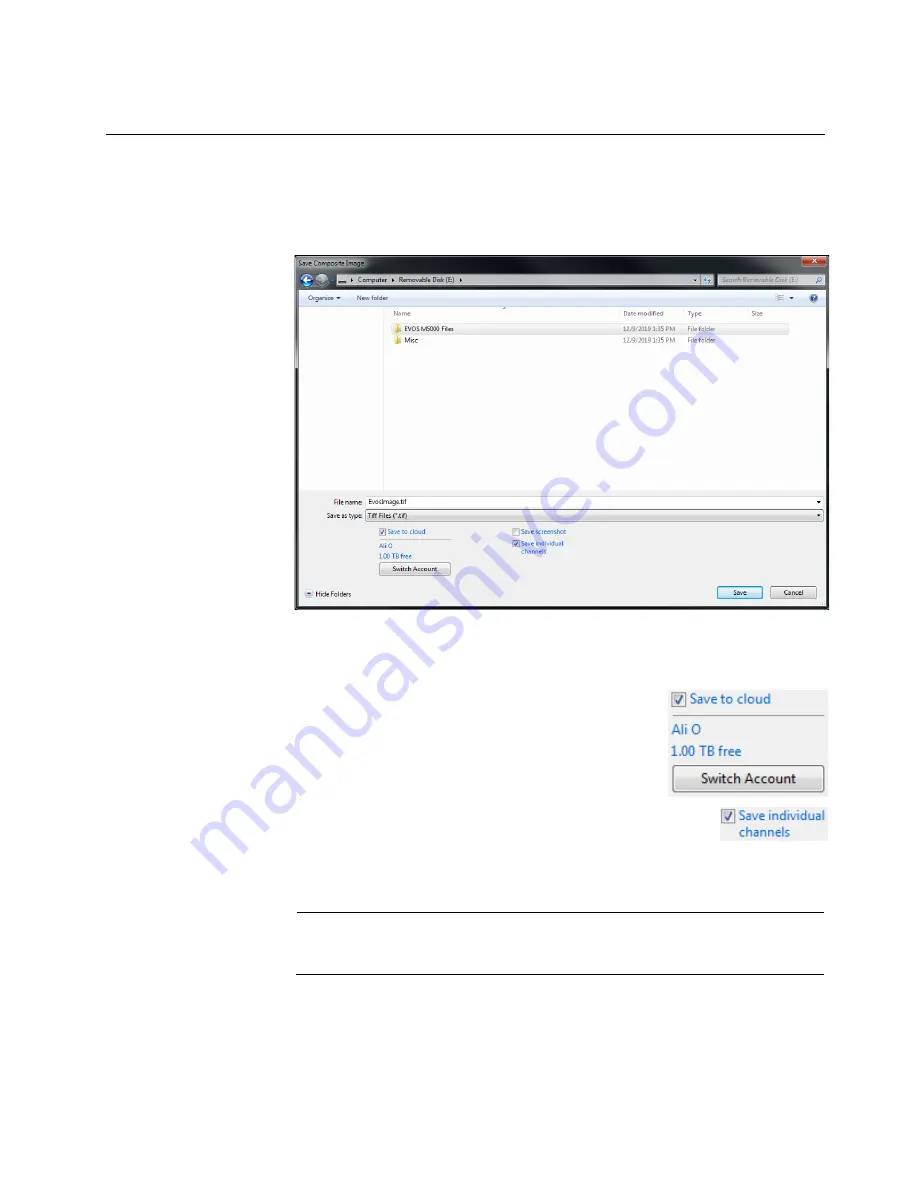
EVOS
™
M5000 Imaging System User Guide
39
5.
Save captured images
Save
Save images
manually
1.
After capturing an image in a single channel or a set of images in multiple
channels, click
Save
to open the Save dialog, then navigate to the destination
folder to save your captured images.
2.
Enter a new file name for your saved images or use the default file name, then
select the file format from the
Save as type
dropdown.
Available file formats are
BMP
,
JPG
,
PNG
, and
TIFF
.
3.
Select
Save to cloud
to save a copy of your captured
image to your Connect
™
account.
To save the copy of your image to another account in
the Connect
™
platform, click
Switch Account
, then
sign in to the appropriate account.
4.
Select
Save individual channels
to save images captured in
different channels individually. This is the recommended
format for image analysis.
Leave the
Save individual channels
option unselected to save only the captured
image displayed in viewing area.
IMPORTANT!
Save individual channels
is the recommended format for
image analysis, because it allows you to save raw image data from each
selected channel.






























