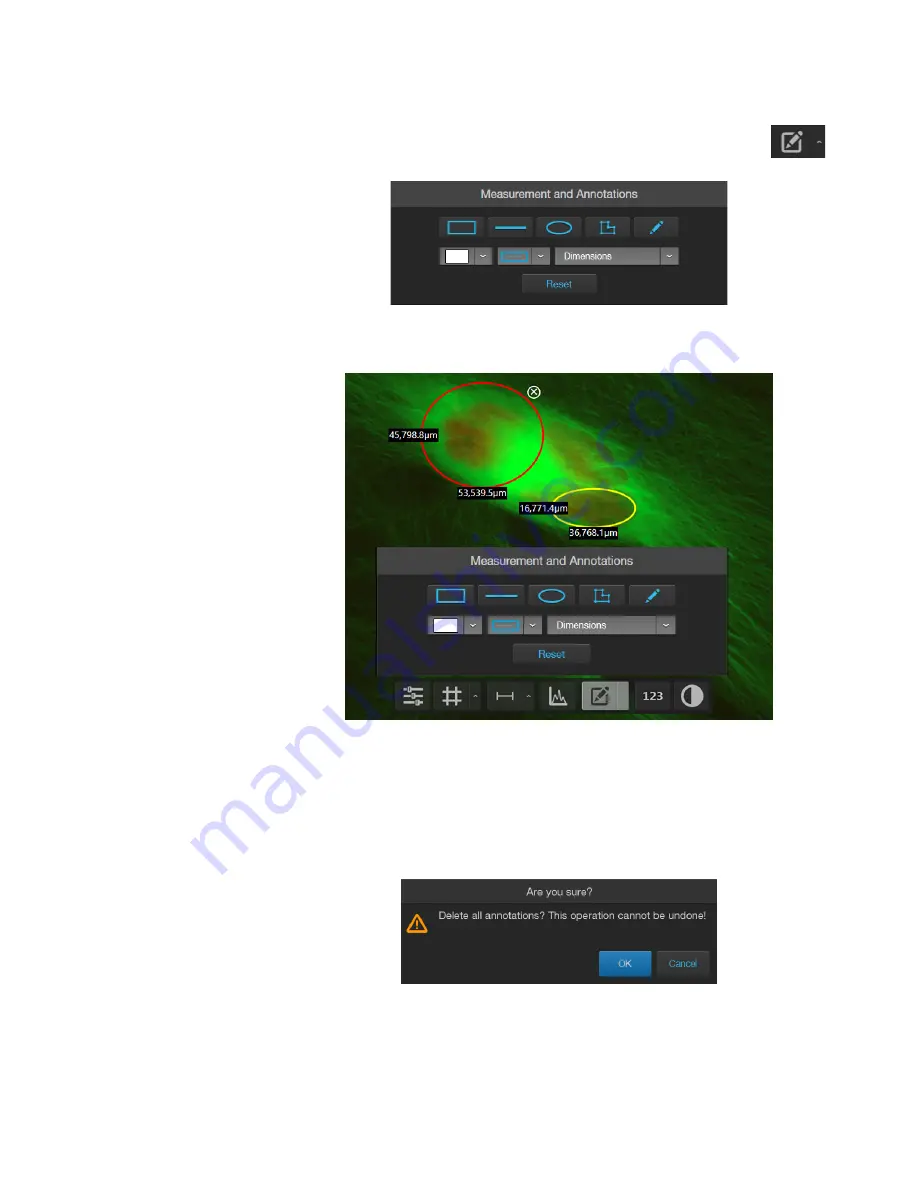
28
EVOS
™
M5000 Imaging System User Guide
Add and show measurements and annotations
1.
Click the
Measurement and Annotations Tools
button (the arrow on
the Show Measurements and Annotations split button) to open the
measurement and annotations tools.
2.
Using the
Draw
tools, draw a
rectangle
,
line
,
ellipse
,
polygon
, or a
free-form
shape over the region of interest on the Viewing area. You can draw multiple
shapes of different type.
3.
If needed, change the
Color
and
Thickness
of the annotation to make it more
visible over the image.
4.
If desired, select to display the
Dimensions
,
Area
, or
Perimeter
information for
the annotation from the dropdown menu.
5.
To delete a selected annotation, click the
X
on the shape that appears when you
hover your pointer over it.
To delete all annotations, click
Reset
, then click
OK
in the dialog that opens.
6.
Click the
Measurement and Annotations Tools
button (arrow on the split
button) again to close the tools.
7.
Click the
Show Measurements and Annotations
button (main part of the split
button) to turn the display on and off.






























