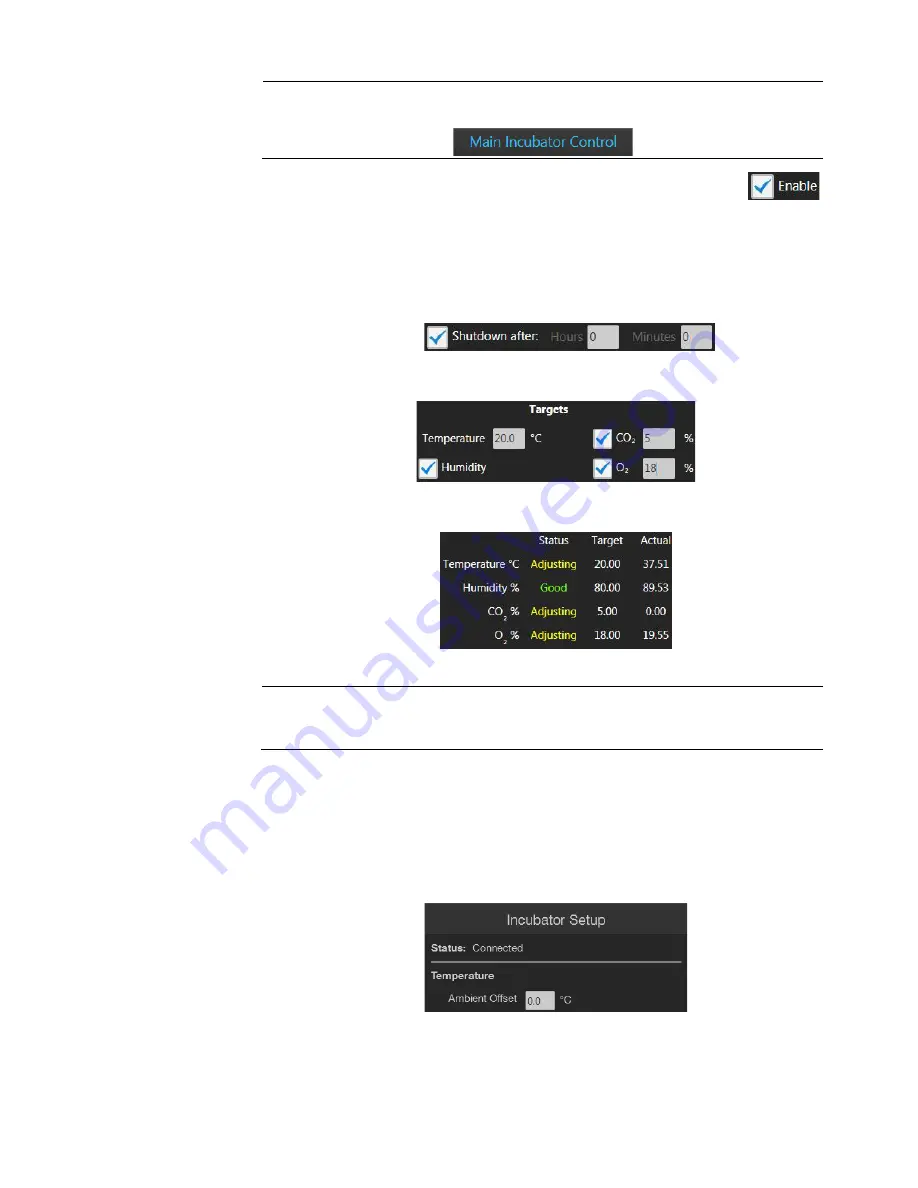
EVOS
™
M5000 Imaging System User Guide
101
Note:
Alternatively, go to the
Settings
tab, click
Incubator
to display the Incubator
panel, then click
Main Incubator Control
to open the Incubator Control window.
5.
Select
Enable
to turn on the incubator.
6.
Select the desired Shutdown option:
•
Manually shutdown:
The incubator will remain on until the
Enable
option is manually deselected and the
Close
button is clicked.
•
Automatic shutdown:
Select
Shutdown after
, then enter the time in
Hours
and
Minutes
that must elapse before the incubator is shut down
automatically.
7.
Enter the target values for
Temperature
,
CO
2
, and
Oxygen
. If desired, select
Humidity
to use a humidified atmosphere in the incubator chamber.
Incubator status will change to “Running” and the control panel will display
the Target and Actual values for Temperature, Humidity, CO
2
, and Oxygen.
8.
Click
Close
to return to the Capture tab.
Note:
Place an empty culture plate into the vessel holder/adaptor for the initial
warm up and equilibration to prevent build-up of condensation on the optical
components and the inside of the EVOS
™
M5000 Imaging System.
Optional
: Set
Temperature Offset
Ambient Offset allows you to adjust temperature readings based on the ambient
room temperature. This should remain at 0 by default.
1.
Go to the
Settings
tab, then click
Incubator
to display the Incubator panel.
2.
Click
Incubator Setup
to open the Incubator Setup window.
3.
Enter the appropriate temperature for the
Ambient Offset
in the Incubator
Setup window, then click
Apply
.






























