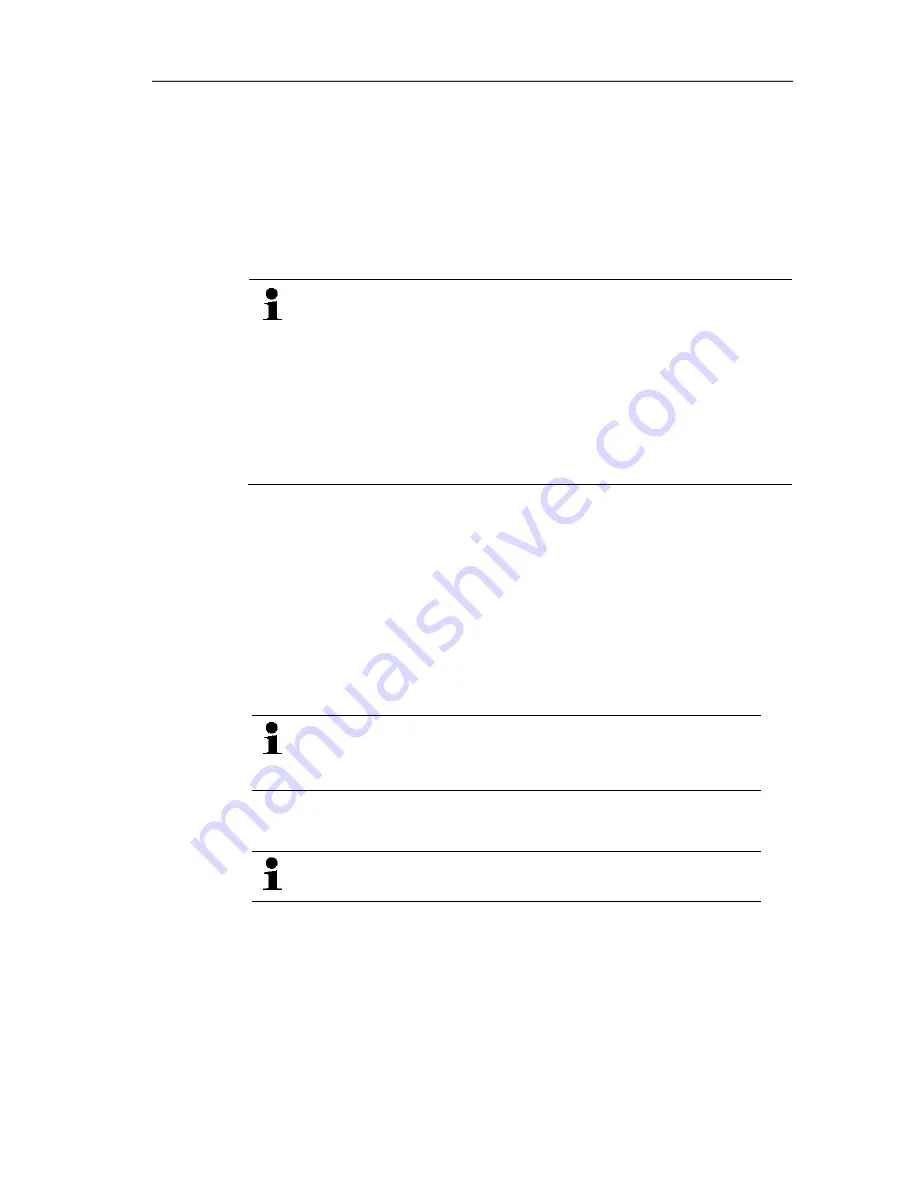
6 Using the product
94
Pos: 121 /TD/Produkt verwenden/testo Saveris/03 Gruppen einrichten/organisieren/00 Zonen anlegen und löschen @ 0\mod_1190280348609_79.docx @ 5023 @ 2 @ 1
6.3.
Creating, editing and deleting zones
After you have familiarized yourself with the menus of the Saveris
software, you can now turn to creating zones, for example to
separate the probes according to location. You could perhaps
combine probes that are located in store rooms into one zone and
probes that are in cold rooms into another.
Changing or deleting zones during operation will affect
subsequent generation of PDF reports. As these changes
also apply retroactively, old zone configuration data is
overwritten.
If a PDF report is generated retroactively from the past,
only the most recent zone configuration is used for report
generation. Without a database backup, complete
retraceability of the changed or deleted zones cannot be
guaranteed.
Pos: 122 /TD/Produkt verwenden/testo Saveris/03 Gruppen einrichten/organisieren/04 Zonen anlegen @ 0\mod_1189076726062_79.docx @ 3902 @ 3 @ 1
6.3.1.
Creating zones
1.
Click on
Data
in the navigation area.
- The available zones are shown in the data range.
2.
Select the
New zone
command in the
Start
|
Edit
|
Organizing
menu.
- The
New zone
dialogue is shown.
3.
If necessary, deactivate an unneeded channel.
At least one channel must be activated.
When you create a new zone, create a copy with one or
more channels from the
Zone0
standard group.
4.
In the field of the same name, enter the name of the new zone,
e.g. "Store rooms".
Assign names for the zones that are not longer than 15
characters.
5.
Confirm the entries with
[OK]
.
- The
New zone
dialogue is closed and the new zone is listed in
the tree structure in the data range.






























