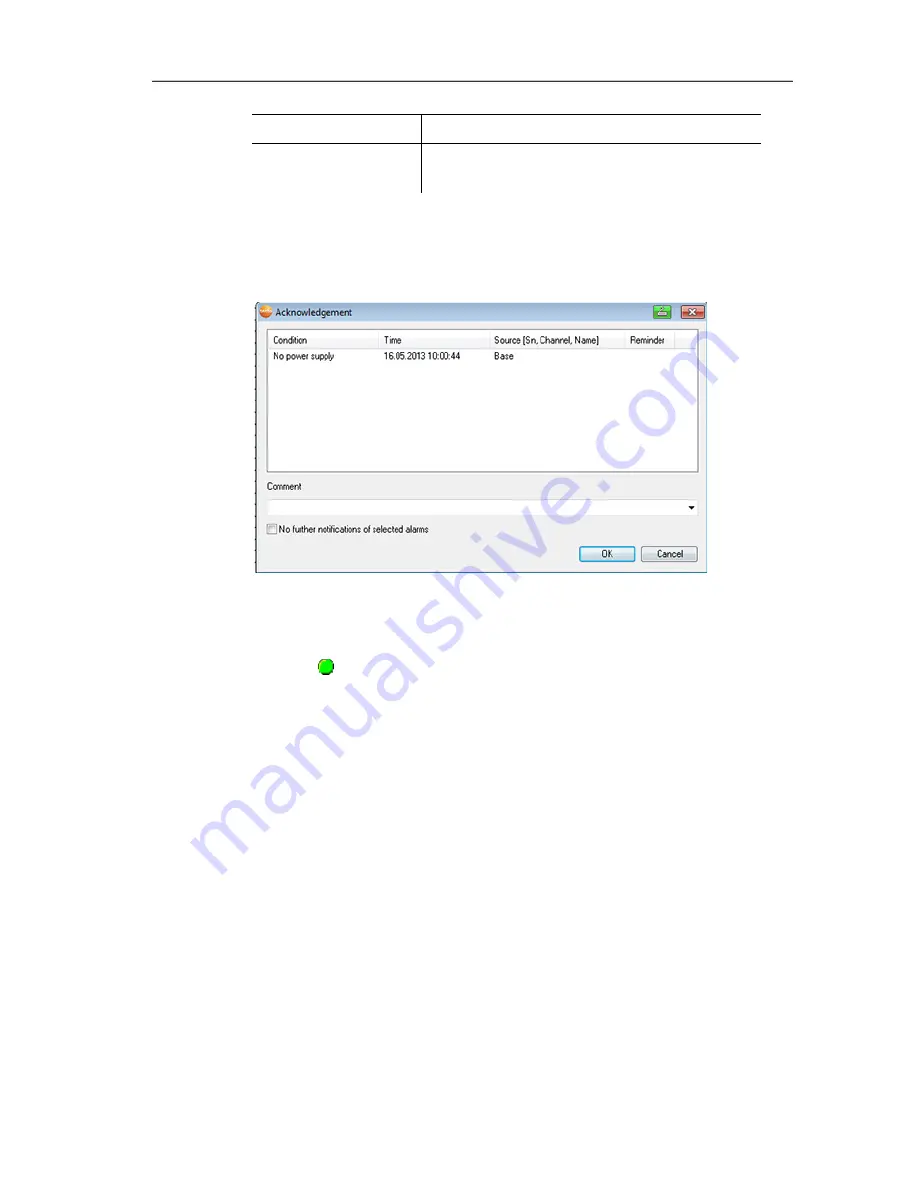
6 Using the product
118
Designation Explanation
Condition
Condition that was fulfilled so that the
alarm was triggered.
4.
Click with the right mouse button on the alarm entry that is to be
confirmed and select the Acknowledge command in the context
menu.
- The
Acknowledgement
dialogue is opened.
5.
Mark the entry of the alarm that should be acknowledged.
6.
If needed, enter
Comments
on the alarm in the field of the
same name and confirm the alarm with
[OK]
.
- The symbol shows that the alarm was confirmed and the
comments are carried over in the alarm list in the display range.
The confirmation of the alarm is transmitted to the Saveris base.
As soon as the confirmation is received in the Saveris base, the
alarm relay stops flashing and the alarm is deleted.
Pos: 152 /TD/Produkt verwenden/testo Saveris/07 Berichte/00 Berichte erstellen SBE @ 0\mod_1190280535671_79.docx @ 5032 @ 2 @ 1
6.7.
Creating evaluations
You can print out series of measurements or have reports on the
data automatically created by the software in definable intervals.
Pos: 153 /TD/Produkt verwenden/testo Saveris/07 Berichte/01 Bericht drucken @ 0\mod_1189522120546_79.docx @ 4294 @ 3 @ 1
6.7.1.
Printing measurement data
Measurement data can be printed in diagram or table form.
1.
Select the day or time period in the calendar for which the
report should be created.
- The data for the day or the time period are shown as a diagram
or table, depending on the setting.
> In
the
Start
|
View
menu, select the






























