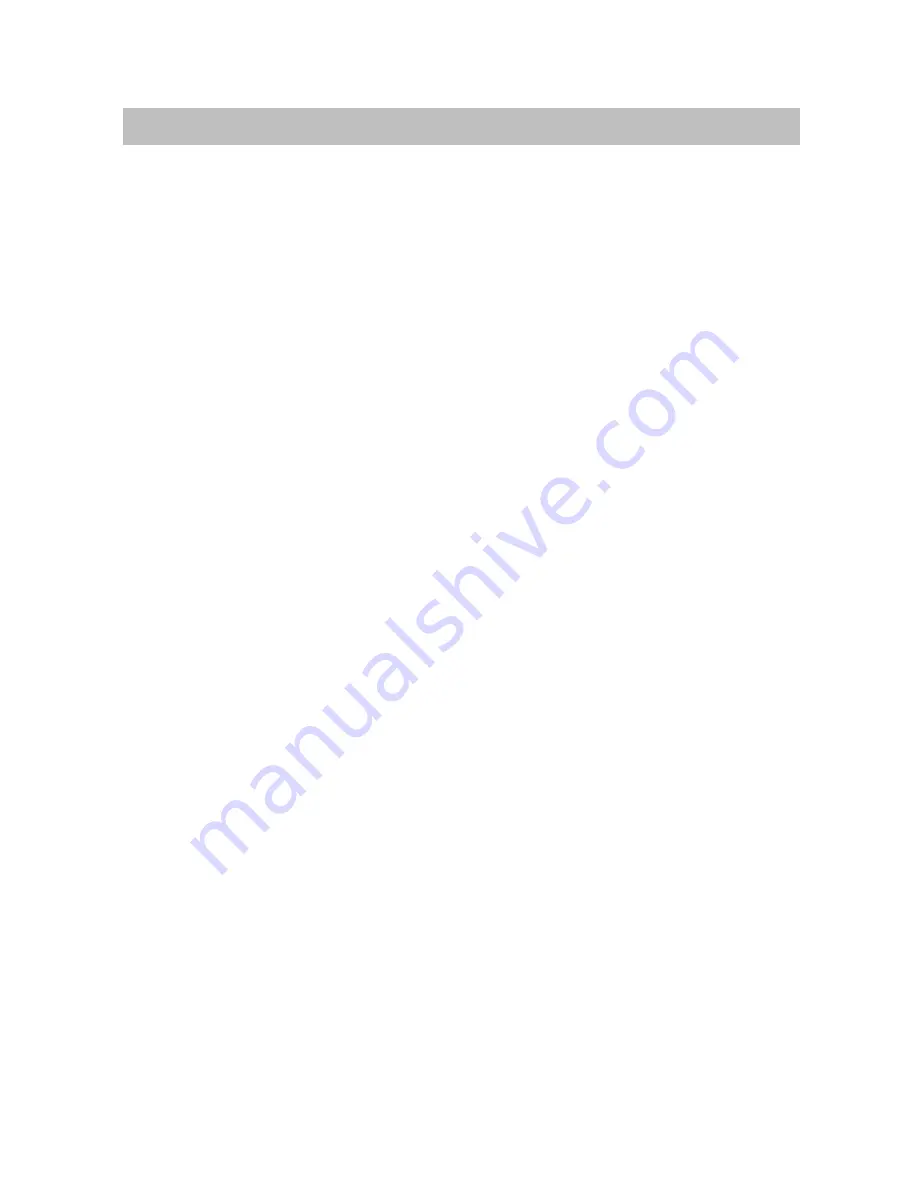
Using the telephone with Multiline
77
Using the telephone with Multiline
-
Table of Contents
Information in the display
78
. . . . . . . . . . . . . . . . . . . . . . . . . . . . . . . . . . . . . . . . . . . . . .
Occupying a line
78
. . . . . . . . . . . . . . . . . . . . . . . . . . . . . . . . . . . . . . . . . . . . . . . . . . . . .
Answering a call to a phone line
78
. . . . . . . . . . . . . . . . . . . . . . . . . . . . . . . . . . . . . . . .
Answering calls when you are already on the phone
79
. . . . . . . . . . . . . . . . . . . . . . .
Automatic hold (basic setting)
79
. . . . . . . . . . . . . . . . . . . . . . . . . . . . . . . . . . . . . . . . . .
Manual hold
79
. . . . . . . . . . . . . . . . . . . . . . . . . . . . . . . . . . . . . . . . . . . . . . . . . . . . . . . . .
Exclusive hold
79
. . . . . . . . . . . . . . . . . . . . . . . . . . . . . . . . . . . . . . . . . . . . . . . . . . . . . . .
Initiating refer--back
80
. . . . . . . . . . . . . . . . . . . . . . . . . . . . . . . . . . . . . . . . . . . . . . . . . .
Initiating a conference via the phone lines
80
. . . . . . . . . . . . . . . . . . . . . . . . . . . . . . . .
Setting call diversion
81
. . . . . . . . . . . . . . . . . . . . . . . . . . . . . . . . . . . . . . . . . . . . . . . . . .
Setting additional call diversions
-
81
. . . . . . . . . . . . . . . . . . . . . . . . . . . . . . . . . . . . .
Deactivating call diversion
82
. . . . . . . . . . . . . . . . . . . . . . . . . . . . . . . . . . . . . . . . . . . . .
Dialing a number from the local call list
83
. . . . . . . . . . . . . . . . . . . . . . . . . . . . . . . . . .
Dialing a number from the central call list
83
. . . . . . . . . . . . . . . . . . . . . . . . . . . . . . . .
Locking a line
84
. . . . . . . . . . . . . . . . . . . . . . . . . . . . . . . . . . . . . . . . . . . . . . . . . . . . . . . .
Unlocking a line
84
. . . . . . . . . . . . . . . . . . . . . . . . . . . . . . . . . . . . . . . . . . . . . . . . . . . . . .
Placing all lines on the DSS module
-
85
. . . . . . . . . . . . . . . . . . . . . . . . . . . . . . . . . .
Assigning lines to different line keys
86
. . . . . . . . . . . . . . . . . . . . . . . . . . . . . . . . . . . . .
Activating line beep
87
. . . . . . . . . . . . . . . . . . . . . . . . . . . . . . . . . . . . . . . . . . . . . . . . . . .
Setting the info display
88
. . . . . . . . . . . . . . . . . . . . . . . . . . . . . . . . . . . . . . . . . . . . . . . .
Sending a Minimail
89
. . . . . . . . . . . . . . . . . . . . . . . . . . . . . . . . . . . . . . . . . . . . . . . . . . .
Switching the line display on / off
90
. . . . . . . . . . . . . . . . . . . . . . . . . . . . . . . . . . . . . . .






























