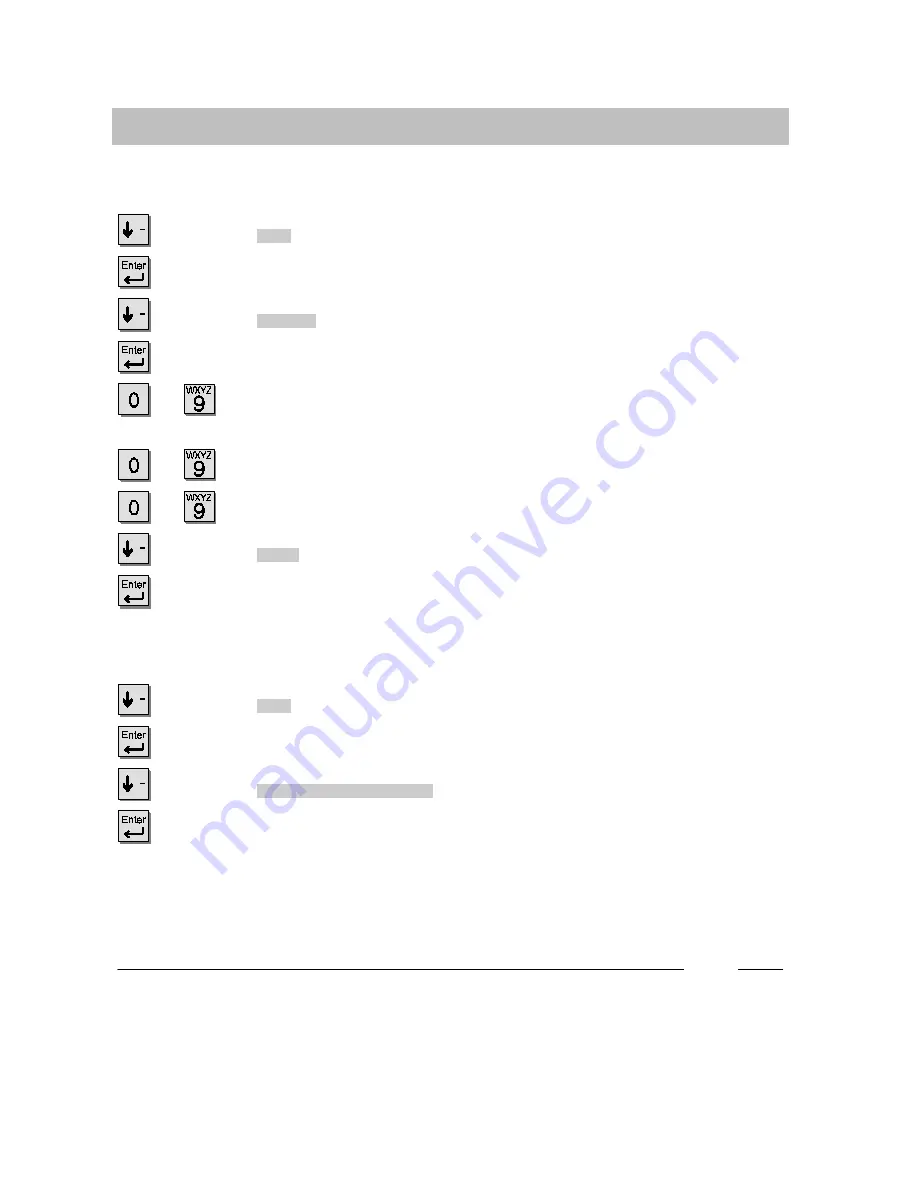
Telephoning with convenience
62
Locking the telephone
Changing the PIN (Personal Identification Number)
Scroll to the
Lock
menu item.
Confirm your selection.
Scroll to the
Set PIN
menu item.
Confirm your selection.
...
Enter the current PIN. This step is dropped when you enter your PIN
for the first time.
...
Enter the new PIN.
...
Enter the PIN again to confirm.
Scroll to the
Store
menu item.
Confirm your selection.
Locking the telephone
Scroll to the
Lock
menu item.
Confirm your selection.
Scroll to the
Locking the telephone
menu item.
Confirm your selection.
i
•
The PIN can contain four to six digits. If your telephone has a local lock, then the
PIN has to have four digits. Upon entering the PIN for the first time, you will need
to enter a number not less than 2000. If your telephone is locked at the system,
the PIN can contain four to six digits.
Should questions arise, please ask your TENOVIS Service.
















































