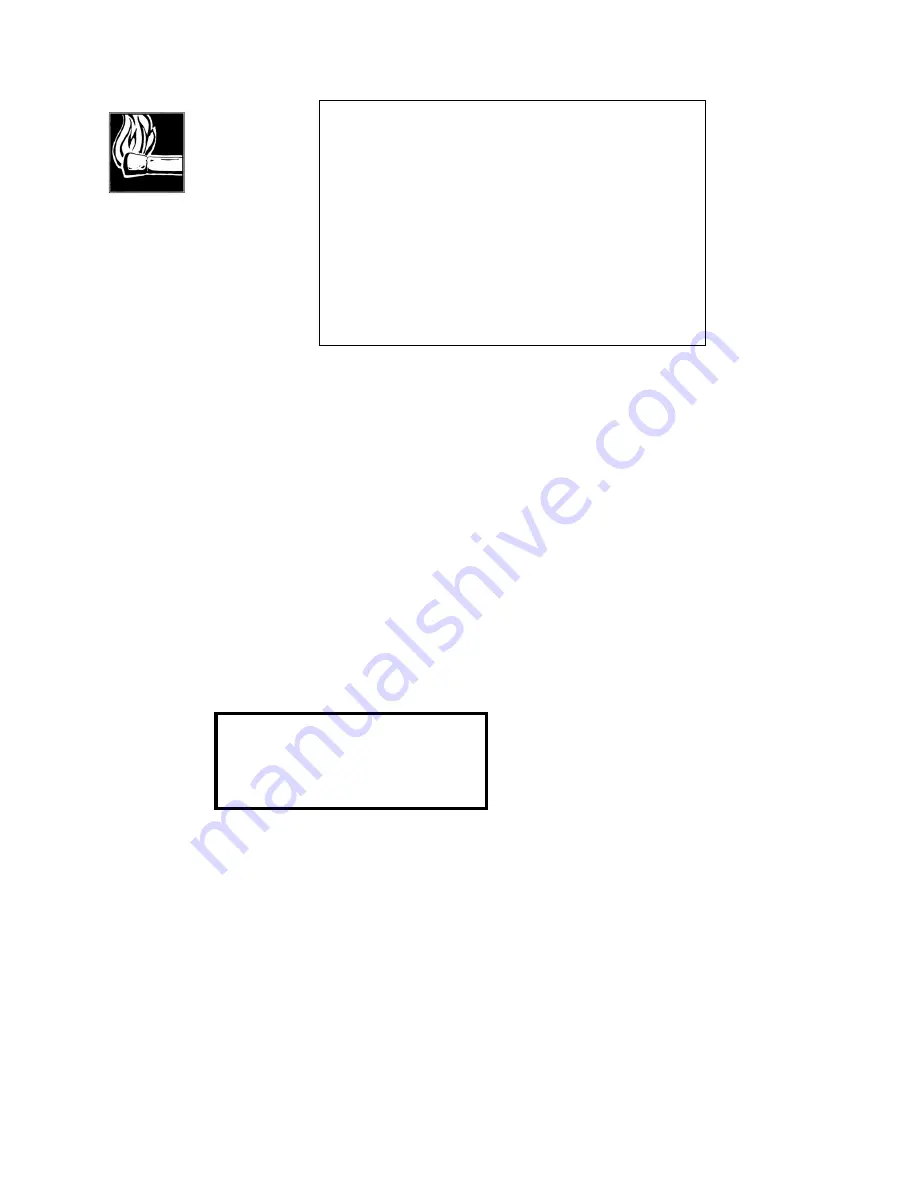
Section 4 INSTALLATION &
BASIC OP
59
When in ISDN mode, the words to the left indicate the “Line Status” of the Telco
connection. After a call is established, they display the duration in HR:MN format.
The top line shows the currently selected Xmt (Transmit) mode; the second line shows
the Rcv (Receive) mode; the third line shows the network bit rate and audio sampling
rate; the last line shows the network interface (ISDN or V.35) selected.
Getting Help
For almost every menu item there is help available. It can be accessed by pressing
the <HELP> button. The help function is “context- sensitive,” meaning that it displays
information about the currently selected item.
For instance, pressing <HELP> while the Status screen is displayed displays the
following:
Line status is
indicated on the
left side of the
LCD...
Most help has multiple screens of text. To scroll within them, use the <SEL ˆ> & <SEL •>
keys. The last line of help is always followed by - - , to let you know that there is no
more on this topic.
To return to the Status screen, press the <HELP> button again.
If the help is accessed from a menu item, you return to it by pressing <UTIL> (or <VOL>
or <DIAL> or <DROP> or <AUTODIAL> if help was accessed from within one of the
latter menus).
To go to the Status screen from a menu item, press <HELP> twice (only once if you are
already in a help screen).
HOT TIP!
If the LCD has no backlight or has the contrast set so that you
can’t read it, you should enter the special front-panel
diagnostic mode. Press simultaneously and hold the <YES +>
and <NO -> buttons while powering-up the unit. You can then
use the <SEL> buttons to change the backlight and the <YES
+> and <NO -> buttons to adjust the contrast. The Zephyr
should then be switched-off and on again to return to normal
operation. You can then use the normal menu item for further
adjustment (since you can now read it!). If this does not work
then the Zephyr’s internal RAM settings may have been
scrambled. In this case hold the HELP key depressed for 5-10
seconds and then release. The default contrast and brightness
values should now be restored.
Summary of Contents for Zephyr
Page 13: ...Table of Contents 13 SECTION 1 QUICK RESULTS ...
Page 26: ...Section 2 INTRODUCTION 26 This page intentially left blank ...
Page 27: ...Section 2 INTRODUCTION 27 SECTION 2 INTRODUCTION ...
Page 38: ...Section 2 INTRODUCTION 38 This page intentionally left blank ...
Page 39: ...39 SECTION 3 ZEPHYR AT A GLANCE ...
Page 52: ...Section 4 INSTALLATION BASIC OPERATION 52 This page intentionally left blank ...
Page 53: ...Section 4 INSTALLATION BASIC OP 53 SECTION 4 INSTALLATION BASIC OPERATION ...
Page 84: ...Section 4 INSTALLATION BASIC OPERATION 84 ...
Page 85: ...Section 5 ISDN 85 SECTION 5 ISDN ...
Page 105: ...Section 6 NON ISDN NETWORKS 105 SECTION 7 AUDIO CODING ...
Page 118: ...Section 7 AUDIO CODING PRINCIPLES 118 This page intentionally left blank ...
Page 119: ...Section 8 DETAILED MENU REFERENCE 119 SECTION 8 DETAILED MENU REFERENCE ...
Page 157: ...Section 9 REMOTE CONTROL 157 SECTION 9 REMOTE CONTROL ...
Page 176: ...Section 9 REMOTE CONTROL 176 This page intentionally left blank ...
Page 177: ...Section 10 ADVANCED PROBLEM SOLVING 177 SECTION 10 ADVANCED PROBLEM SOLVING ...
Page 196: ...Section 10 ADVANCED PROBLEM SOLVING 196 This page intentionally left blank ...
Page 197: ...Section 11 TECHNICAL INFORMATION 197 SECTION 11 DETAILED TECHNICAL INFORMATION ...
Page 219: ...Section 12 SCHEMATICS 219 SECTION 12 SCHEMATICS ...
Page 221: ...Section 13 MANUFACTURER S DATA SHEETS 221 SECTION 13 MANUFACTURER S DATA SHEETS ...
Page 223: ...Section 14 SPECIFICATIONS WARRANTY 223 SECTION 14 SPECIFICATIONS AND WARRANTY ...
Page 228: ...228 This page intentionally left blank ...
Page 229: ...Section 15 APPENDICES 229 SECTION 15 APPENDICES ...






























