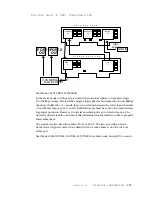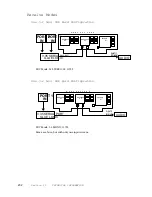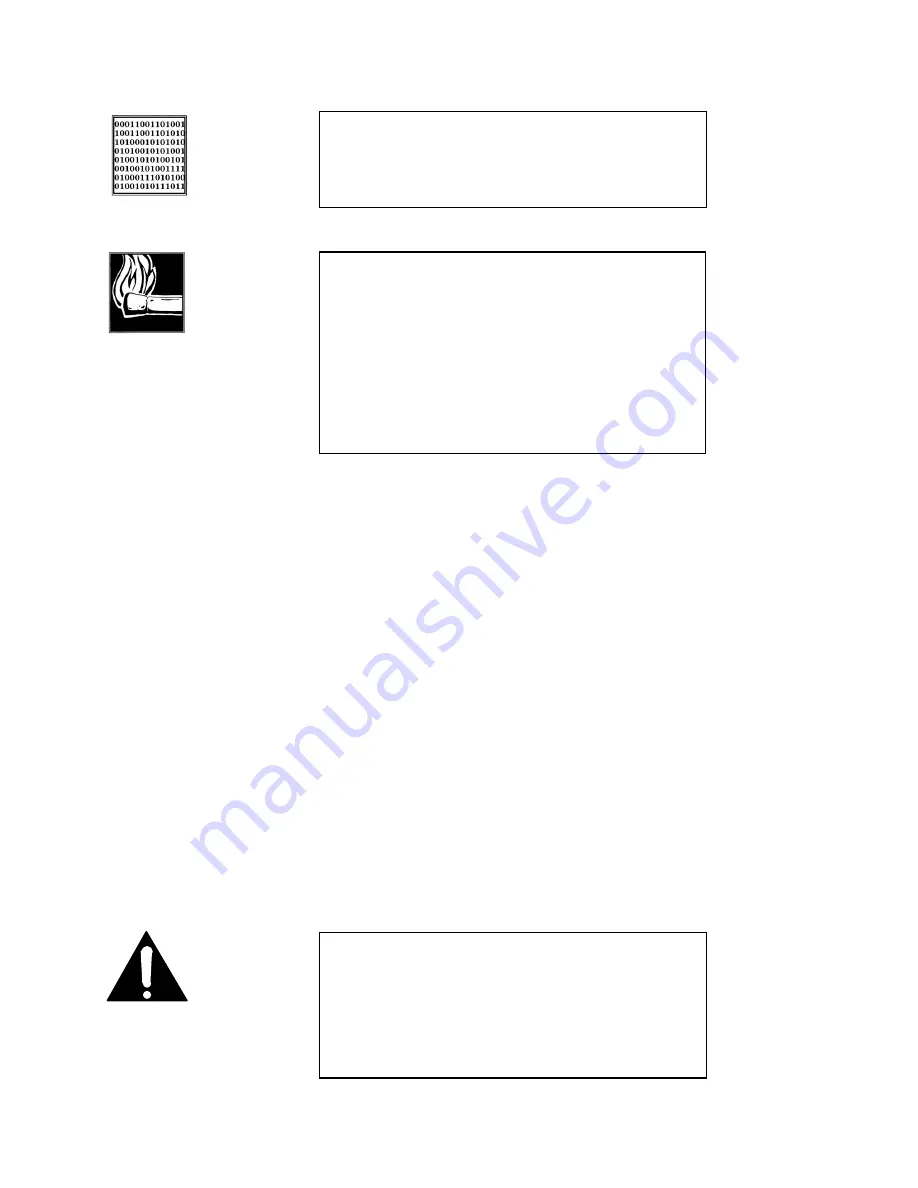
Section 10 ADVANCED PROBLEM SOLVING
187
have properly entered it into the Zephyr. It must be exactly correct in order for anything
to work! We’ve seen a few cases where it was given incorrectly by Telco personnel, so it
might be a good idea to re- check with them if things are pointing in this direction. For
a list of known working SPIDS by Telephone Company see the Appendix.
We’ve included some useful diagnostic aids in the Zephyr to help you determine where
a problem is originating. The key are the ISDN status words on the left side of the LCD
basic status screen:
•
inact/inact
means no ISDN connection
•
wait/init
means incorrect SPID1.
•
init/init
means wrong protocol set up at CO, or Zephyr is not matched to it
•
Ready/init
means only one working ISDN channel
•
Ready/wait means incorrect SPID2
•
Ready/Ready
means OK on both ISDN channels
HOT TIP!
If you suspect the SPIDs given you are wrong, or the basic line
provisioning (configuration) is incorrect call the Telco and ask
them to verify the SPIDS and provisioning from the switch.
They’ll probably need to have someone call you back. Verify
this person is logged into the switch. Get their fax number and
fax them the Zephyr’s ISDN information from the Appendix of
this manual.
Sometimes the information in the Business Office computer is
wrong. By verifying what is programmed into the switch itself
you can save time.
ISDN TIP!
In an emergency, to save a remote, you can sometimes get a
line working without the proper SPIDs or line configuration by
dialing into it. This fix is only temporary and the line will fail to
initialize next time the Zephyr is booted.
IMPORTANT!
One caveat regarding the
Ready/Ready
indication: If you
have this indication with the Zephyr Telco mode set to PTP
and you cannot dial, it is likely that your line is Natl ISDN 1.
(The PTP protocol does not require SPIDs, so the Zephyr does
not send or check them; it just assumes the line is OK in this
regard, so it gives the Ready indication, though the line is
waiting for the SPIDs. In this case calls would immediately fail.
Summary of Contents for Zephyr
Page 13: ...Table of Contents 13 SECTION 1 QUICK RESULTS ...
Page 26: ...Section 2 INTRODUCTION 26 This page intentially left blank ...
Page 27: ...Section 2 INTRODUCTION 27 SECTION 2 INTRODUCTION ...
Page 38: ...Section 2 INTRODUCTION 38 This page intentionally left blank ...
Page 39: ...39 SECTION 3 ZEPHYR AT A GLANCE ...
Page 52: ...Section 4 INSTALLATION BASIC OPERATION 52 This page intentionally left blank ...
Page 53: ...Section 4 INSTALLATION BASIC OP 53 SECTION 4 INSTALLATION BASIC OPERATION ...
Page 84: ...Section 4 INSTALLATION BASIC OPERATION 84 ...
Page 85: ...Section 5 ISDN 85 SECTION 5 ISDN ...
Page 105: ...Section 6 NON ISDN NETWORKS 105 SECTION 7 AUDIO CODING ...
Page 118: ...Section 7 AUDIO CODING PRINCIPLES 118 This page intentionally left blank ...
Page 119: ...Section 8 DETAILED MENU REFERENCE 119 SECTION 8 DETAILED MENU REFERENCE ...
Page 157: ...Section 9 REMOTE CONTROL 157 SECTION 9 REMOTE CONTROL ...
Page 176: ...Section 9 REMOTE CONTROL 176 This page intentionally left blank ...
Page 177: ...Section 10 ADVANCED PROBLEM SOLVING 177 SECTION 10 ADVANCED PROBLEM SOLVING ...
Page 196: ...Section 10 ADVANCED PROBLEM SOLVING 196 This page intentionally left blank ...
Page 197: ...Section 11 TECHNICAL INFORMATION 197 SECTION 11 DETAILED TECHNICAL INFORMATION ...
Page 219: ...Section 12 SCHEMATICS 219 SECTION 12 SCHEMATICS ...
Page 221: ...Section 13 MANUFACTURER S DATA SHEETS 221 SECTION 13 MANUFACTURER S DATA SHEETS ...
Page 223: ...Section 14 SPECIFICATIONS WARRANTY 223 SECTION 14 SPECIFICATIONS AND WARRANTY ...
Page 228: ...228 This page intentionally left blank ...
Page 229: ...Section 15 APPENDICES 229 SECTION 15 APPENDICES ...