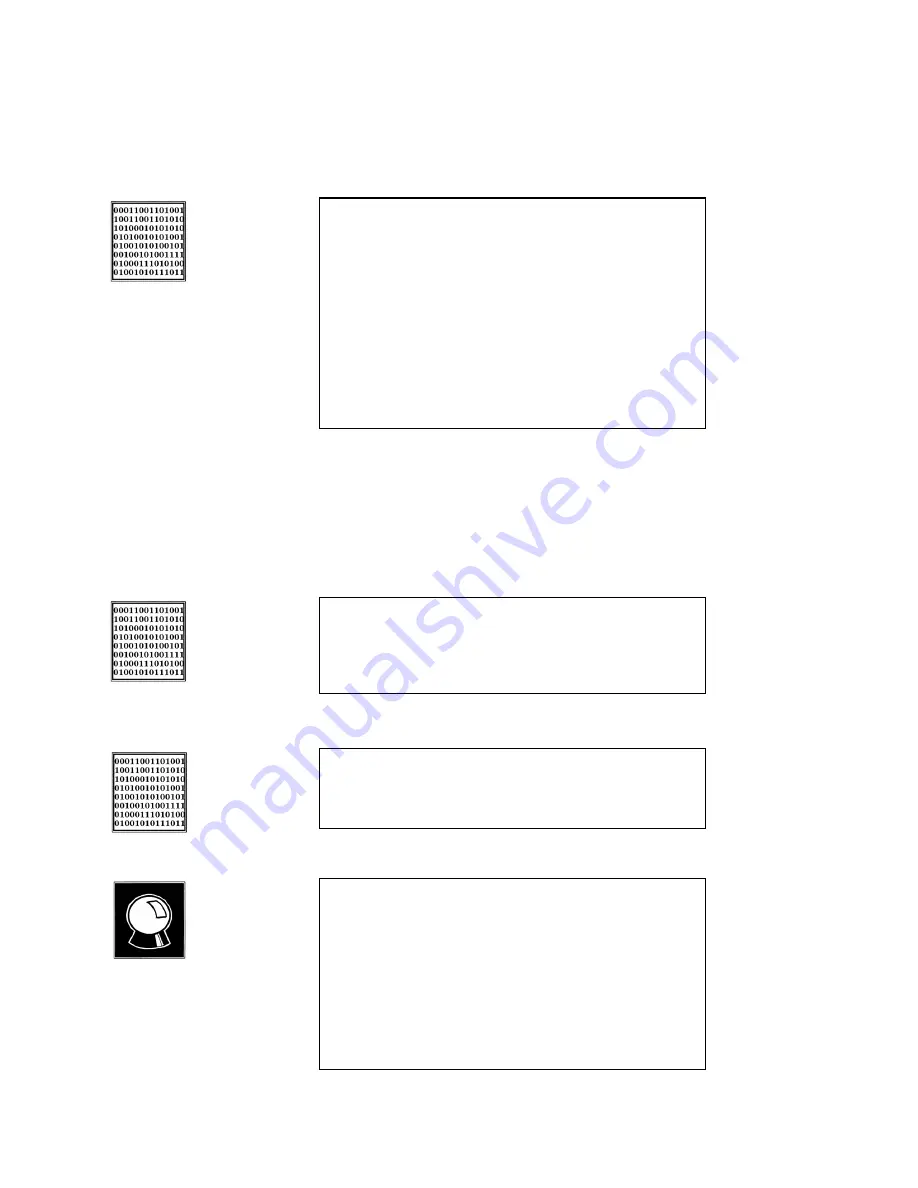
Section 8 DETAILED MENU REFERENCE
141
IDentification) numbers to the telephone network. These numbers are provided by the
telephone company and are entered in this menu item.
Below the SPID 1 & 2 heading are two entry fields. Select the first field (immediately
below the heading) by using the < SELECT
$
> and < SELECT
#
> buttons. Enter the
SPID number of your first line. The dialing keypad is used to enter the numbers. The
<NO (- )> button backs up (to the left) and deletes characters for editing.
Confirm and store the first SPID number by pressing the <YES (+)> button.
You will be prompted to do so by the fourth (bottom) line of the LCD screen.
Press the < SELECT
#
> button to move down to the second SPID entry field. Enter the
HOT ISDN TIPS ON SPIDs!
1. Incorrectly entered SPIDs are the most common problem
USA users have placing ISDN calls. Compare the SPIDs you
have entered with the SPIDs provided to you on by the phone
company to be certain that you have entered them correctly.
Do not add anything to your SPIDs.
2. Note that there are no hyphens or dashes (-) in SPIDs. If
your installer has included them in the SPID, ignore them.
3. For a list of known working SPIDs by Telephone Company
see the appendix
4. If you have any questions about your SPIDs, call your
phone company.
CURIOSITY NOTE!
There is hope on the horizon that SPID difficulties will get
better. For one thing, the Telcos are beginning to standardize
on area code+phone 0101 for SPIDs on National
ISDN lines.
Standards for future versions of National ISDN will include
automatic SPID assignment/selection and Non-initializing
terminals which would be allowed to operate without a SPID,
albeit with only basic functionality.
Telos Systems is monitoring these developments carefully.
ISDN TIP!
If the ISDN line is already connected, you will have to re-
initialize the ISDN by pressing <YES> at the Utility menu’s
Telco menu item, or by powering the Zephyr down and turning
it on again, or by un-plugging and reconnecting the ISDN line.
ISDN TIP!
If you see WAIT as your line status your SPID is incorrect. In
this case check the SPID. For a list of known working SPIDs
by telephone company see the Appendix.
Summary of Contents for Zephyr
Page 13: ...Table of Contents 13 SECTION 1 QUICK RESULTS ...
Page 26: ...Section 2 INTRODUCTION 26 This page intentially left blank ...
Page 27: ...Section 2 INTRODUCTION 27 SECTION 2 INTRODUCTION ...
Page 38: ...Section 2 INTRODUCTION 38 This page intentionally left blank ...
Page 39: ...39 SECTION 3 ZEPHYR AT A GLANCE ...
Page 52: ...Section 4 INSTALLATION BASIC OPERATION 52 This page intentionally left blank ...
Page 53: ...Section 4 INSTALLATION BASIC OP 53 SECTION 4 INSTALLATION BASIC OPERATION ...
Page 84: ...Section 4 INSTALLATION BASIC OPERATION 84 ...
Page 85: ...Section 5 ISDN 85 SECTION 5 ISDN ...
Page 105: ...Section 6 NON ISDN NETWORKS 105 SECTION 7 AUDIO CODING ...
Page 118: ...Section 7 AUDIO CODING PRINCIPLES 118 This page intentionally left blank ...
Page 119: ...Section 8 DETAILED MENU REFERENCE 119 SECTION 8 DETAILED MENU REFERENCE ...
Page 157: ...Section 9 REMOTE CONTROL 157 SECTION 9 REMOTE CONTROL ...
Page 176: ...Section 9 REMOTE CONTROL 176 This page intentionally left blank ...
Page 177: ...Section 10 ADVANCED PROBLEM SOLVING 177 SECTION 10 ADVANCED PROBLEM SOLVING ...
Page 196: ...Section 10 ADVANCED PROBLEM SOLVING 196 This page intentionally left blank ...
Page 197: ...Section 11 TECHNICAL INFORMATION 197 SECTION 11 DETAILED TECHNICAL INFORMATION ...
Page 219: ...Section 12 SCHEMATICS 219 SECTION 12 SCHEMATICS ...
Page 221: ...Section 13 MANUFACTURER S DATA SHEETS 221 SECTION 13 MANUFACTURER S DATA SHEETS ...
Page 223: ...Section 14 SPECIFICATIONS WARRANTY 223 SECTION 14 SPECIFICATIONS AND WARRANTY ...
Page 228: ...228 This page intentionally left blank ...
Page 229: ...Section 15 APPENDICES 229 SECTION 15 APPENDICES ...






























