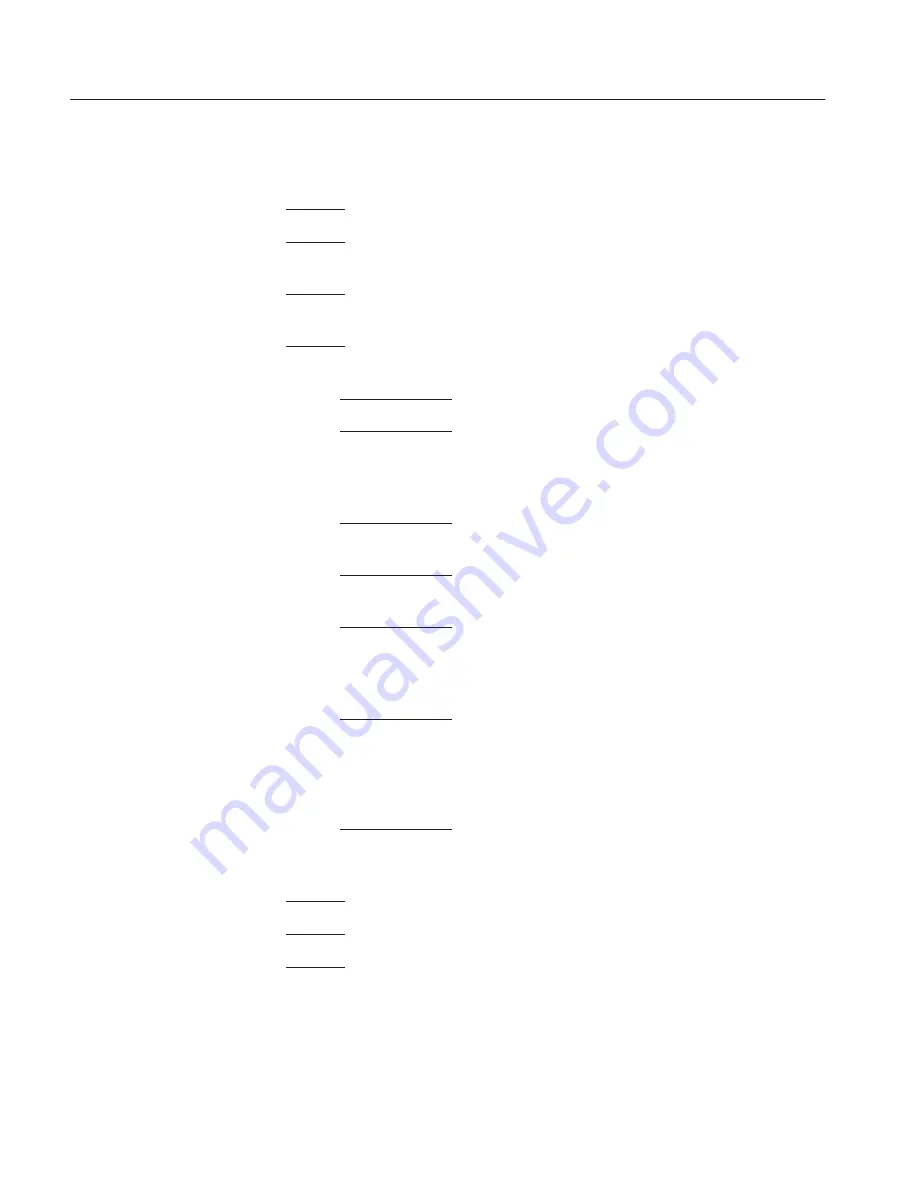
Adjustment Procedure
5–8
WFM 601 - Service Manual
1
This box lists the instrument type and which procedure is being performed.
2
This box lists the current step number and how many steps there are in the
procedure being performed.
3
This box only appears when the procedure being performed is a saved job. The
name of the job is displayed in the box.
4
This box lists the active function keys which can be pressed during the program.
They function as follows:
F1
Pressing this key brings up the Help Menu.
F2
Pressing this key brings up the Setup Window which details the initial
equipment connections for that particular step. Only those connections
listed in the Setup Window should be in place when the step is started.
All other connections from previous steps should be removed.
F3
Pressing this key sends the Adjustment Procedures program to the next
step.
F4
Pressing this key sends the Adjustment Procedures program to the
previous step.
F5
Pressing this key returns the Adjustment Procedures program to the
beginning of the current step. All front-panel settings and internal
instrument settings are returned to their former state (the same state they
were in when the current step was started).
F6
Pressing this key brings up the Select Step window which allows the
user to select any step in the procedure to perform. The current step is
highlighted when the window opens. Selections are made by pressing
the PAGE UP or PAGE DOWN keys on the PC. Pressing the ESC key
will close the window and return the user to the current step.
F7
Pressing this key brings up the Exit Menu which allows the user to
change procedure types, save the current Adjustment job, or to exit to
DOS.
5
This box appears only when the procedure is in the Preview Mode.
6
This box displays the current step number and title.
7
This box appears when the current step has more than one PC adjustment.
Pressing the PC Left/Right arrow keys will select which adjustment is currently
controlled by the PC Up/Down arrow keys. The box serves as a reminder for
which arrow keys control the adjustment selection.
Display Description
Summary of Contents for WFM601
Page 4: ...The WFM601 Serial Digital Component Monitor...
Page 10: ...Contents iv WFM 601 Service Manual Revised Nov 1994...
Page 14: ...Contents viii WFM 601 Service Manual Revised Nov 1994...
Page 19: ......
Page 32: ......
Page 50: ...Installation 2 18 WFM 601 Service Manual...
Page 57: ......
Page 87: ...Theory of Operation 3 30 WFM 601 Service Manual...
Page 88: ......
Page 110: ...Performance Verification 4 22 WFM 601 Service Manual...
Page 111: ......
Page 132: ......
Page 168: ...Maintenance 6 36 WFM 601 Service Manual...
Page 169: ......
Page 175: ...Options 7 6 WFM 601 Service Manual...
Page 176: ......
Page 177: ......
Page 226: ......
Page 233: ...WFM 601 SERIAL COMPONENT MONITOR BNC INPUT BOARDS 1...
Page 237: ...ECL TO TTL CONVERTER LINE BUFFER RAM WFM 601 SERIAL COMPONENT MONITOR COPROCESSOR 3...
Page 245: ...Y FILTER Pb FILTER Pr FILTER WFM 601 SERIAL COMPONENT MONITOR Y Pb Pr RECONSTRUCTION FILTERS 7...
Page 247: ...WFM 601 SERIAL COMPONENT MONITOR TRANSCODERS PIX MONITOR OUTPUTS 8...
Page 249: ...0 0 0 0 WFM 601 SERIAL COMPONENT MONITOR LIGHTNING VECTOR BOWTIE SWITCHING 9...
Page 251: ...WFM 601 SERIAL COMPONENT MONITOR CONTROL DACULATOR 10...
Page 259: ...ROM MICROPROCESSOR NOVRAM RAM FLASH EPROM BUFFERS RESET ABORT WFM 601 SERIAL COMPONENT MONITOR...
Page 265: ......
Page 271: ...WFM 601 SERIAL COMPONENT MONITOR FRONT PANEL 20...
Page 282: ...WFM 601 FIG 1 EXPLODED VIEW A1 A2 A3 A4 A4A1 A5 A6 A7 A8...
Page 290: ...Glossary Glossary 8 WFM601 Serial Component Monitor...






























