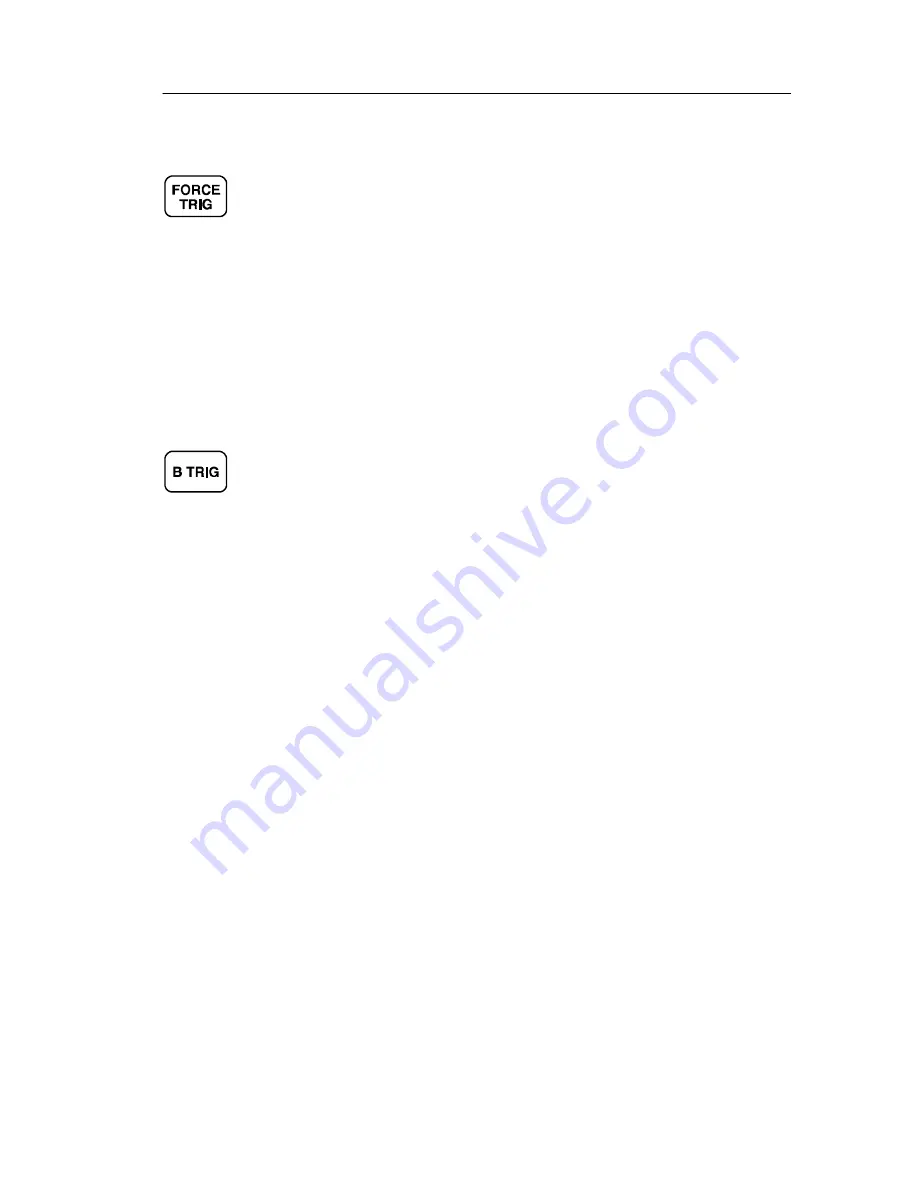
Trigger Controls
TDS3000B Series User Manual
3- 59
Force Trigger
Push the FORCE TRIG button to force an immediate trigger event,
even in the absence of a signal. This function is useful in these
situations:
H
If you do not see a waveform on the screen when using Normal
trigger mode, push FORCE TRIG to acquire the signal baseline
to verify that it is on the screen.
H
After you push the SINGLE SEQ button to set up for a single
shot acquisition, you can push the FORCE TRIG button to do a
practice acquisition to verify the control settings.
B Trigger
To use the B trigger, the A trigger type must be Edge. Push the
trigger MENU and B TRIG buttons to show the B-trigger menu and
to activate triggering using both the A and B triggers. The light next
to the B TRIG button indicates B trigger is active. Push the B TRIG
button again to return to the single A trigger.
Summary of Contents for 071-0957-03
Page 4: ......
Page 15: ...Getting Started ...
Page 16: ......
Page 51: ...Application Examples ...
Page 52: ......
Page 80: ...Application Examples 2 28 TDS3000B Series User Manual ...
Page 81: ...Reference ...
Page 82: ......
Page 176: ...e Scope 3 94 TDS3000B Series User Manual ...
Page 177: ...Appendices ...
Page 178: ......
Page 216: ...Appendix E Performance Verification E 2 TDS3000B Series User Manual ...
Page 218: ...Appendix F General Care and Cleaning F 2 TDS3000B Series User Manual ...
Page 234: ...Appendix G Ethernet Setup G 16 TDS3000B Series User Manual ...
Page 235: ...Glossary ...
Page 236: ......
Page 247: ...Index ...
Page 248: ......
















































