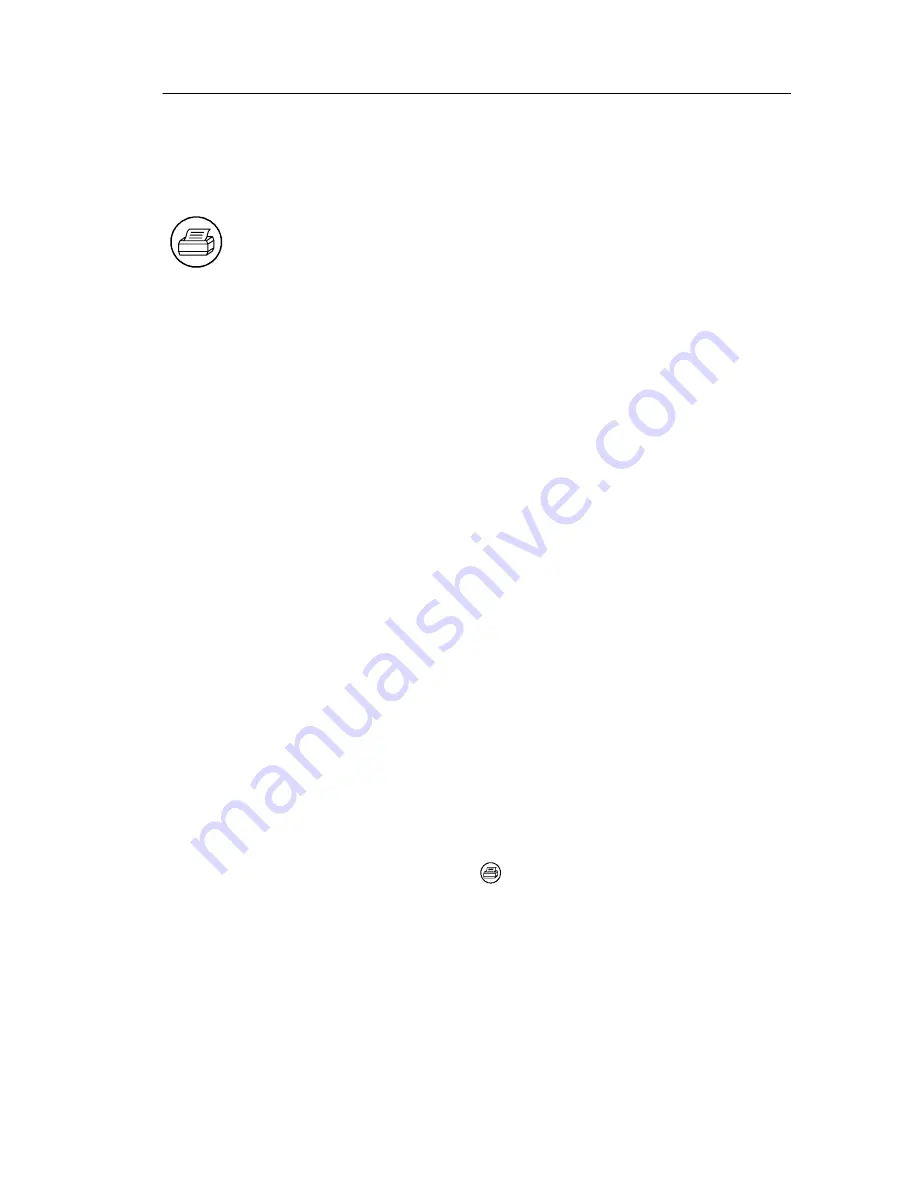
Hard Copy
TDS3000B Series User Manual
3- 27
Hard Copy
Push the hard copy button at the left of the display to make a hard
copy. You can also store hard-copy images on a floppy disk (in
normal or compressed format) and then transfer them later to a PC
for printing or use in a report.
Connecting a Printer
Use the rear-panel RS-232 or GPIB (available on optional commu-
nication modules), Centronics, or Ethernet port to connect your
oscilloscope to a printer.
Setting Up to Print
Follow these steps to set up the oscilloscope to print a hard copy:
1.
Push the
UTILITY
menu button.
2.
Push the
System
screen button to select
Hard Copy
.
3.
Push the
Format
screen button and then choose the printer
format appropriate for your application.
4.
Push the
Options
screen button to select the image orientation
(portrait or landscape) as well as turn on or off hard copy file
compression.
5.
Push the
Ink Saver
screen button and select
On
for most
applications. If you want the hard copy colors to be the same as
the screen colors, you can select
Off
(see page 3--29).
6.
Push the
Port
screen button and select the port that your printer
is connected to, or select
File
to save the hard copy on a floppy
disk (see page 3--52).
7.
Push the hard copy button
.
Summary of Contents for 071-0957-03
Page 4: ......
Page 15: ...Getting Started ...
Page 16: ......
Page 51: ...Application Examples ...
Page 52: ......
Page 80: ...Application Examples 2 28 TDS3000B Series User Manual ...
Page 81: ...Reference ...
Page 82: ......
Page 176: ...e Scope 3 94 TDS3000B Series User Manual ...
Page 177: ...Appendices ...
Page 178: ......
Page 216: ...Appendix E Performance Verification E 2 TDS3000B Series User Manual ...
Page 218: ...Appendix F General Care and Cleaning F 2 TDS3000B Series User Manual ...
Page 234: ...Appendix G Ethernet Setup G 16 TDS3000B Series User Manual ...
Page 235: ...Glossary ...
Page 236: ......
Page 247: ...Index ...
Page 248: ......






























