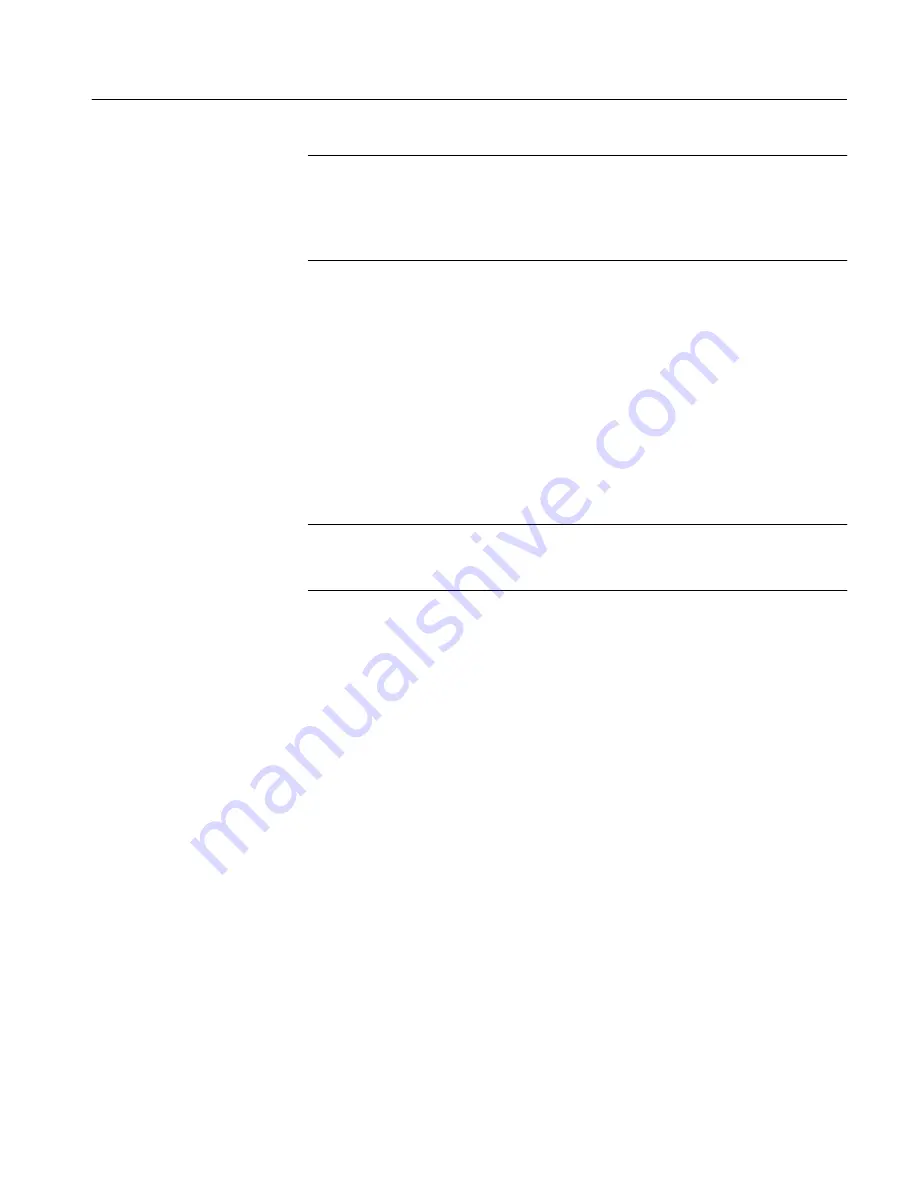
Adjusting the Vertical Setup
TLS 216 User Manual
3–9
NOTE
. Vertical positioning is a display function. Changing position simply
moves the ground reference level of a group above or below the zero position
level (center screen). You also can adjust the group position by adjusting the
offset using the Vertical Controls menu (discussed later in this article). See
NOTE on page 3–10.
To Check Vertical Settings
To quickly determine the vertical scale for the selected group, check the Vertical
Readout at the bottom of the display. It lists each group by number and lists the
last and first channel of each group.
If the group display mode is Analog, the readout also shows the group volts/
division setting. If the group display mode is Off, BusForm, or Timing Diagram,
OFF, Bus, or Timing replaces its volts/division readout. (See Figure 3-4.)
NOTE
. The Vertical Readout varies its display based on the logic scope setup.
See To Check Group Settings on page 3–56 for a complete description of the
Vertical Readout.
To check on overall vertical setup, press SHIFT
➞
STATUS
➞
Waveform
(main)
➞
Groups (side).
To Set Up from the Vertical Controls Menu
To access the Vertical Controls menu, press GROUP MENU
➞
Vertical
Controls (main). (See Figure 3-4.) Use this menu to set vertical offset and
bandwidth (full or limited) of the selected group. You can also change the
vertical position to a specific number of divisions from center screen from this
menu instead of using the Vertical POSITION knob.
To include or eliminate the higher frequency components, change the bandwidth
of the selected group.
1. Press GROUP MENU
➞
Vertical Controls (main).
2. Toggle Bandwidth (side) to Full or 20 MHz.
To set the vertical position, press GROUP MENU
➞
Vertical Controls
(main)
➞
Position (side) and use the general purpose knob or keypad to set
position in divisions. Press Set to Position 0 divs (side) if you want to reset the
position of the selected group to center screen.
Set the Bandwidth
Adjust Position
Summary of Contents for P6240
Page 5: ......
Page 7: ......
Page 15: ...Table of Contents viii TLS 216 User Manual...
Page 20: ...Getting Started...
Page 26: ...Start Up 1 6 TLS 216 User Manual...
Page 51: ...Operating Basics...
Page 53: ...Overview 2 2 TLS 216 User Manual...
Page 73: ...Acquisition 2 22 TLS 216 User Manual...
Page 82: ...Reference...
Page 94: ...Adjusting the Vertical Setup 3 12 TLS 216 User Manual...
Page 104: ...Choosing an Acquisition Mode 3 22 TLS 216 User Manual...
Page 112: ...Choosing a Group Display Mode 3 30 TLS 216 User Manual...
Page 122: ...Customizing the Display 3 40 TLS 216 User Manual...
Page 130: ...Customizing the Display Colors 3 48 TLS 216 User Manual...
Page 162: ...Measuring Waveforms Automatically 3 80 TLS 216 User Manual...
Page 168: ...Measuring Waveforms with Cursors 3 86 TLS 216 User Manual...
Page 178: ...Printing a Hardcopy 3 96 TLS 216 User Manual...
Page 186: ...Probing of Circuits 3 104 TLS 216 User Manual...
Page 198: ...Saving and Recalling Waveforms 3 116 TLS 216 User Manual...
Page 222: ...Triggering on Patterns 3 140 TLS 216 User Manual...
Page 252: ...Triggering on States 3 170 TLS 216 User Manual...
Page 256: ...Viewing Status 3 174 TLS 216 User Manual...
Page 261: ...Appendices...
Page 283: ...Appendix B Algorithms B 18 TLS 216 User Manual...
Page 285: ...Appendix C Packaging for Shipment C 2 TLS 216 User Manual...
Page 290: ...Glossary...
Page 302: ...Glossary Glossary 12 TLS 216 User Manual...
Page 303: ...Index...
Page 319: ...Index Index 16 TLS 216 User Manual...
Page 320: ......
Page 321: ......






























