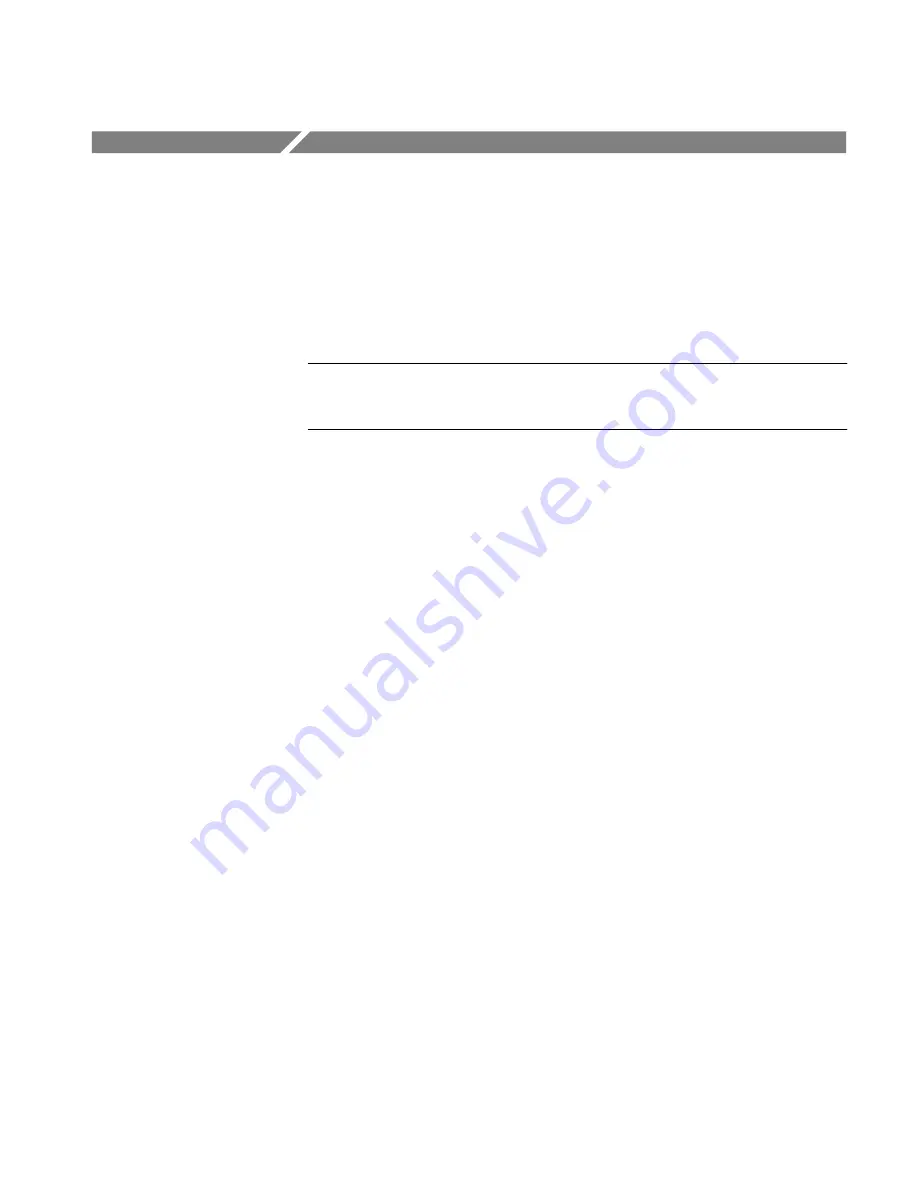
TLS 216 User Manual
3–49
Doing a Probe Cal
The TLS 216 Logic Scope can compensate its entire signal path, from probe tip
to digitized signal, to improve the gain and offset accuracy of the P6240 probe.
By executing Probe Cal on a channel with its probe installed, you can optimize
the capability of the logic scope to make accurate measurements using that
channel and probe. This article describes how to run Probe Cal.
NOTE
. Run a Probe Cal anytime you wish to ensure that you take measurements
with the best accuracy possible. You should also run a Probe Cal if you have
changed to a different P6240 probe since the last Probe Cal was performed.
To Run a Probe Cal
The logic scope attempts to calibrate the probe for all channels defined as part of
the currently selected group. To select, define, and run Probe Cal on a group, do
the following steps:
1. Install each probe to be calibrated on the input channel on which it is to be
used.
2. Power on the logic scope and allow a 20 minute warm-up before doing this
procedure.
3. Press SHIFT
➞
UTILITY
➞
System (main)
➞
Cal (pop-up).
4. Look at the status label under Signal Path in the main menu. If the status
does not read Pass, perform a signal path compensation (see Doing a Signal
Path Compensation, page 3–53). Then continue with this procedure.
5. Press the front-panel button corresponding to the group that is to contain the
probes you intend to calibrate. Press SHIFT if selecting any of Group 1
through Group 8.
6. Press GROUP MENU
➞
Group Definition (main)
➞
First Channel
(side). Use the keypad to select the first channel in the group.
7. Press Last Channel (side). Use the keypad to select the last channel in the
group.
The selected group and the channels it includes appear in the readout at the
bottom of the screen. It appears in the following format GRP Number[Last
Channel:First Channel]. Probe Cal will run on all channels between first
and last (inclusive).
Summary of Contents for P6240
Page 5: ......
Page 7: ......
Page 15: ...Table of Contents viii TLS 216 User Manual...
Page 20: ...Getting Started...
Page 26: ...Start Up 1 6 TLS 216 User Manual...
Page 51: ...Operating Basics...
Page 53: ...Overview 2 2 TLS 216 User Manual...
Page 73: ...Acquisition 2 22 TLS 216 User Manual...
Page 82: ...Reference...
Page 94: ...Adjusting the Vertical Setup 3 12 TLS 216 User Manual...
Page 104: ...Choosing an Acquisition Mode 3 22 TLS 216 User Manual...
Page 112: ...Choosing a Group Display Mode 3 30 TLS 216 User Manual...
Page 122: ...Customizing the Display 3 40 TLS 216 User Manual...
Page 130: ...Customizing the Display Colors 3 48 TLS 216 User Manual...
Page 162: ...Measuring Waveforms Automatically 3 80 TLS 216 User Manual...
Page 168: ...Measuring Waveforms with Cursors 3 86 TLS 216 User Manual...
Page 178: ...Printing a Hardcopy 3 96 TLS 216 User Manual...
Page 186: ...Probing of Circuits 3 104 TLS 216 User Manual...
Page 198: ...Saving and Recalling Waveforms 3 116 TLS 216 User Manual...
Page 222: ...Triggering on Patterns 3 140 TLS 216 User Manual...
Page 252: ...Triggering on States 3 170 TLS 216 User Manual...
Page 256: ...Viewing Status 3 174 TLS 216 User Manual...
Page 261: ...Appendices...
Page 283: ...Appendix B Algorithms B 18 TLS 216 User Manual...
Page 285: ...Appendix C Packaging for Shipment C 2 TLS 216 User Manual...
Page 290: ...Glossary...
Page 302: ...Glossary Glossary 12 TLS 216 User Manual...
Page 303: ...Index...
Page 319: ...Index Index 16 TLS 216 User Manual...
Page 320: ......
Page 321: ......






























