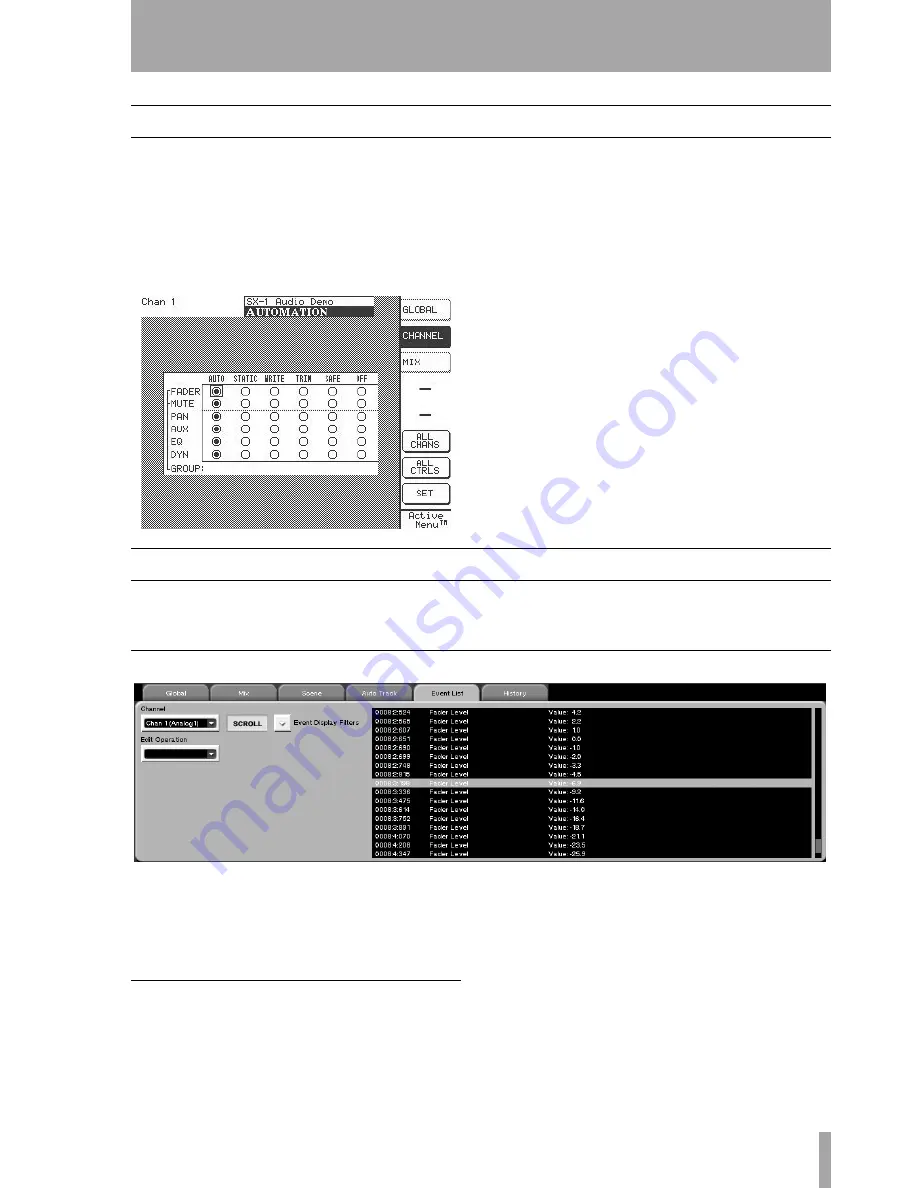
Part IV–Mixer Controls
TASCAM SX-1
Reference Manual
91
LCD CHANNEL screen
This screen is the equivalent of the upper left corner
of the VGA screen, where the same choices are also
available.
On this screen you can define the type of automation
assigned to each controller of your selected mixer
channel. This screen also comes in handy as an over-
view of a channel’s automation state.
Here the numerical keypad's cursor keys are used to
move the cursor to the various choices. Pressing the
numerical keypad's
ENTER
key is the same as press-
ing the
SET
soft key.
From the
MAIN DISPLAY MODES
section, press
AUTOMATION
and then the
CHANNEL
soft key to
reach this screen.
ALL CHANS
Use this button to assign a State to the
same control across all mixer channels.
ALL CNTRLS
Use this button to assign a State to all
the controls on the selected channel.
SET
Use this button to execute your selection.
Automation Events & History Screens
The
Event List
tab allows offline editing of the selected
track's automation data.
The
History
tab shows the SX-1's global undo history
and is the same as viewing this tab in other screens.
Event List Tab
From the
AUTOMATION
screen, click on the
Event List
tab. Here you can see any automation events for all
controls on the selected channel or effect plug-in.
Keyboard and control surface editing is also possible
on selected events.
Edit Operation
Click on the arrow to select the
type of edit operation you want to perform on the
selected events. The choices are:
Insert Library Entry Recall
This operation
allows you to store the recall of a library entry as an
automation event. You can define which library (EQ
or Dynamics) an individual preset is recalled from,
and where the recall event will be inserted. You can
also select a different transition time for each auto-
mated recall.
Event Editor
This operation provides a register
for modifying the time stamp of the automation or
modifying the time and value of the event. It is also
possible to modify the control's Initial Value.






























