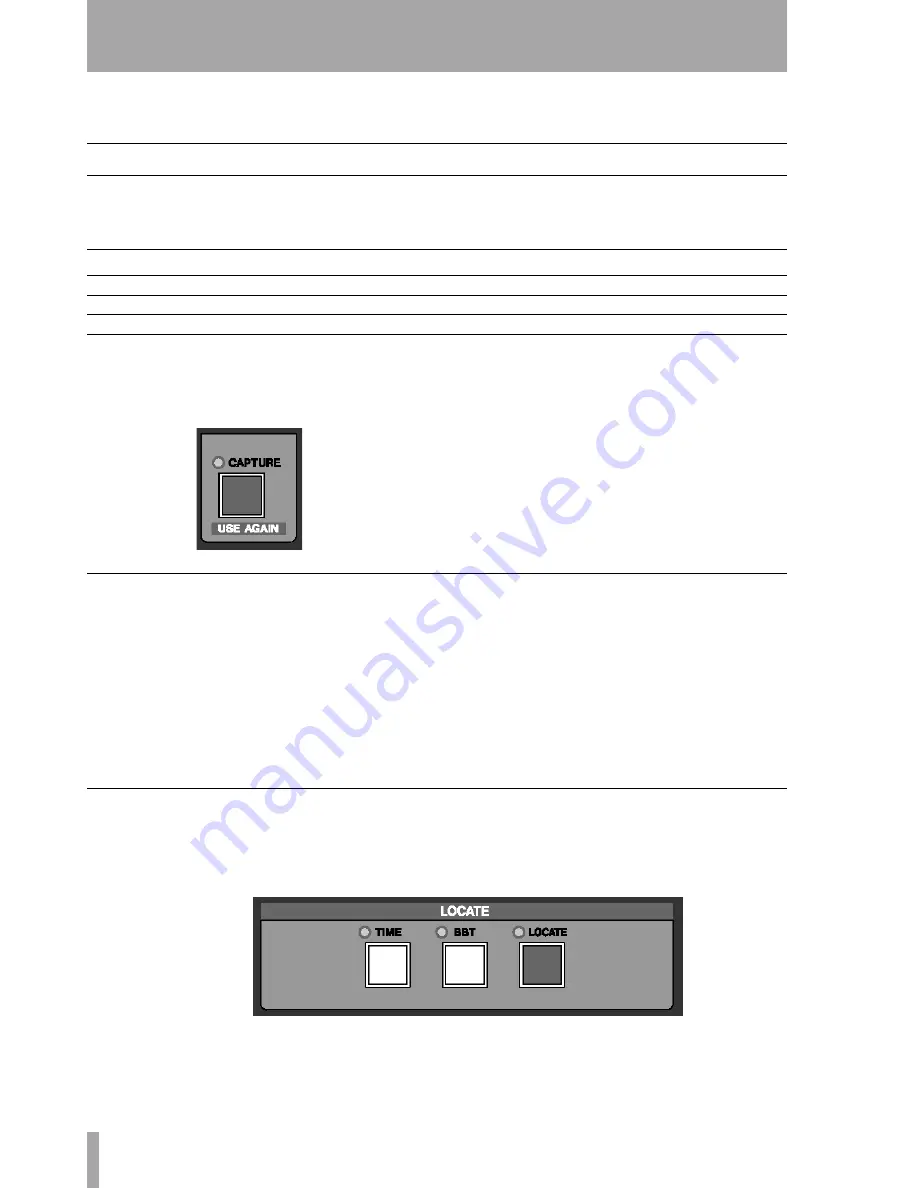
Part III–Locate, Transport, & Surround
38
TASCAM SX-1
Reference Manual
Chapter 7 – Locate Points
Creating Locate Points
CAPTURE Key
All edit and location memory points are set using the
CAPTURE/ USE AGAIN
key. Registers that require
this key to set memory points are listed below:
CAPTURE/USE AGAIN
When
CAPTURE/ USE
AGAIN
is pressed, the playhead’s current location is
captured as a time value. To assign this location to a
register, follow these steps:
1
Press
CAPTURE
.
2
An LED next to the keys whose functions can
be assigned the captured location point will
flash. Press one of these keys and the cap-
tured point will be assigned to that register.
Create a Locate Point
1
Cue the SX-1 to the spot where you want to
capture a locate point.
2
Press
CAPTURE
. The key's associated LED
will light to show that the SX-1 has captured
the time value.
The SX-1 will auto-number locate points for
you if you wish. Simply press
ENTER
on the
numeric keypad instead of first entering a
number. The SX-1 will store the new locate
point, incrementing any existing number by
one digit.
3
Press a number on the numeric keypad in the
Data Entry section to assign the captured
value to a memory slot/locate point.
4
Press
ENTER
on the keypad to store the loca-
tion to that slot.
Recalling & Editing Locate Points
LOCATE Section
These keys provide a way of
locating directly to a specific position within the cur-
rent project.
Locate Points
LOOP
EDITING
AUTO PUNCH
keypad 0-999
FROM/ EDIT FROM
BEGIN/ EDIT BEGIN
IN/ EDIT IN
TO/ EDIT TO
END/ EDIT END
OUT/ EDIT OUT
SYNC POINT/ EDIT SYNC






























