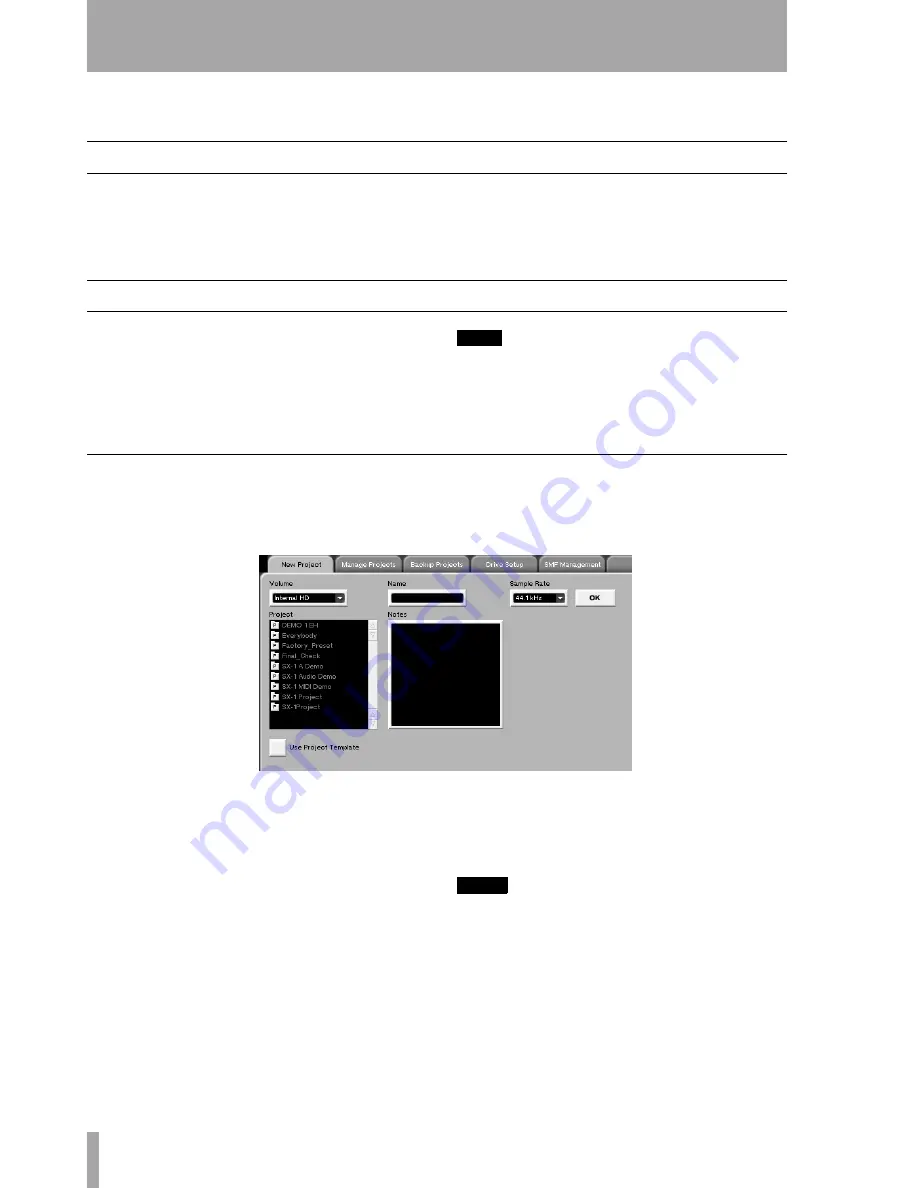
166
TASCAM SX-1
Reference Manual
Part VIII–Data Entry, System & File Management
Chapter 20 – Project Management
Important Screens
The
Project
screens are where you manage your ses-
sions, called
projects
. A project includes all impor-
tant mixer settings, audio tracks, automation, effects,
and sequencer data (in short, nearly every parameter
except Control Room and Studio Out sources).
Projects are saved to your hard drive as a file, and all
of this information is recalled to the SX-1 upon load-
ing a project.
New Project Screens
Use the
New Project
screens to create a new project.
New projects contain no audio or sequencer data, all
mixer settings are zeroed, and there are no effects
loaded. After creating a new project, its name will
appear on your hard drive.
TIP
The SX-1 autosaves your current project after every
major operation. It is also a good idea to make a copy
of your project somewhere from time to time that is
just there for backup. See“Manage Project screens” on
page 167 for the copy project controls.
VGA New Project Tab
From the
MAIN DISPLAY MODE
section, press
PROJECT
to reach the
PROJECT
screen. Then click on
the
New Project
tab.
Volume
This menu selects the drive where you
want to save your new project.
Name
The field is where you name your new
project. You must enter a name for your new project
here before you can create the file.
Sample Rate
Select the sample rate for your new
project.
Project
Displays the projects saved on the current
disk volume.
Use Project Template
Check this box to choose
another project as a template, or starting point, for
your new project. You can import libraries, groups,
routing setups, and MIDI controls.
NOTE
The SX-1 can record 16- or 24-bit data within the same
project (even within the same Take!). Use the VGA Glo-
bal tab System Settings (“VGA Global Tab System Set-
tings” on page 185) to set the bit depth.






























