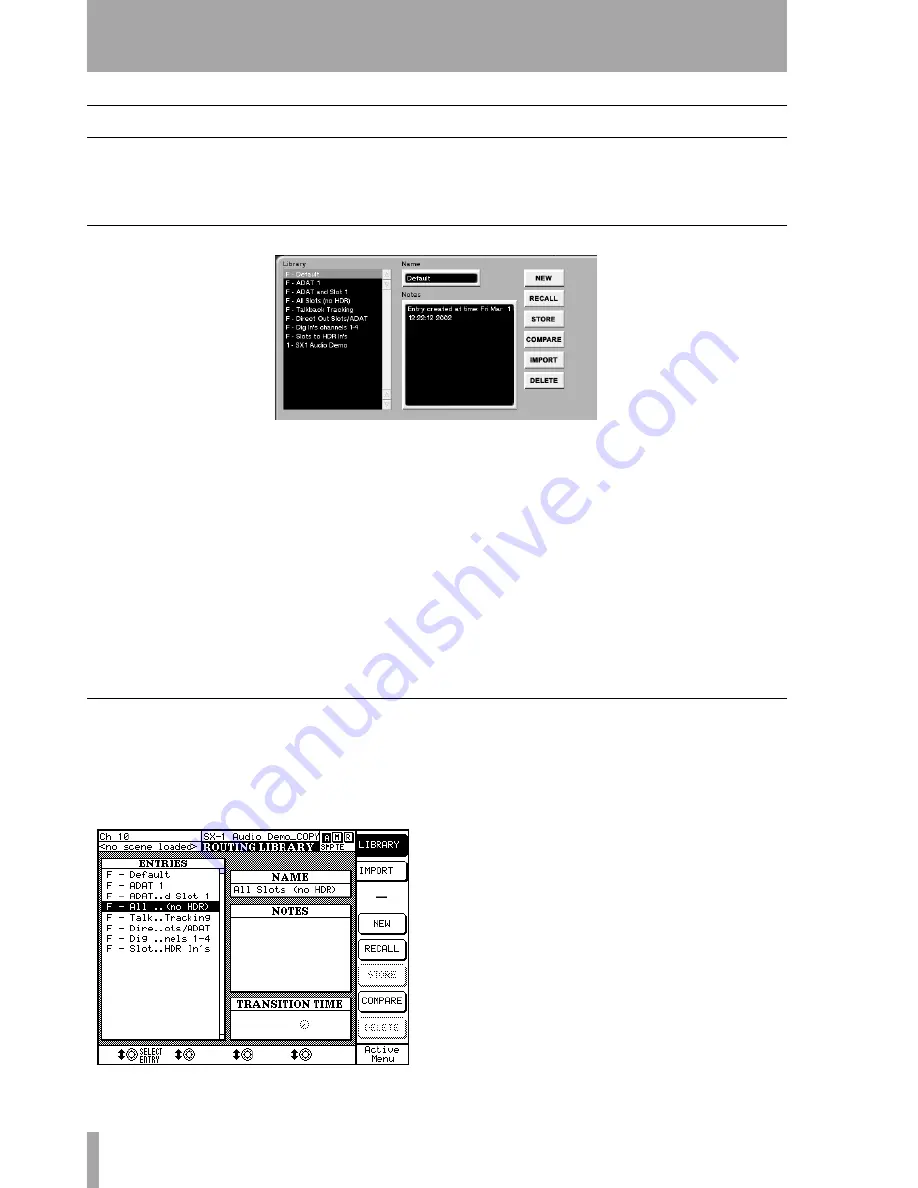
Part IV–Mixer Controls
68
TASCAM SX-1
Reference Manual
Routing Library Displays
A Library feature is available for saving your custom
routing configurations (such that making a library
routing entry saves all configurable routing parame-
ters). Dedicated LCD and VGA screens are available
for accessing these features.
VGA Routing Library Display
From the VGA
ROUTING
screen, click on the
Routing
Library
tab. Here you can create, edit and import rout-
ing settings.
Library
The
Library
window lists the currently
available library routing entries.
Name
The name of the currently selected library
entry appears in this text field. Click once in the text
field to highlight the selected library preset’s name.
Type in a new name and press [ENTER] on the PS/2
keyboard.
Notes
Each library setting can have important com-
mentaries saved right along with the preset. These
notes can be edited at any time from the PS/2
keyboard.
IMPORT
This key lets you import a library entry
from another project. Press
IMPORT
and browse
through the available projects listed in the
Import
Project
window. Select the library file you want to
import and press
OK
(or
CANCEL
to escape the action).
COMPARE
Compares the SX-1’s current routing
state to the last loaded (or saved) routing library
preset.
LCD Routing Library Display
From the
LIBRARY
section, press the
ROUTING
key
to recall the
ROUTING LIBRARY
LCD screen. This
screen’ parallels the
Routing Library
tab in the
ROUTING
screen of the VGA. Use the controls on this screen to
store, recall, and name custom routing presets.
IMPORT
Press this key to open the screen through
which you can import routing presets from other
projects into your current project.
SELECT ENTRY
Scrolls through the presets listed
in the
ENTRIES
window.
EDIT NAME
Allows you to change the name of the
currently selected (highlighted) routing preset.






























