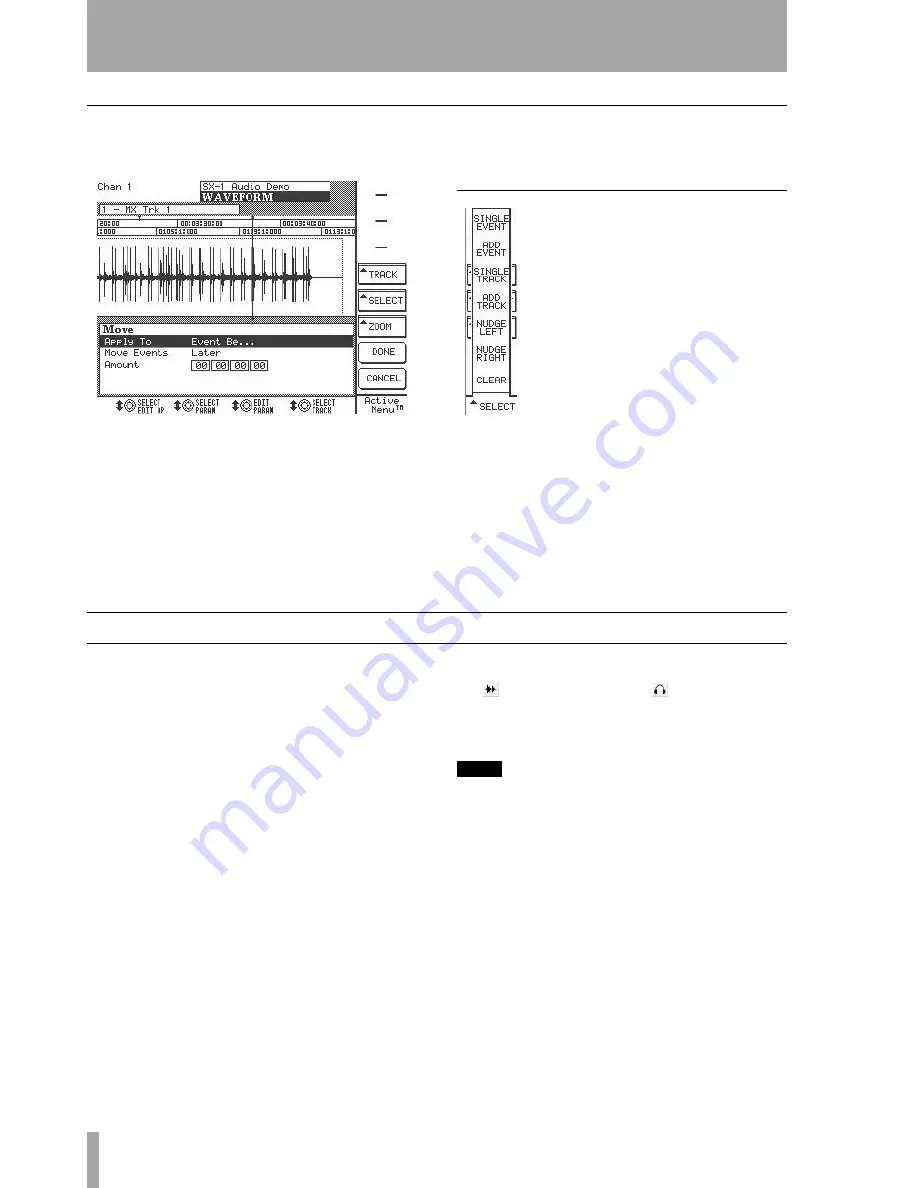
Part VI–Audio tracks
124
TASCAM SX-1
Reference Manual
LCD WAVEFORM Screen
This screen parallels the
Waveform
tab found in the
Tracks
screen on the VGA.
Press the
WAVEFORM
key from the
LCD ACCESS
section to reach this screen.
TRACK
Allows you to scroll through your current
project’s audio tracks.
ZOOM
Magnify or contract the track view.
SELECT EDIT OP
This menu is for choosing a type
of edit operation to be performed on your selected
region. The edit operations are described on the pre-
vious pages (“Edit Operation” on page 123).
SELECT
Press this key to access the
LCD screen’s additional waveform edit-
ing menu.
SINGLE EVENT
Selects the audio event
at the playbar.
ADD EVENT
Adds an event to the cur-
rent selection.
SINGLE TRACK
Selects an entire track
(the track that is selected with the
SEL
key).
ADD TRACK
Adds a track to the
selected regions.
NUDGE LEFT
Nudges the selected audio region ear-
lier in time (set Nudge amount on the Main Menu
Bar).
NUDGE RIGHT
Nudges the selected audio region
later in time.
CLEAR
Clears the current selections.
Managing Audio Takes
Several audio clips can be assembled (imported or
recorded) to form a
take
. A take is essentially a self-
contained EDL made up of a group of clips. The SX-
1 has a pool of takes associated with a project, and
the takes within this pool can be assigned to any
track of the HDR for playback (they are not fixed to
the track that they were originally assembled on).
Takes can also be imported and exported between
projects. They are managed from the
Take Browser
tab
of the VGA’s
Tracks
screen.
Audio takes are loaded to track slots by clicking on
the
icon to the right of the
key in the
Tracks
screen. Then, selecting the
Load Audio Take
command
from the pop up-menu reveals the takes that are
available for loading.
TIP
For step by step instructions on loading audio and MIDI
takes to tracks, see the
Quick Start Guide.






























