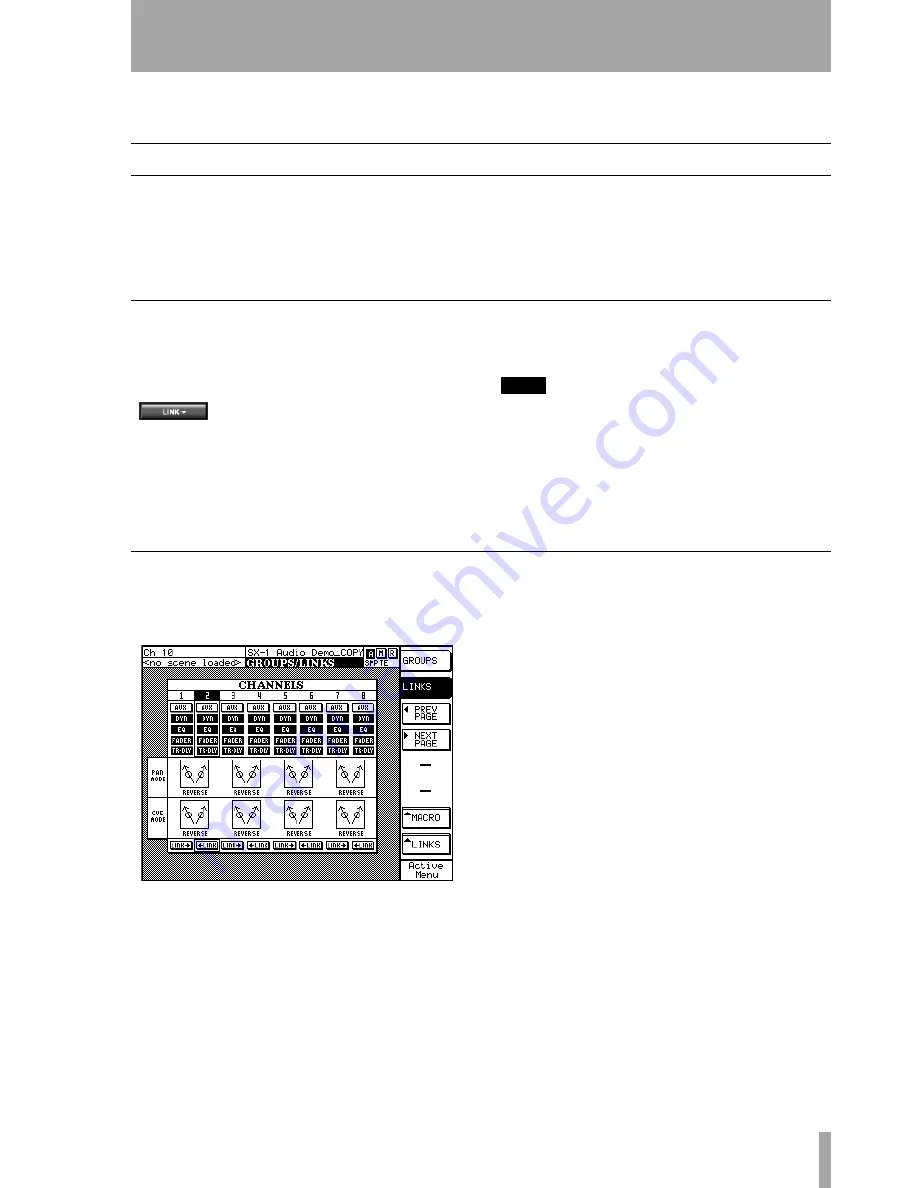
Part IV–Mixer Controls
TASCAM SX-1
Reference Manual
69
Chapter 12 – Fader Links, Groups, & Banks
Links
It’s possible to link any (including aux, effect sends,
busses, and MIDI channel faders) odd-numbered
mixer channel with its adjacent, even-numbered
channel to form a stereo pair. This feature can be
accessed from the VGA (whenever you see a
LINK
key), the LCD (from the
GROUPS/LINKS
screen), or
simply by pressing the
SEL
keys for two adjacent
channels simultaneously (this move lets you quickly
link and unlink channels).
VGA Fader Links
The Link feature can be accessed from the
CONTROL
module in the
CHANNEL
screen. It is also available
directly on the channels shown in the
MIXER
screens.
LINK
This is an example of the
LINK
key in the
CONTROL
module. It is simi-
lar in appearance to the
LINK
keys found on the mixer
channels in the
MIXER
screens.
Press the
LINK
key to gang the selected channel with
an adjacent channel (the next even channel if the
selected channel is odd, and the previous odd channel
if the selected channel is even). The
LINK
key glows
blue when active.
TIP
Right-click on the
LINK
arrow to view the channel ele-
ments you would like to link: aux send, dynamics, EQ,
faders, trim/delay, stereo pan, and cue pan. This tech-
nique also works for the channels in the
Mixer
screens.
When two channels are linked in this way, the settings
of the channel whose
LINK
key is clicked are transferred
to the other linked channel.
LCD Fader Links
From the
LCD ACCESS
section, press the
GROUPS/
LINKS
key to reach the
GROUPS/LINKS
screen. Then
press the
LINKS
soft key to reach the
LINKS
page.
LINKS
From this screen you can turn links on and
off, and control which parameters (such as EQ, aux
sends, and pan) of each channel are actually linked.






























