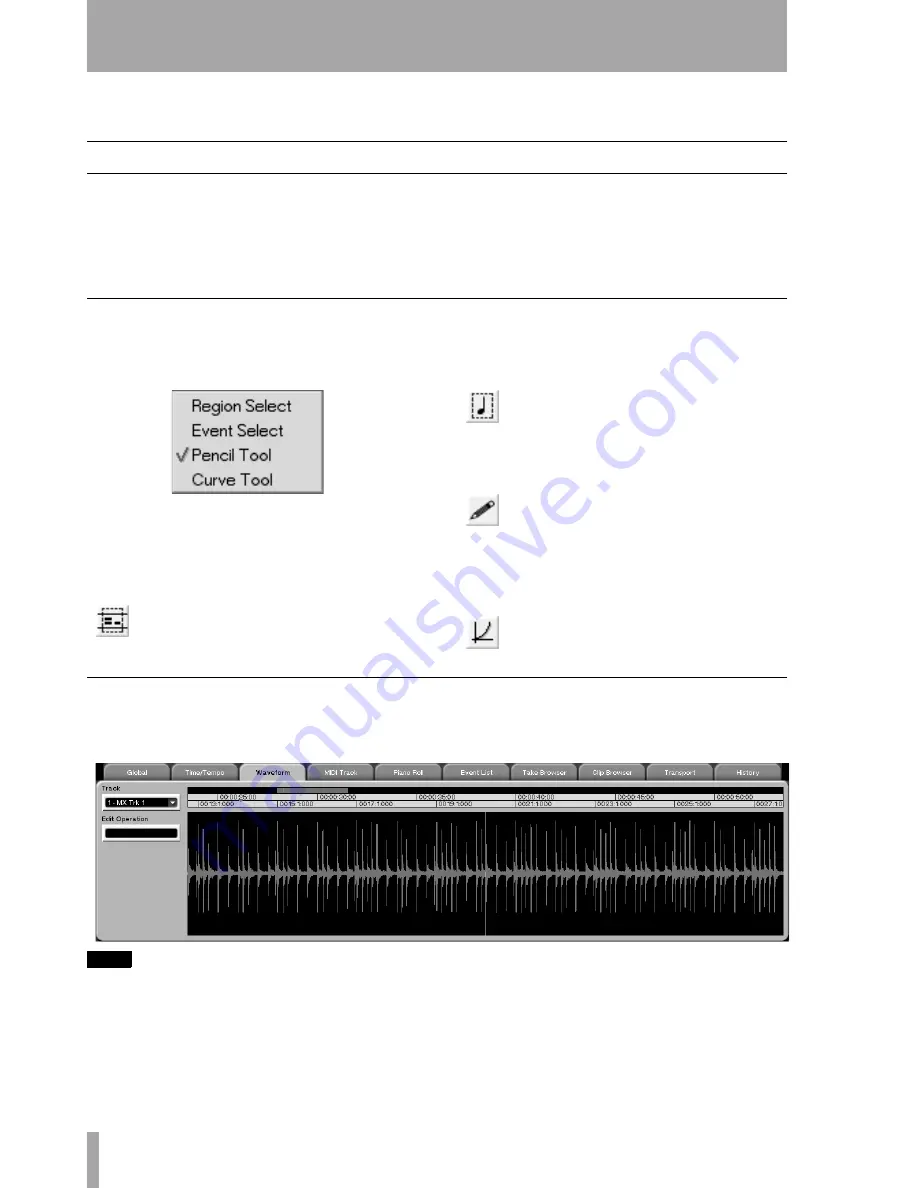
122
TASCAM SX-1
Reference Manual
Part VI–Audio tracks
Chapter 16 – Working with Audio Regions
Essential Tools
The
Tracks
screen and its associated
Waveform
tab pro-
vide the main work areas for audio waveform editing
on an VGA display. These work areas are mirrored
on the LCD display by the
Tracks
and
Waveform
screens. The
Tracks
screens allow coarse editing and
region selection on one or multiple tracks. The
Waveform
screens provide a larger view of the wave-
form and sample-accurate resolution for more
detailed editing.
Tool Select Menu
There are several tools located in the VGA’s Main
Menu Bar that determine the behavior of the mouse’s
cursor.
Click on the tool icon to select the tool you wish to
work with (like those pictured below). You may
cycle through the tools by repeatedly pressing the
[ESC] key on the PS/2 keyboard.
Region Select Tool
Use this tool for
selecting (highlighting) regions to edit.
Click and drag to select a region. It works in both the
Track
and
Waveform
screens.
Event Select Tool
Use this tool to select
audio and MIDI events. Click on the event
or group of events you want to select. It
works in both the
Track
and
Waveform
screens
(and the
Piano Roll
screens for MIDI events).
Pencil Tool
Use this tool for drawing in
data (automation, continuous controller
data, and MIDI notes). Simply click, or
click and drag where you want the data
drawn. It works in the automation’s
Auto Track
and
MIDI track
Piano Roll
tabs.
Curve Tool
Allows precise curves to be
drawn in for automation controllers and
MIDI control data.
VGA Waveform Tab
From the
Tracks
screen on the VGA, click on the
WAVEFORM
tab to reach this window.
TIP
Remember that for a larger Waveform screen you can
click on the divider bar’s three dots (explained in “Resiz-
ing Windows” on page 16). Then drag the bar vertically
to expand the
Waveform
tab.
Track
Click on the arrow to select the audio track
you want to view.






























