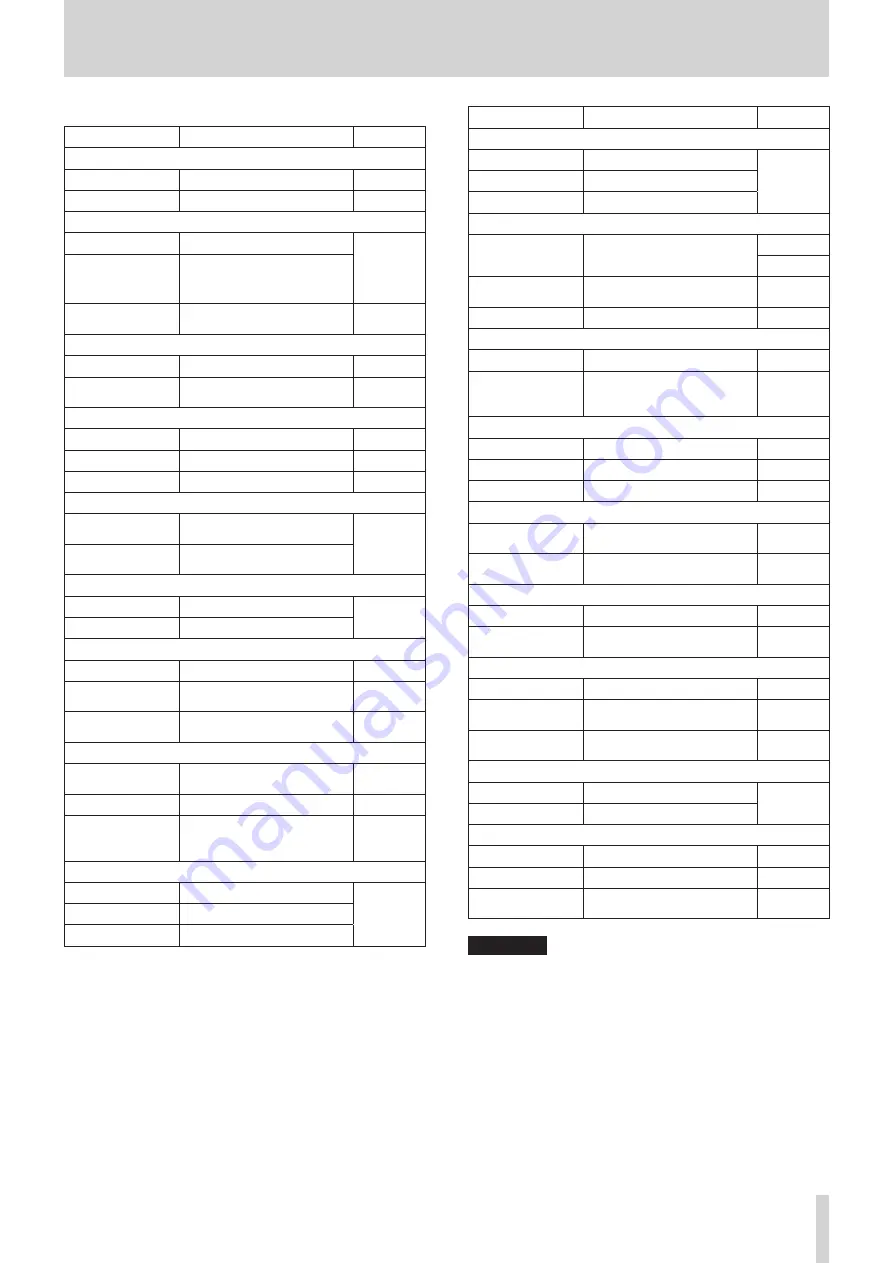
TASCAM DR-701D
11
2 – Names and functions of parts
The various menu items are as follows.
Menu item
Function
Page
INPUT page
GAIN
Set the input gain.
SEL
Select input sources.
MIXER page
LVL.
Adjust the level.
PAN
Adjust the left/right balance.
Adjust the mid/side balance
in mid-side mode.
MS
Turn mid-side decoding on/
off.
PHASE/DELAY page
PHAS
Set the input phase.
DELY
Compensate for mic
distances.
LEVEL CONTROL page
LIM.
Set the limiter.
AUTO
Set automatic level control.
LCF
Set the low-cut filter.
TRIM GANG page
GRP1
Set the group 1 GANG
operation.
GRP2
Set the group 2 GANG
operation.
OUTPUT LEVEL page
CAMERA
Set the camera output level.
LINE
Set the line output level.
MIC POWER page
PHAN
Turn phantom power on/off. page 22
VOLTAGE
Set the phantom power
voltage.
PLUGIN
Set the plug-in power
function.
RECORD page
SEL
Make recording channel
settings.
MIX
Make MIX recording settings. page 25
DUAL
Make channel settings
and adjust levels for dual
recording.
REC SETTING page
FILE TYPE
Set the recording file type.
FORMAT
Set the recording file format.
SAMPLE
Set the sampling frequency.
Menu item
Function
Page
FILE page
NAME TYPE
Set the file name format.
WORD
Set the file name text.
COUNT INIT
Reset the file number.
MEDIA page
BROWSE
Work with files and folders on
the SD card.
NEW FOLDER
Make settings for new folder
creation.
FORMAT
Format SD cards.
TIME CODE page
SELECT
Set the time code source.
POWER OFF
GEN
Set whether or not the
generator runs when the
power is off.
SLATE TONE page
AUTO
Set the automatic slate tone. page 27
VOLUME
Set the slate tone volume.
OSCILLATOR
Activate the oscillator.
HDMI AUDIO ASSIGN page
SEL
Make HDMI output channel
settings.
MIX
Make HDMI output MIX
setting.
METER/TRIM page
PEAK HOLD
Set the peak hold time.
TRIM MIN
Make the trim operation mute
setting.
POWER MANAGEMENT page
BATTERY TYPE
Set the type of batteries.
AUTO PWR
SAVE
Set the automatic power off
function.
BACKLIGHT
Set the time until the
backlight turns off.
REMOTE page
CONTROLLER
Make remote control settings.
MODE
Set the remote control mode.
SYSTEM page
INITIALIZE
Restore the default settings.
DATE/TIME
Set the date and time.
INFORMATION
Shows a variety of infor-
mation.
CAUTION
•
During recording, the menu pages from
INPUT
to
OUTPUT LEVEL
will be shown. The
MIC POWER
and
later menu pages will not be shown.
•
The settings for all menu items are retained even when the
unit is turned off.












































