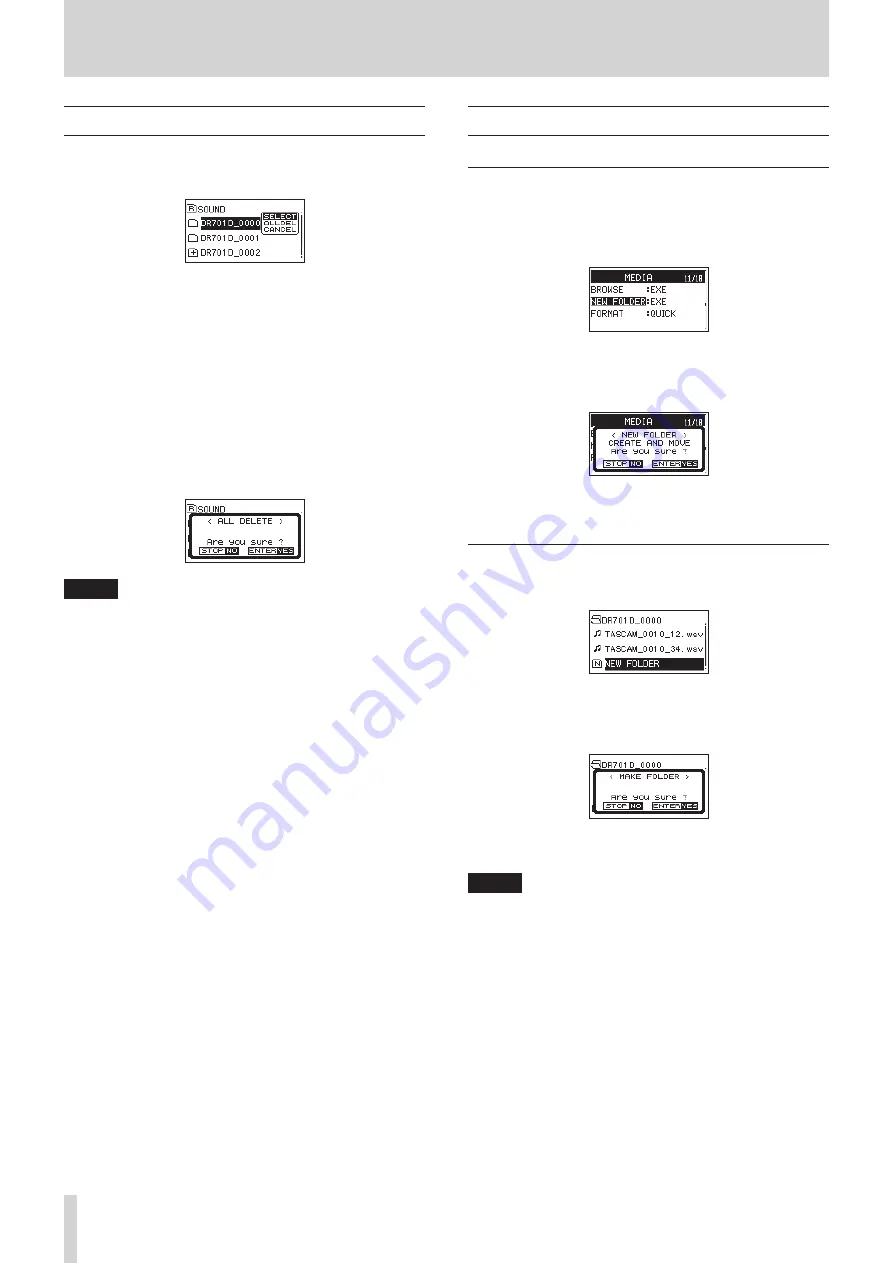
32
TASCAM DR-701D
5 – Working with Files and Folders (Browse Screen)
Folder operations
Select the desired folder on the Browse Screen and press the
DATA dial to open the pop-up menu shown below.
Turn the DATA dial to select the desired operation, and press the
DATA dial to execute it as follows.
8
SELECT
This selects the first file in the folder and returns to the Home
Screen. This folder becomes the playback area. When recording,
files are also created in this folder.
8
ALLDEL
A pop-up message appears to confirm that you want to delete
all the files in the selected folder at once.
Press the DATA dial to erase the files or the 1/
8
button to
cancel deletion.
NOTE
You cannot erase read-only files and files that are not recog-
nized by this unit.
8
CANCEL
This cancels the operation for the selected (highlighted) folder
and closes the pop-up menu.
Creating a new folder
Using the MEDIA menu page to create a
folder
1. On the
MEDIA
page, select the
NEW FOLDER
item.(see
“Menu operation procedures” on page 12)
2. Press the DATA dial.
A pop-up appears to confirm that you want to create a new
folder.
3. Press the DATA dial to create the new folder.
Press the 1/
8
button to cancel folder creation.
Using NEW FOLDER on the Browse Screen
1. Select
NEW FOLDER
at the bottom of the folder list.
2. Press the DATA dial.
A pop-up appears to confirm that you want to create a new
folder.
3. Press the DATA dial to create the new folder.
Press the 1/
8
button to cancel folder creation.
NOTE
Since the unit supports only a two-level folder structure,
NEW FOLDER
does not appear in second-level folders.
A newly created folder becomes the current one, and new
recorded files are saved in this folder. This folder also
becomes the playback area.





























