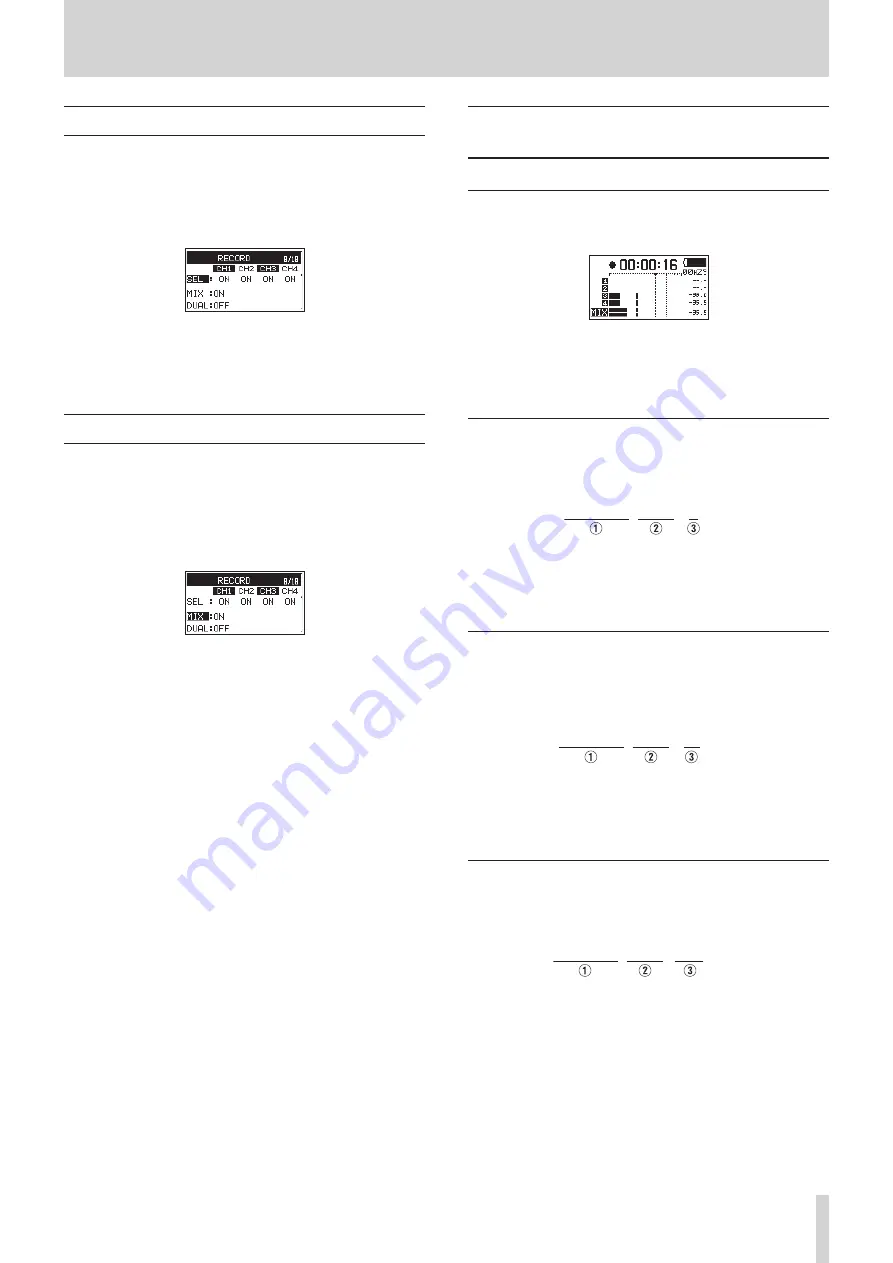
TASCAM DR-701D
25
4 – Recording
Setting channels to record
When shipped new from the factory, all channels are set to
record. To turn recording off for a channel, set the
SEL
item on
the
RECORD
page to
OFF
.
1. On the
RECORD
page, select the
SEL
operation procedures” on page 12)
2. Select a recording channel and turn it on or off.
Options:
ON
(default),
OFF
3. When finished, press the MENU button to return to the
Home Screen.
Make MIX channel recording settings
When shipped new from the factory, the
MIX
item for the MIX
channel recording setting is set to ON. To turn recording off for
the MIX channel, set the
MIX
item on the
RECORD
page to
OFF
.
1. On the
RECORD
page, select the
MIX
operation procedures” on page 12)
2. Turn the MIX channel recording on or off.
Options:
ON
(default),
OFF
3. When finished, press the MENU button to return to the
Home Screen.
When the MIX channel recording setting is
OFF
, the input
will be muted for any channel (1, 2, 3 or 4) that also has its
recording setting
OFF
.
Recording (MONO/STEREO/POLY
(6ch))
Starting recording
1. Press the record (
0
) button. This starts ordinary recording.
When recording starts, the REC indicator lights continuously,
and the display shows the elapsed recording time and the
remaining recording time.
2. Press the 1/
8
button to stop recording.
File names when the FILE TYPE is MONO
One file will be created for each channel.
The files will be named in the following manner.
TASCAM̲0001̲1.WAV
1
Set with the
WORD
item on the
FILE
screen
2
Recording file project number
3
Assigned channel
File names when the FILE TYPE is STEREO
A separate file will be created for channels 1/2, 3/4 and the MIX
channel.
The files will be named in the following manner.
TASCAM̲0002̲12.WAV
1
Set with the
WORD
item on the
FILE
screen
2
Recording file project number
3
Assigned
channels
File names when POLY (6ch) recording
A single file will be created for all channels (1, 2, 3, 4 and MIX).
The files will be named in the following manner.
TASCAM̲0002̲6CH.WAV
1
Set with the
WORD
item on the
FILE
screen
2
Recording file project number
3
Assigned
channels






























