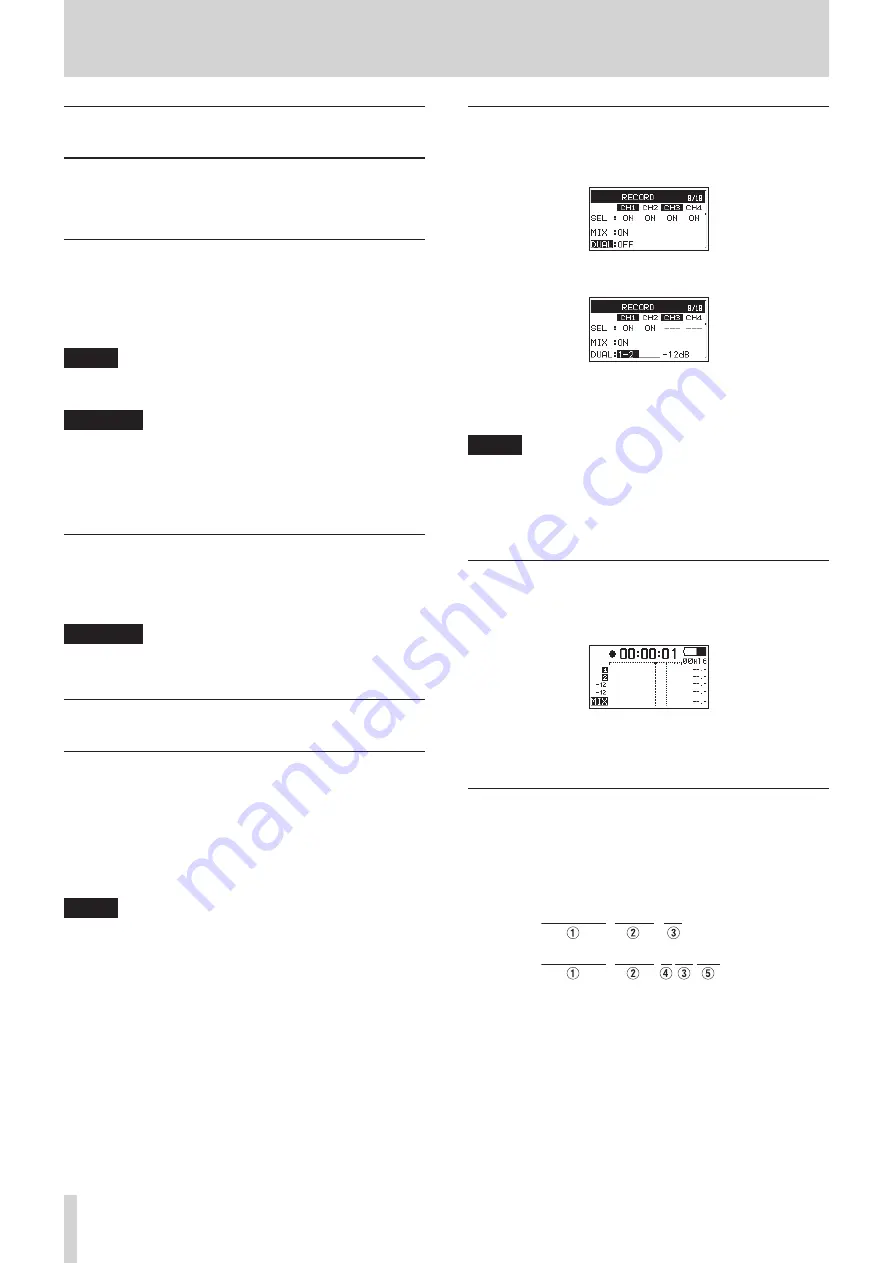
26
TASCAM DR-701D
4 – Recording
Creating a new file while continuing
to record (file incrementing)
During recording, the unit can create a new file while continuing
to record (file incrementing). You can do this manually or the
unit can do it automatically when the file size reaches 2 GB.
Manually incrementing files during
recording
During recording, you can easily create a new file while
continuing to record at any time.
1. Press the 3/
/
button while recording.
NOTE
When new files are created, incremental numbers are added
to the end of each file name.
CAUTION
•
A new file cannot be created if the total number of folders
and files would exceed 5000.
•
If the name of a file to be created would be the same as that
of an existing file, the number will be incremented until the
new file has a unique name.
Automatically incrementing files during
recording
Without pausing recording, a new file can be created automati-
cally during recording when the file size reaches 2 GB.
CAUTION
A new file cannot be created if the total number of folders
and files would exceed 5000.
Simultaneously recording two files at
different input levels (DUAL REC)
This recorder can simultaneously record a second recording
at a different input level along with the regular recording. For
example, when recording with microphones, you can make an
ordinary recording with the input level set as high as possible
and simultaneously record at a slightly lower input level for
safety.
Two recorded files (one with higher input level and one with
lower input level) are saved individually.
NOTE
Make the input level setting for the ordinary recording in
the usual manner. (see “Adjusting the input level” on page
20).
Enabling dual recording
1. On the
RECORD
page, select the
DUAL
operation procedures” on page 12)
2. Set the dual recording channels.
Options:
OFF
(default),
1-2
,
3-4
3. Set the input level of the other dual recording.
Options:
-1dB
–
-12dB
(default, in 1dB increments)
NOTE
This setting is not possible if 3 or more channels or channels
that do not make a stereo pair, such as 1 and 3, are set to
record.
4. When finished, press the MENU button to return to the
Home Screen.
Starting dual recording
Press the record (
0
) button to start dual recording.
During dual recording, the recording screen appears as follows.
In the input source display area of the recording screen, the
input levels of the current input source and the dual recording
are shown.
Dual recording file names
Dual recording will create two files simultaneously.
The name of the second file created by dual recording has “-XX”
added to the file name of the ordinary recording.
"-XX" shows the amount that the input level has been lowered.
TASCAM̲0003̲12.WAV
TASCAM̲0003̲D12-05.WAV
1
: Set with the
WORD
item on the
FILE
page
2
: Recording file project number
3
: Assigned channels (“12” is channel 1/2 and “34” is
channels 3/4)
4
: “D” indicates the file with the lowered level during dual
recording
5
: Dual recording file recorded with input level set to −5dB
(this would be “-06” if recorded at −6dB or “-10” if recorded at
−10dB, for example.)
















































