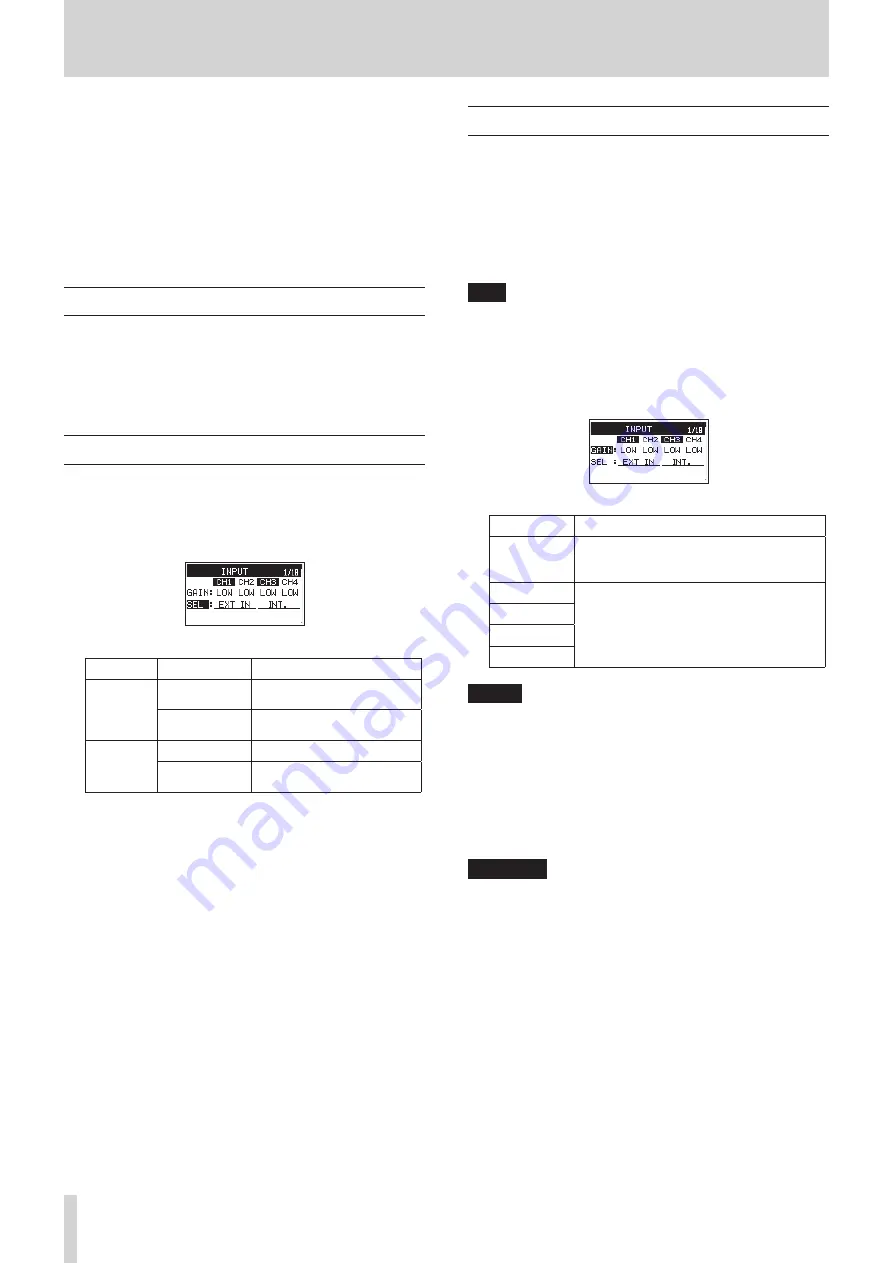
20
TASCAM DR-701D
4 – Recording
In addition to using the built-in microphone, you can record
using an external microphone or record the output signal from a
mixer or other audio source.
The unit can be set to record audio files in WAV/BWF
(44.1/48/96/192kHz, 16/24-bit) format.
Slate positions added to files when recording in Broadcast Wave
Format (BWF) can be used as marks by software that supports
this format. This recorder also includes dual recording, which
allows the same input signals to be recorded at two different
levels. It can also record 4 channels and a mix for a total of 6 files.
Setting where to save files
Set the folder where recorded files are saved.
Recorded files will be saved in the currently selected folder. For
details, see the SELECT pop-up menu item under “Folder opera-
tions” on page 32.
If no setting is made, new files are created in the SOUND folder.
Setting the recording input sources
Use the
SEL
item on the
INPUT
page to set the recording
input sources.
1. On the
INPUT
page, select the
SEL
item.(see “Menu
operation procedures” on page 12)
2. Select a recording channel and set its input source.
Channel
Option
Meaning
CH1/CH2
EXT IN
(default)
Input from the EXT IN 1/2
jack.
IN 1-2
Input from the IN 1 and IN
2 jacks.
CH3/CH4
INT.
(default) Input from built-in mics
IN 3-4
Input from the IN 3 and IN
4 jacks.
3. When finished, press the MENU button to return to the
Home Screen.
Adjusting the input level
Before starting recording, input levels should be adjusted to
prevent recorded sounds or signals from being distorted due to
excessive input levels and to prevent them from being so low
that they are below the noise floor.
In addition to manual adjustment, the unit has limiter and
automatic level control functions that can be used as required.
(see “Using the limiter” on page 23) and (see “Setting
automatic level control (ALC)” on page 24).
TIP
In addition to adjusting input levels, try changing the
distances and angles between the microphones and the
sound sources. The angles and distances of the microphones
can also change the character of the recorded sound.
1. On the
INPUT
page, select the
GAIN
operation procedures” on page 12)
2. Select a channel to set its input gain.
Option
Meaning
LINE
Use when connecting the line output jacks
of external devices to this unit’s IN 1, IN 2,
IN 3 and IN 4 connectors.
LOW
(default)
Use when connecting mics to this unit’s IN
1, IN 2, IN 3 and IN 4 connectors.
MID
HI
HI+
NOTE
•
LINE
cannot be selected when the
SEL
item on the
INPUT
page is set to
EXT IN
or
recording input sources” on page 20)
•
The
LOW
,
MID
,
HI
and
HI+
settings have different input
gains. Choose the setting according to the input level.
If you are not sure which setting to use, try
LOW
first. If the
input level is too low even after adjustment, return to this
screen and set it to
MID
. If the level is still too low, set it to
HI
or
HI+
and make adjustments.
CAUTION
Depending on this setting, the input level setting range
changes. For this reason, the input level might change
greatly when this setting is changed. Before changing it,
turn the output level all the way down.
3. When finished, press the MENU button to return to the
Home Screen.






























