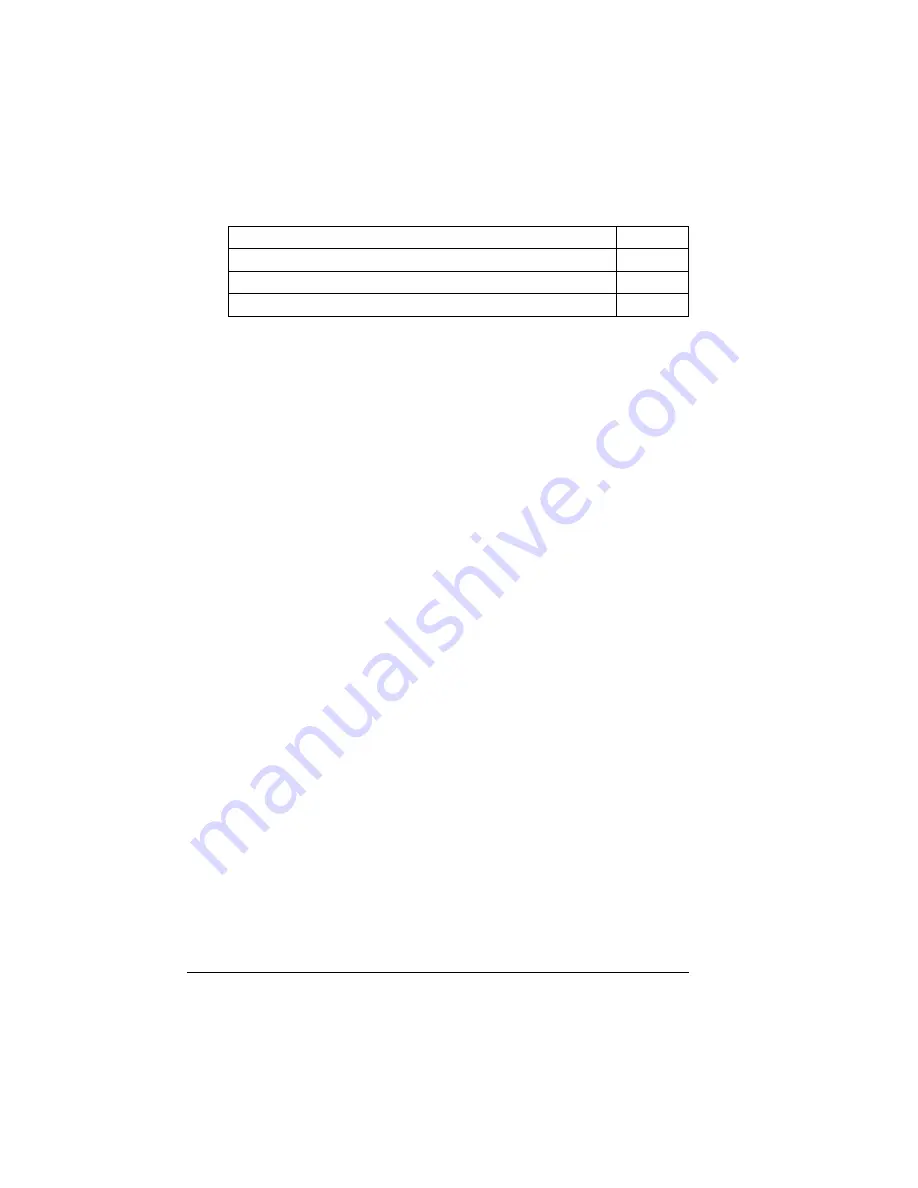
Introduction
58
Introduction
How do I handle the printer?
n
Handle the printer with care to preserve its life. Abuse may cause
damage.
n
Read all caution and warning labels carefully, making sure to follow any
instructions contained in them. These labels are located on the inside of
the printer’s covers and the interior of the printer body.
n
Do not tilt the printer more than 10° in any direction.
2?
For best output quality and longest consumables life, keep the
printer on a hard, flat, level (within ±5°) surface capable of support-
ing about 119 lbs (53.9 kg). A surface can be tested for levelness
with a standard round pencil. If the pencil rolls, the surface is not
level.
n
Do not tap paper stacks on the printer.
n
Do not oil, lubricate, or disassemble the printer.
n
Do not touch the transfer roller cartridge, electrical contacts, gears, or
laser beam devices. Doing so may damage the printer and cause the print
quality to deteriorate.
n
Keep media in the output tray at minimum level.
If the media stacks too high, your printer may experience media jams,
excessive media curl, or built-up static. Remove transparency media as
soon as it’s printed.
n
Handle toner carefully.
n
Do not use toner cartridges if they have been removed from the printer.
Take care to avoid toner spillage caused by shaking or bumping the toner
cartridge.
2?
The toner is nontoxic. If you get toner on your skin, wash it off with
cool water and neutral detergent. If you get toner on your clothes,
lightly dust them off as much as possible. If some toner remains on
your clothes, use cool, not hot water, to rinse the toner off,
provided your clothing is washable.
“How do I
handle
the printer?”
page 58
“
When
does the printer need cleaning?
page 60
“What cleaning
materials
should I use?”
page 60
“How do I clean the
density sensor
?”
page 62
Summary of Contents for Xpress T8016
Page 1: ...User Guide Xpress T8016 Color Laser Printer TALLY May 2004 ...
Page 6: ...Contents iv ...
Page 7: ...1 Printer Overview ...
Page 13: ...2 Replacing Consumables ...
Page 33: ...3 Using Media ...
Page 62: ...Duplexing 56 ...
Page 63: ...4 Maintaining the Printer ...
Page 70: ...Cleaning 64 7 Close the cover 8 Turn on the printer ...
Page 71: ...5 Troubleshooting ...
Page 114: ...Additional Assistance 108 ...
Page 115: ...6 Installing Other Accessories ...
Page 128: ...Tray Cover 122 4 Attach the tray cover back onto the upper media tray ...
Page 129: ...7 Color Printing ...
Page 132: ...Color Registration 126 ...
Page 133: ...8 Storage Deinstallation Shipping and Packing ...
Page 146: ...Packing the Printer 140 ...
Page 147: ...A Technical Specifications ...
Page 174: ...Index 168 ...
















































