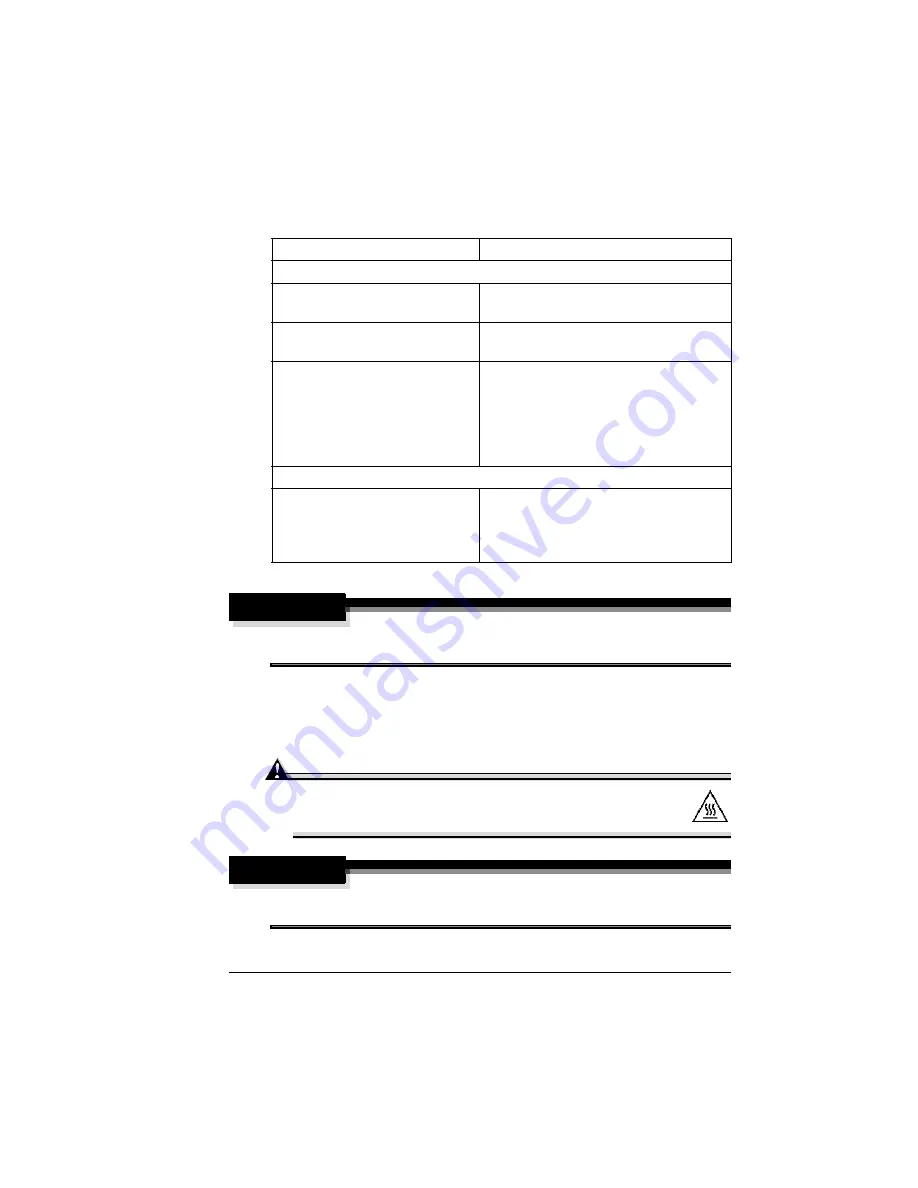
Cleaning
61
Make sure any parts removed during cleaning are replaced before you plug in
the printer.
WARNING!
Turn off the printer, unplug the power cord, and disconnect all interface
cables before cleaning.
n
Be careful when cleaning the inside or removing paper jams, as the fuser
unit and other internal parts may become very hot. Either clean the
density sensor before use, or allow time after unplugging the printer
to allow the fuser unit to cool down.
Attention
The fuser unit is hot. When the front cover is opened, the
fuser unit temperature drops gradually (one hour wait time).
WARNING!
Do not spill water or detergent into the printer; otherwise the printer will
be damaged and an electric shock may occur.
Use
Avoid
Exterior
A soft
dry
cloth to clean the
control panel.
Sharp or rough implements (such as wire
or plastic cleaning pads); any liquid.
A soft
damp
cloth to clean the
outside of the printer.
Sharp or rough implements (such as wire
or plastic cleaning pads).
Mild neutral detergent to clean the
outside of the printer if stains
remain. (Always test any cleaning
solution on a small area of your
printer to check the solution's
performance).
Abrasive or corrosive solutions that
contain solvents (such as alcohol or
benzine); aerosol or pump-sprayed
cleaners.
Interior
A soft
dry
cloth or cotton swab to
clean the density sensor.
Vacuuming.
Pulling media too hard and tearing it.
Sharp implements (such as tweezers)
Summary of Contents for Xpress T8016
Page 1: ...User Guide Xpress T8016 Color Laser Printer TALLY May 2004 ...
Page 6: ...Contents iv ...
Page 7: ...1 Printer Overview ...
Page 13: ...2 Replacing Consumables ...
Page 33: ...3 Using Media ...
Page 62: ...Duplexing 56 ...
Page 63: ...4 Maintaining the Printer ...
Page 70: ...Cleaning 64 7 Close the cover 8 Turn on the printer ...
Page 71: ...5 Troubleshooting ...
Page 114: ...Additional Assistance 108 ...
Page 115: ...6 Installing Other Accessories ...
Page 128: ...Tray Cover 122 4 Attach the tray cover back onto the upper media tray ...
Page 129: ...7 Color Printing ...
Page 132: ...Color Registration 126 ...
Page 133: ...8 Storage Deinstallation Shipping and Packing ...
Page 146: ...Packing the Printer 140 ...
Page 147: ...A Technical Specifications ...
Page 174: ...Index 168 ...
















































