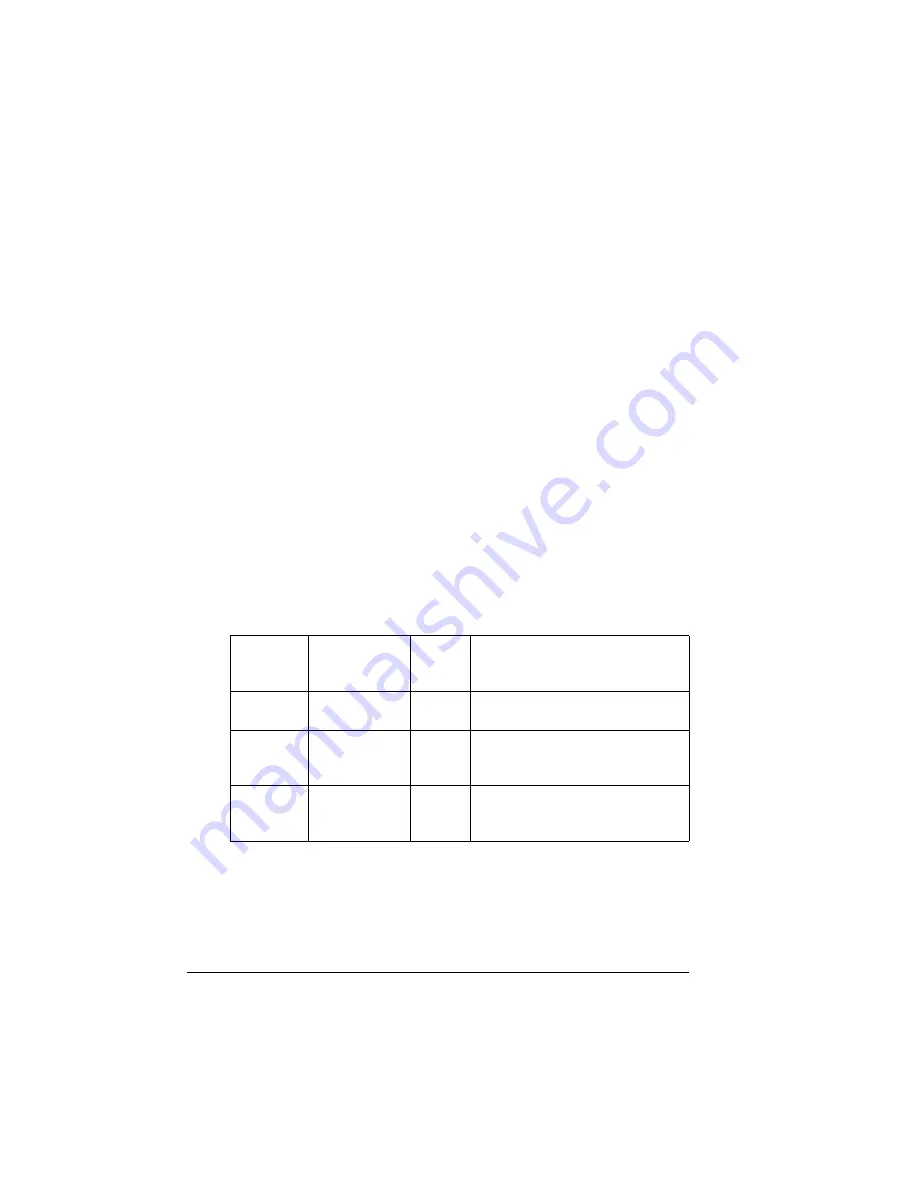
Media
36
Media
n
Try printing your data on a plain sheet of paper first to check placement.
n
All media is fed on the short edge.
n
Test any stock thicker than 24 lb bond (90 g/m²) to ensure that its
performance is acceptable. You should test the number of sheets of thick
stock a media tray can hold to ensure that its performance is acceptable.
n
Select
Single User Mode
or
Network Mode
(job modes) to specify
how media type requests are handled.
–
In
Single User Mode
,
you can select the media type and size from
the drivers. The driver will overwrite any settings on the printer.
–
In
Network Mode
, if special media is not selected in both the driver
and from the printer’s control panel, the printer uses plain paper
settings.
n
Select
print quality
to control the speed of printing, the fuser
temperature, and the amount of toner gloss.
n
Select the
media type
.
Why have different print qualities?
The specific
print quality
that is best depends upon your particular needs,
for example, you can control the the amount of toner gloss.
Which print quality is best?
Print
Quality
Resolution:
Dots per Inch
(dpi)
Speed
Comment
Standard
600 x 600
Full
If getting your jobs printed in a
timely manner is most important.
Quality
1200 x 1200
Full
If getting your jobs printed with
more gloss and better quality is
most important.
Fine
1200 x 1200
Half
If getting your jobs printed with
more gloss and best quality is
most important.
Summary of Contents for Xpress T8016
Page 1: ...User Guide Xpress T8016 Color Laser Printer TALLY May 2004 ...
Page 6: ...Contents iv ...
Page 7: ...1 Printer Overview ...
Page 13: ...2 Replacing Consumables ...
Page 33: ...3 Using Media ...
Page 62: ...Duplexing 56 ...
Page 63: ...4 Maintaining the Printer ...
Page 70: ...Cleaning 64 7 Close the cover 8 Turn on the printer ...
Page 71: ...5 Troubleshooting ...
Page 114: ...Additional Assistance 108 ...
Page 115: ...6 Installing Other Accessories ...
Page 128: ...Tray Cover 122 4 Attach the tray cover back onto the upper media tray ...
Page 129: ...7 Color Printing ...
Page 132: ...Color Registration 126 ...
Page 133: ...8 Storage Deinstallation Shipping and Packing ...
Page 146: ...Packing the Printer 140 ...
Page 147: ...A Technical Specifications ...
Page 174: ...Index 168 ...
















































