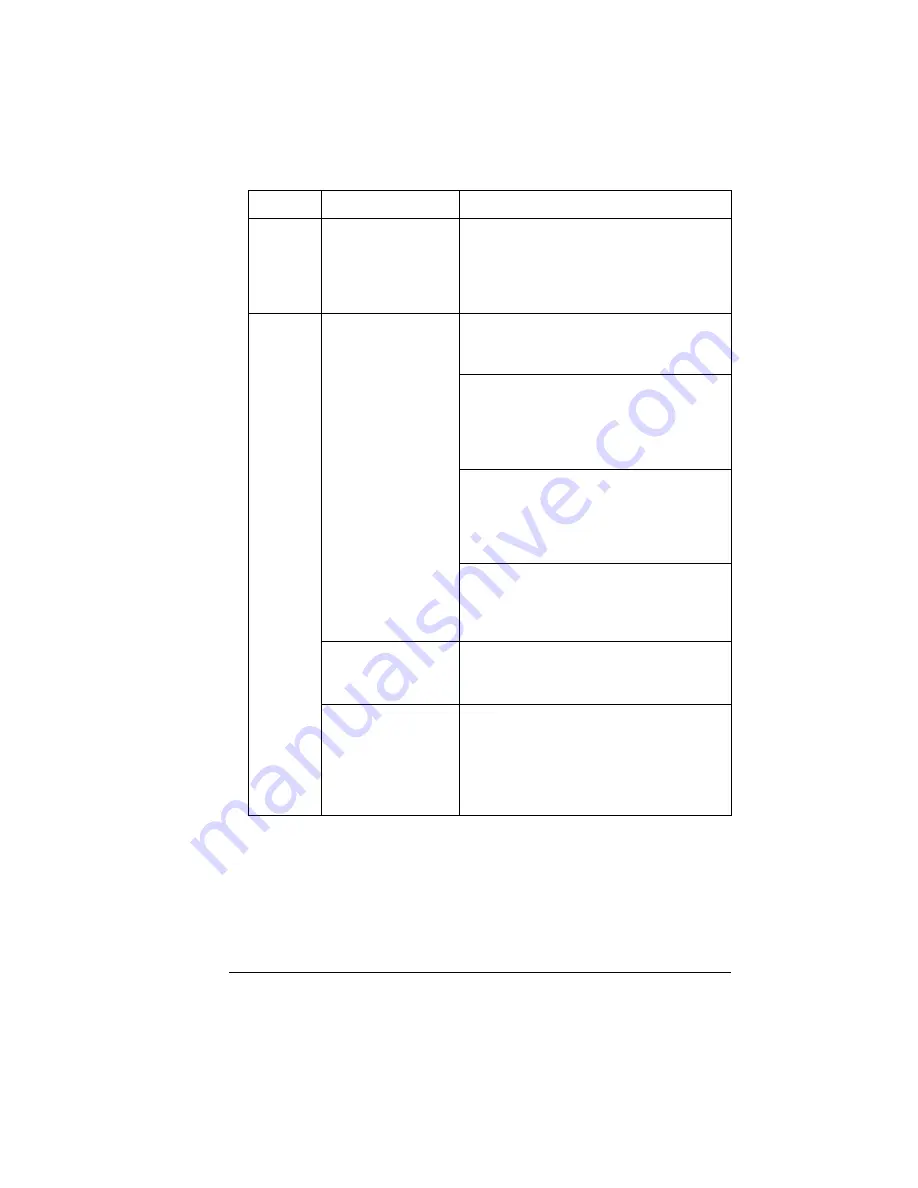
Solving Problems
83
Media is
jamming
(Cont.).
Transparency (OHP)
media being fed from
the upper or optional
trays is not feeding
correctly.
Try loading about 100 pages of plain paper
first in the tray to give more height to the
transparency stack to reach the feed rollers.
Duplex
unit jams.
The wrong media is
being used.
Use media that is approved for your printer.
Refer to “What are the media types
supported?” on page 37.
Plain paper and stock up to 28 lb bond
(105 g/m²) can be autoduplexed. For
heavier weights, manual duplexing is
required. To manually duplex, remove the
media, flip it over, and reload it.
We recommend not mixing media types in
your media tray. For the exception, see
“Transparency (OHP) media being fed from
the upper or optional trays is not feeding
correctly.” on page 83.
Do not duplex envelopes, glossy stock
heavier than 28 lb bond (105 g/m²), labels,
thick stock heavier than 28 lb bond (105
g/m²), or transparencies.
Media may still be
jammed.
Recheck the paper path and make sure you
have removed all of the media jams.
Open
and close the front door to reset the printer.
If you are manually
duplexing, media
jams may occur if the
printed sheet(s)
reinserted are not
entirely flat.
Remove the jammed media, then remove
the media from the tray and flatten it out.
Symptom Cause
Solution
Summary of Contents for Xpress T8016
Page 1: ...User Guide Xpress T8016 Color Laser Printer TALLY May 2004 ...
Page 6: ...Contents iv ...
Page 7: ...1 Printer Overview ...
Page 13: ...2 Replacing Consumables ...
Page 33: ...3 Using Media ...
Page 62: ...Duplexing 56 ...
Page 63: ...4 Maintaining the Printer ...
Page 70: ...Cleaning 64 7 Close the cover 8 Turn on the printer ...
Page 71: ...5 Troubleshooting ...
Page 114: ...Additional Assistance 108 ...
Page 115: ...6 Installing Other Accessories ...
Page 128: ...Tray Cover 122 4 Attach the tray cover back onto the upper media tray ...
Page 129: ...7 Color Printing ...
Page 132: ...Color Registration 126 ...
Page 133: ...8 Storage Deinstallation Shipping and Packing ...
Page 146: ...Packing the Printer 140 ...
Page 147: ...A Technical Specifications ...
Page 174: ...Index 168 ...
















































