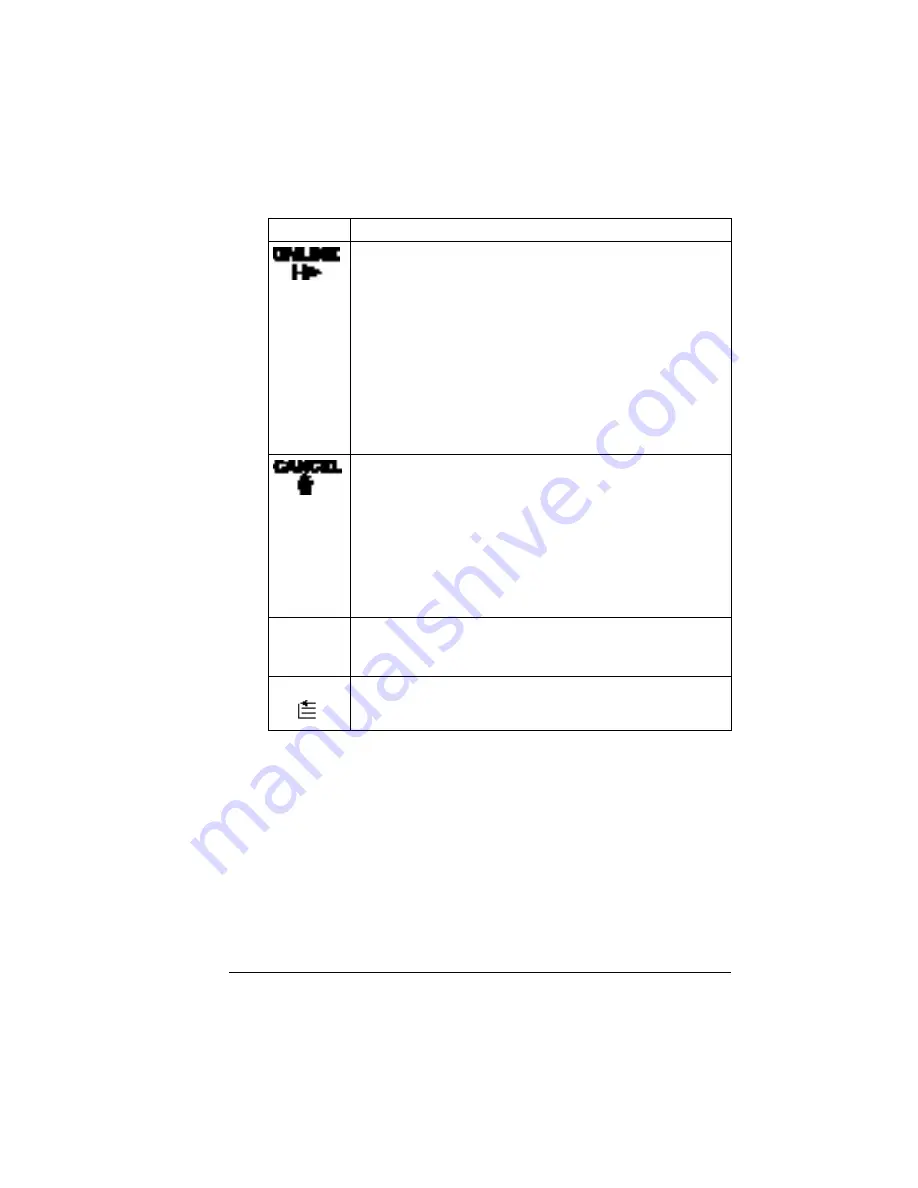
About the Control Panel
5
Control Panel Keys
Key
Function
The
Online
key switches the printer between on line and off
line status.
When off line, the printer continues printing until it has finished
all jobs received, but it doesn’t accept any new data. Although
jobs continue to compile and print using the data already
received, a job may be interrupted. If a remote console has
taken the printer off line, pressing the Online key on the control
panel will not take effect until the remote console puts the
printer back on line.
You must take the printer off line before using all keys except
the Cancel, Print Status?, and MP Size keys.
The
Cancel
key allows you to cancel one or all print jobs. (See
the
CrownBooks
for complete information.) It also allows you to
end a job.
If the printer is on line, press the Cancel key to cancel the job
currently printing. To cancel the entire print job if the computer
has not completely sent the job, use the printer driver. If you
press the Cancel key by mistake, or if you decide not to cancel
a print job after pressing this key, press the
Menu
key to
“cancel” the Cancel key’s function.
STATUS?
Use the
Print Status?
key to print status pages. At the
STATUS YES
message on the control panel, press the Select
key.
Use the
MP Size
key to set the multipurpose tray to the correct
media size. The media size must also be set in the driver.
MP SIZE
Summary of Contents for Xpress T8016
Page 1: ...User Guide Xpress T8016 Color Laser Printer TALLY May 2004 ...
Page 6: ...Contents iv ...
Page 7: ...1 Printer Overview ...
Page 13: ...2 Replacing Consumables ...
Page 33: ...3 Using Media ...
Page 62: ...Duplexing 56 ...
Page 63: ...4 Maintaining the Printer ...
Page 70: ...Cleaning 64 7 Close the cover 8 Turn on the printer ...
Page 71: ...5 Troubleshooting ...
Page 114: ...Additional Assistance 108 ...
Page 115: ...6 Installing Other Accessories ...
Page 128: ...Tray Cover 122 4 Attach the tray cover back onto the upper media tray ...
Page 129: ...7 Color Printing ...
Page 132: ...Color Registration 126 ...
Page 133: ...8 Storage Deinstallation Shipping and Packing ...
Page 146: ...Packing the Printer 140 ...
Page 147: ...A Technical Specifications ...
Page 174: ...Index 168 ...


























