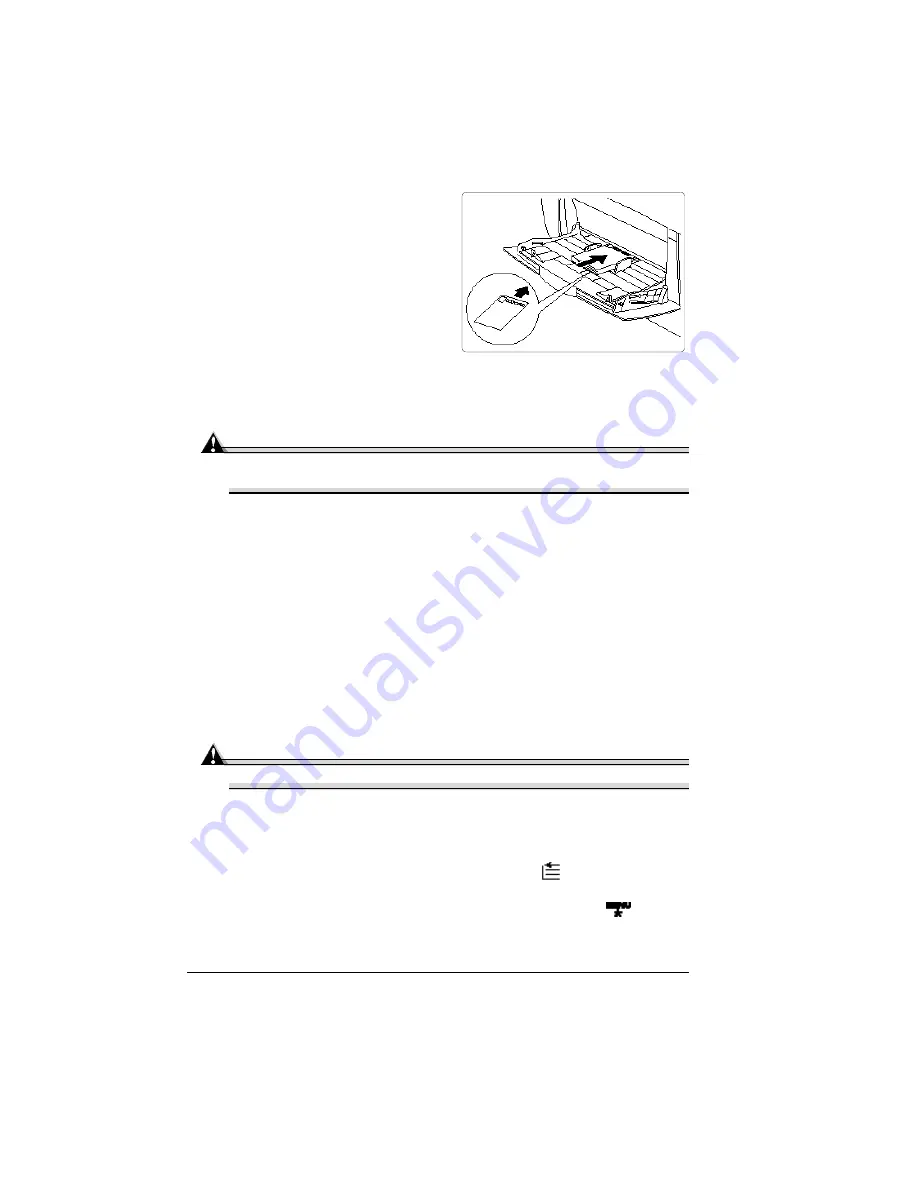
Loading Media
52
5
Load the postcard media
printing-side down in the
multipurpose tray.
6
Adjust the media guides to the
width of the postcards.
7
Print the postcards.
How do I load and print thick stock?
Attention
Do not mix thick stock with any other media in the same tray, as this will
cause printer jamming.
2?
Most thick stock printing is supported from any input bin. However,
media from 160-216 g/m
2
can be printed only from the multipurpose
tray.
1
In the printer driver (Paper tab, Media Type option), select Thick 1
(76–99 g/m
2
), Glossy Thick 1 (76–99 g/m
2
) or Thick 2 (100–159 g/m
2
).
2
Remove any media in the media tray.
3
Load the new media.
4
Slide the media tray back into the printer.
5
Print the thick stock.
How do I load and print transparencies?
Attention
Use only transparency media approved by Tally for this printer.
1
In the printer driver (Paper tab, Media Type option), select Transparency
and (Paper tab, Paper Size option), select either Letter or A4.
2
For transparencies, select the size of transparency, either
a
For the multipurpose tray, press the MP Size key and scroll to the
required transparency size and select it,
or
b
For all input trays, on the control panel, press the Menu key and
select Operator Control/Multipurpose Size. Scroll to the required
transparency size and select it.
Summary of Contents for Xpress T8016
Page 1: ...User Guide Xpress T8016 Color Laser Printer TALLY May 2004 ...
Page 6: ...Contents iv ...
Page 7: ...1 Printer Overview ...
Page 13: ...2 Replacing Consumables ...
Page 33: ...3 Using Media ...
Page 62: ...Duplexing 56 ...
Page 63: ...4 Maintaining the Printer ...
Page 70: ...Cleaning 64 7 Close the cover 8 Turn on the printer ...
Page 71: ...5 Troubleshooting ...
Page 114: ...Additional Assistance 108 ...
Page 115: ...6 Installing Other Accessories ...
Page 128: ...Tray Cover 122 4 Attach the tray cover back onto the upper media tray ...
Page 129: ...7 Color Printing ...
Page 132: ...Color Registration 126 ...
Page 133: ...8 Storage Deinstallation Shipping and Packing ...
Page 146: ...Packing the Printer 140 ...
Page 147: ...A Technical Specifications ...
Page 174: ...Index 168 ...






























