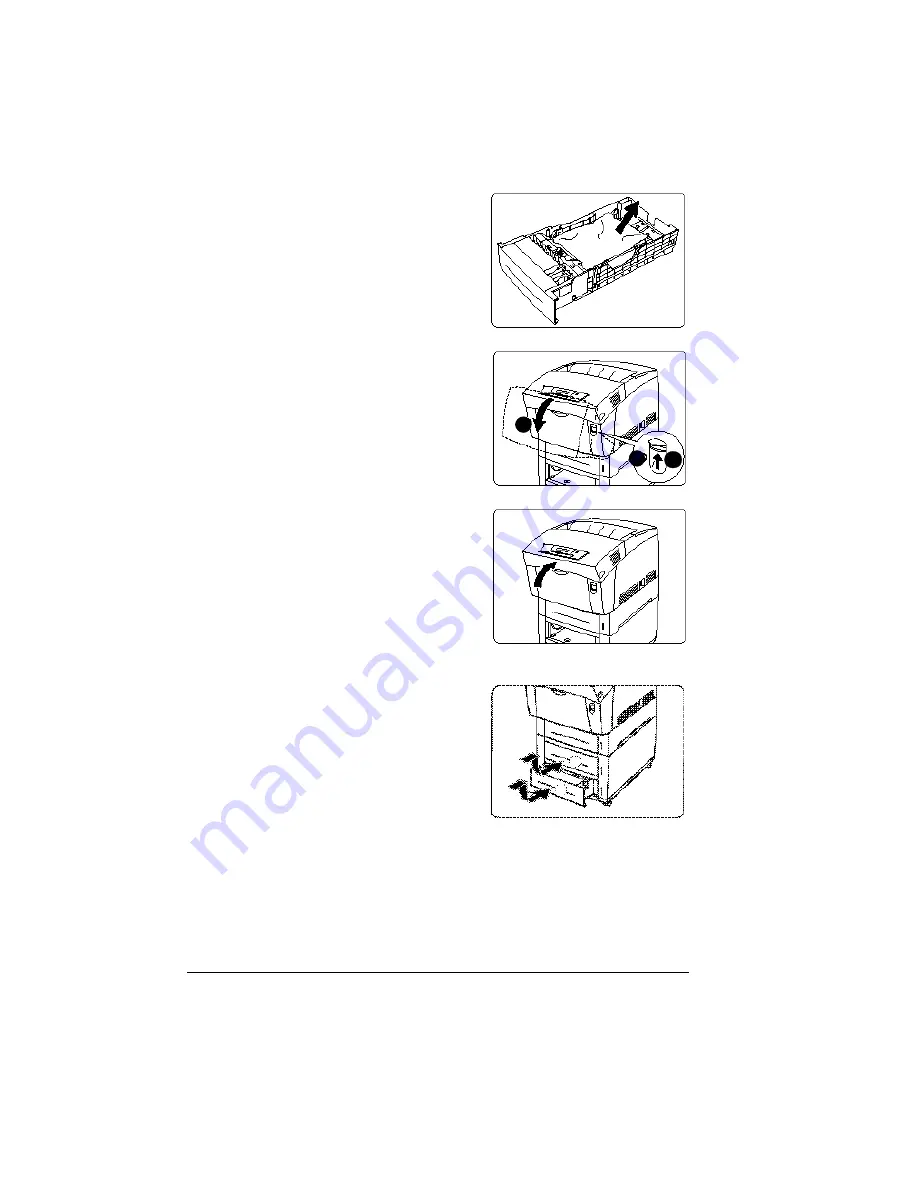
Clearing Media Jams
76
2
Pull out the jammed media in the
tray(s).
3
Open the front cover (button A)
•
,
‚
.
4
Check for any media scraps inside the
printer.
5
Close the front cover.
6
Reinsert the media in the tray.
Even up the front edges of the media
currently in the tray.
Ensure that the media is lying flat in
the tray(s).
Make sure the media doesn’t exceed
the media limit mark. Check to see if
the media width guides are correct.
7
Slide the tray(s) back into the printer.
Output Tray Jams
Remove jammed media from the output tray by gently pulling it toward you. If,
after clearing the media jam, the jam message in the control panel window
persists, open and close the front cover. This should clear the jam message.
A
2
1
Summary of Contents for Xpress T8016
Page 1: ...User Guide Xpress T8016 Color Laser Printer TALLY May 2004 ...
Page 6: ...Contents iv ...
Page 7: ...1 Printer Overview ...
Page 13: ...2 Replacing Consumables ...
Page 33: ...3 Using Media ...
Page 62: ...Duplexing 56 ...
Page 63: ...4 Maintaining the Printer ...
Page 70: ...Cleaning 64 7 Close the cover 8 Turn on the printer ...
Page 71: ...5 Troubleshooting ...
Page 114: ...Additional Assistance 108 ...
Page 115: ...6 Installing Other Accessories ...
Page 128: ...Tray Cover 122 4 Attach the tray cover back onto the upper media tray ...
Page 129: ...7 Color Printing ...
Page 132: ...Color Registration 126 ...
Page 133: ...8 Storage Deinstallation Shipping and Packing ...
Page 146: ...Packing the Printer 140 ...
Page 147: ...A Technical Specifications ...
Page 174: ...Index 168 ...






























