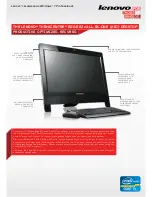Wise Package Studio Reference
59
Creating Projects, Processes, and Tools
At the top of the left pane of Process Templates Setup is a drop-down list that lets you
filter the process list to view all processes, only predefined processes, or only user-
defined processes.
(Enterprise Management Server only) If you are connected to an external database, you
also see processes from the external database, which have (External) appended to their
names.
In the process list in the left pane of Process Templates Setup, processes and their tasks
are displayed in a tree structure. Expand and collapse processes to view tasks and
subtasks by using the Expand, Expand All, and Collapse commands from the right-click
menu.
Click a process or task in the left pane to display its detail in the right pane. This is
where you define the process and its tasks. The right pane also contains a text editor,
where you can create or link to a help file for tasks you define.
See also:
External Process Templates
on page 60
Predefined Process Templates
¾
Not available in Standard Edition.
Wise Package Studio contains predefined processes that are based on industry best
practices. To see the predefined process templates, select Edit menu > Process
Templates.
Predefined process template names are gray because they cannot be changed. This
allows for updates and enhancements to the predefined process templates in future
releases. However, you can duplicate them and customize the copies. You can also copy
tasks from predefined process templates to processes you create.
The predefined process templates are:
Workbench configuration
This process is associated with the project Initial
Workbench Setup, which leads you step-by-step
through the setup of your Wise Package Studio
environment. Normally, you only need to perform
this process once, when you first install the product.
You might repeat this process if your corporate
standards change.
See
Using the Initial Workbench Setup Project
on
page 38.
Repackage for Windows
Installer
Leads you through the steps needed to repackage an
installation as a Windows Installer package.
This process works with a single .MSI having the
default project file name. If you create multiple
releases for a package, you should either customize
the process for that project to perform tasks on all
.MSIs that are compiled, or write a macro to change
the names of the additional .MSIs to the default file
name.