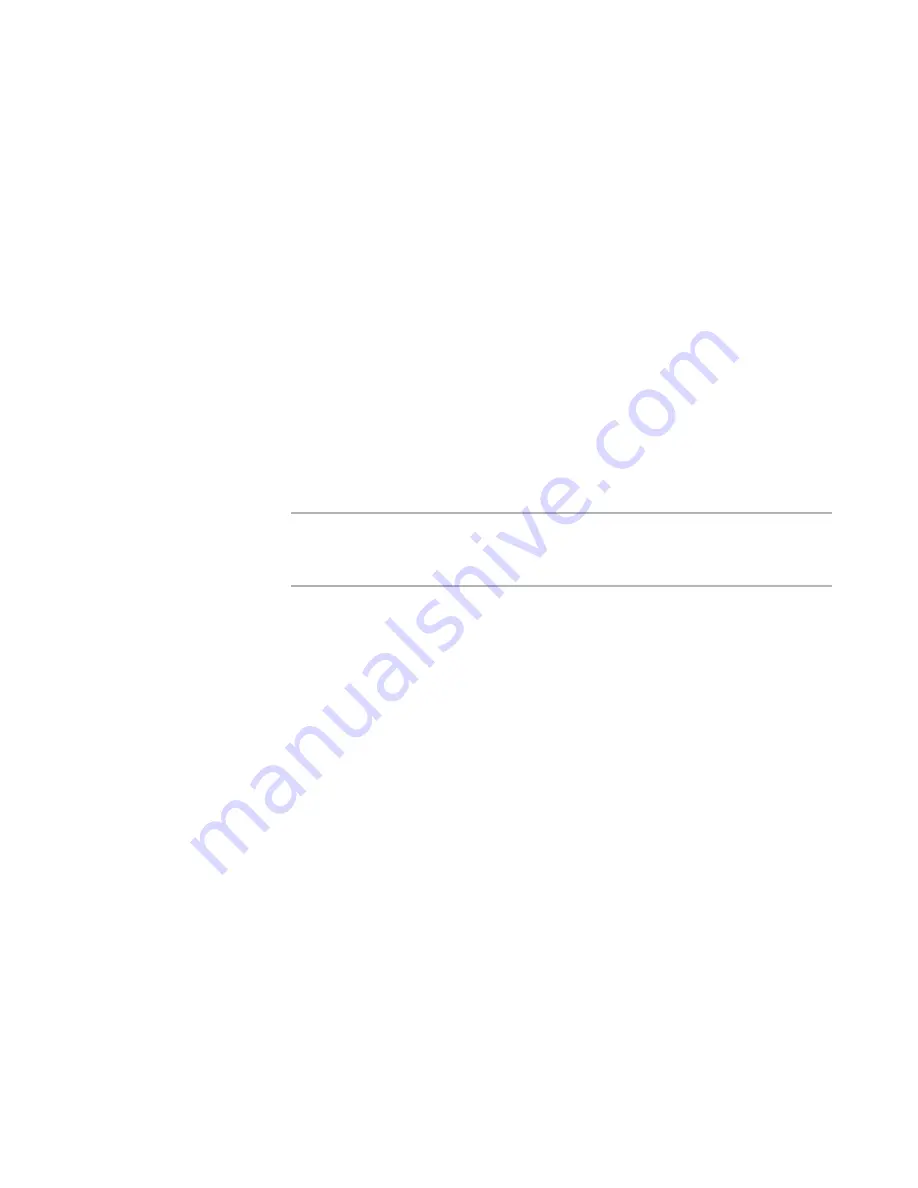
Wise Package Studio Reference
49
Setting Up Wise Package Studio
Adding Serial Numbers
¾
Not available in Standard Edition.
Before you can assign licenses to users, you must add serial numbers to the Workbench
database. Use the Add Serial Number dialog box, which appears:
z
During logon, if the user logging on has not been assigned a serial number, and no
serial numbers are available. (Professional Edition only. With Enterprise
Management Server, the Wise Package Studio administrator must assign licenses.)
z
During logon to an evaluation version of Wise Package Studio, if the user clicks the
Add Production Serial Number button on the Evaluation Central dialog box or the
Evaluation Notice dialog box.
See
About Evaluation Serial Numbers
.
z
In User Licensing Setup.
Select Edit menu > User Licensing. On the User Licensing Setup dialog box, click
Add Serial Numbers.
This is the easiest way to enter multiple serial numbers. Do this when you first set
up Wise Package Studio, when you purchase additional licenses, or when you
purchase upgrades.
Note
You cannot add production serial numbers to an evaluation version of Wise Package
Studio from User Licensing Setup. Add them from the Evaluation Central dialog box,
which appears when you log on to an evaluation version.
On the Add Serial Number dialog box, you can import a license file containing multiple
licenses. A license file is a text file with the extension .WLC and the following format:
serial number=user name.
Example:
XXXX-XXXX-XXXX-XXXX=maryk
The user name is optional; however, if it is included, the serial number assignment is
made when you import the file. With Enterprise Management Server, the users are
added to the Unassigned group.
To add serial numbers
1. Access the Add Serial Number dialog box as described above.
2. On the Add Serial Number dialog box, do either of the following:
In the Serial Number field, enter a 16-character serial number and click Add.
Click Browse and select a .WLC file.
The serial numbers you add are listed on the dialog box. If you import a .WLC file
that contains license assignments, the assigned users are listed also.
3. If you entered an upgrade serial number, the Previous Serial Number dialog box
appears. Enter the serial number of the previous version and click OK.
4. Click OK on the Add Serial Number dialog box.
If you added a serial number for an edition or module that contains a Web
application (Professional Edition, Quality Assurance, or Enterprise Management






























