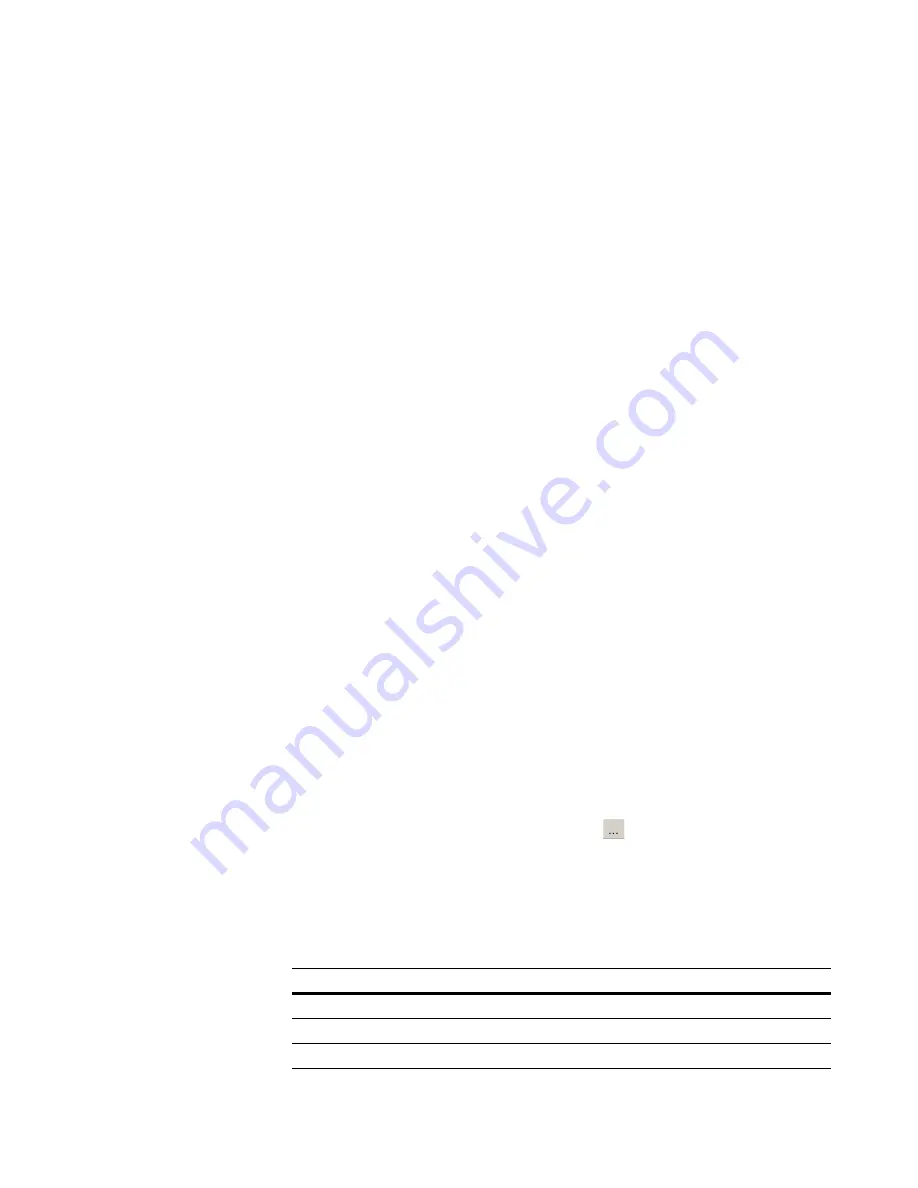
Wise Package Studio Reference
56
Creating Projects, Processes, and Tools
When you change the status in Project Setup, it is changed in the Project
Management tab as well, and vice versa. When a project has no process, the
Project Management tab is unavailable and you must change the status here.
Product Vendor
Specify the company that produces the application.
Application Name
Enter the name of the application. If your company is using Software Manager,
this name will be used to identify this installation package in the Software
Manager database. If the Software Manager database already contains a
version of this application, enter the name exactly as it appears there. If this is
a new application, enter a unique name. If this project creates a Windows
Installer package, it will have this application name when it is opened in
Windows Installer Editor (on the Product Details page) and Software Manager.
Package Name
Enter a package name to distinguish this installation from others with the same
application name. A package can represent a version of a single application or a
component of a larger suite. (Example: The Adobe Acrobat application might
contain two packages, Acrobat 8.0 and Acrobat 9.0. The Microsoft Office
application might contain packages named Office 2003 and Office 2007.) If your
company is using Software Manager, this name will be used to identify this
installation package in the Software Manager database. If this project creates a
Windows Installer package, it will have this package name when it is opened in
Windows Installer Editor (on the Product Details page) and Software Manager.
File Name
Enter the name to use for all files that are created and used by the tasks in this
project. An appropriate extension is appended to each type of file. (Example: If
you enter Sample here and run SetupCapture, a file named Sample.wsi is
created.) If you give a project a file name and directory that matches that of an
existing project, when you try to close the Project Setup dialog box you will
receive a warning that you must change one of those values.
Vendor Package
Specify the name and location of the compiled executable (.EXE) or .MSI that
you are going to repackage. You can use a variable to represent the path. If the
package is in either the project directory or the share point directory, the
[ProjectDir] or [Sharepoint] variable automatically replaces that portion of the
directory when you browse to select a vendor package.
Project Owner
(Enterprise Management Server only.) Click
and select an owner for the
project from the Select Owner dialog box. The groups and users that appear in
the Select Owner dialog box are created in Security Setup. See
Creating Groups
and Setting Permissions
on page 39.
The owner can be a user, a group, or none. When you assign an owner to a
project, you limit who can edit the project.
Owner
Who Can Edit the Project
user
That user and anyone in the WPS Administrator group
group
Any user in that group or the WPS Administrator group
none
Any user






























