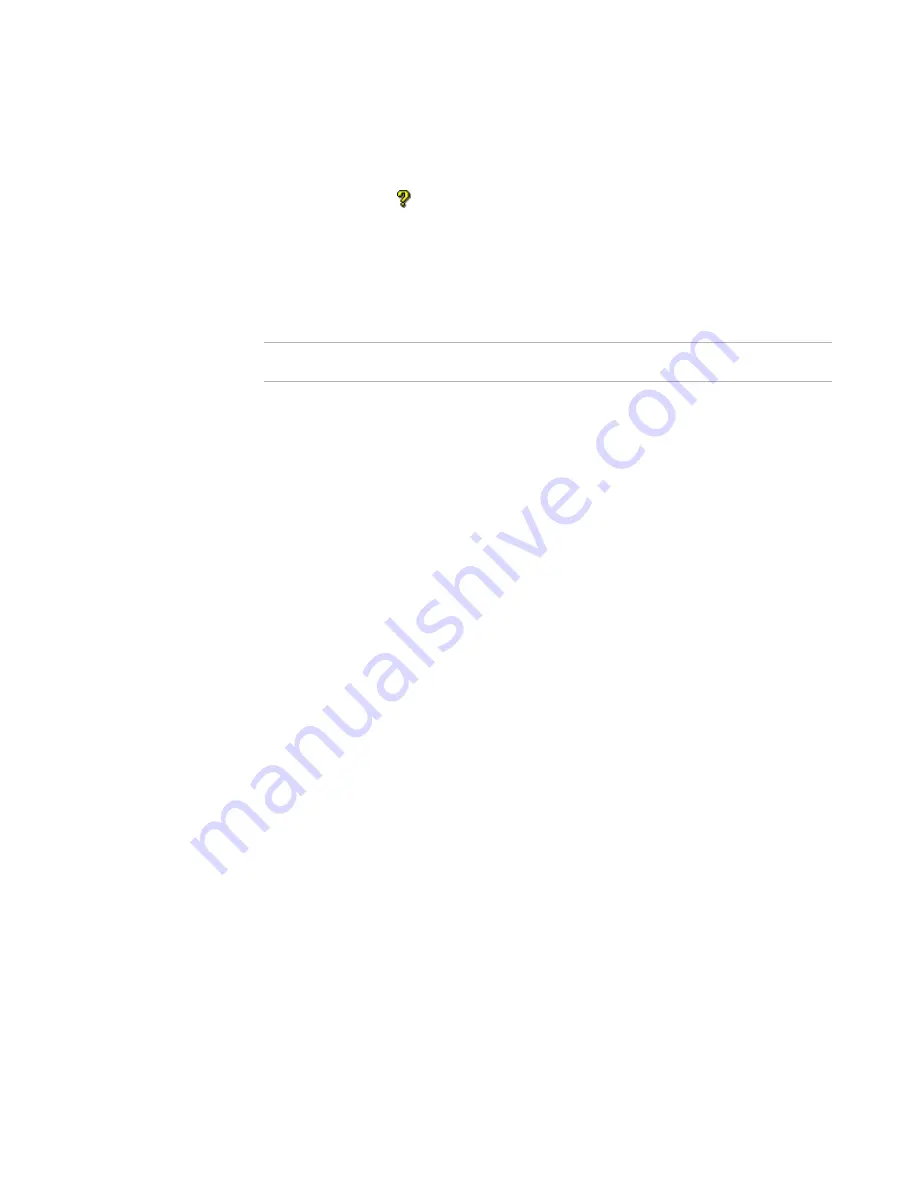
Wise Package Studio Reference
153
Package Validation
The underlined values in the conditions and actions might be truncated on the screen.
When you include the action to display text, errors found by a custom rule set are
displayed in the View / Correct or View dialog box. The error text is displayed with the
question mark icon ( ). When you validate a single file, the Correct button is enabled
when you select the error. You can then click Correct to perform the actions in the rule
set.
Adding a Validation Rule Set
¾
Quality Assurance module only.
Note
You cannot add rules to predefined validation modules.
To add a validation rule set
1. Do one of the following:
On the Projects tab, click the Run link to the right of the task or tool associated
with Package Validation. The package associated with the current project will be
verified. This tool might skip dialog boxes or populate fields based on
command-line options defined in Process Templates Setup.
On the Tools tab, double-click Package Validation.
In Windows Installer Editor, select Tools menu > Package Validation.
2. If the Specify Target Installation File or Folder dialog box appears, select an
installation file or folder and click Next.
3. Click Customize on the Welcome dialog box.
The Customized Validation Rules dialog box appears. Validation Files lists the
predefined validation modules and any validation modules you’ve added. When you
select a validation module, its rules appear in Validation Rules.
4. In Validation Files, select a validation module to customize.
If the validation module you want is not listed, add it.
See
Adding a Validation Module to Package Validation
on page 149.
5. Click Add to the right of the Validation Rules list and select Rule Set.
The Validation Rules dialog box appears.
6. Enter a unique rule set name and description to identify this rule in the Validation
Rules list.
7. Click Add.
The Validation Rules wizard starts and the Name dialog box appears.
8. Complete the dialog box and click Next:
Rule name
Enter a unique name for this rule.
Type
Select whether an issue that breaks this rule will be displayed as an error or
warning in the View / Correct or View dialog boxes.
















































