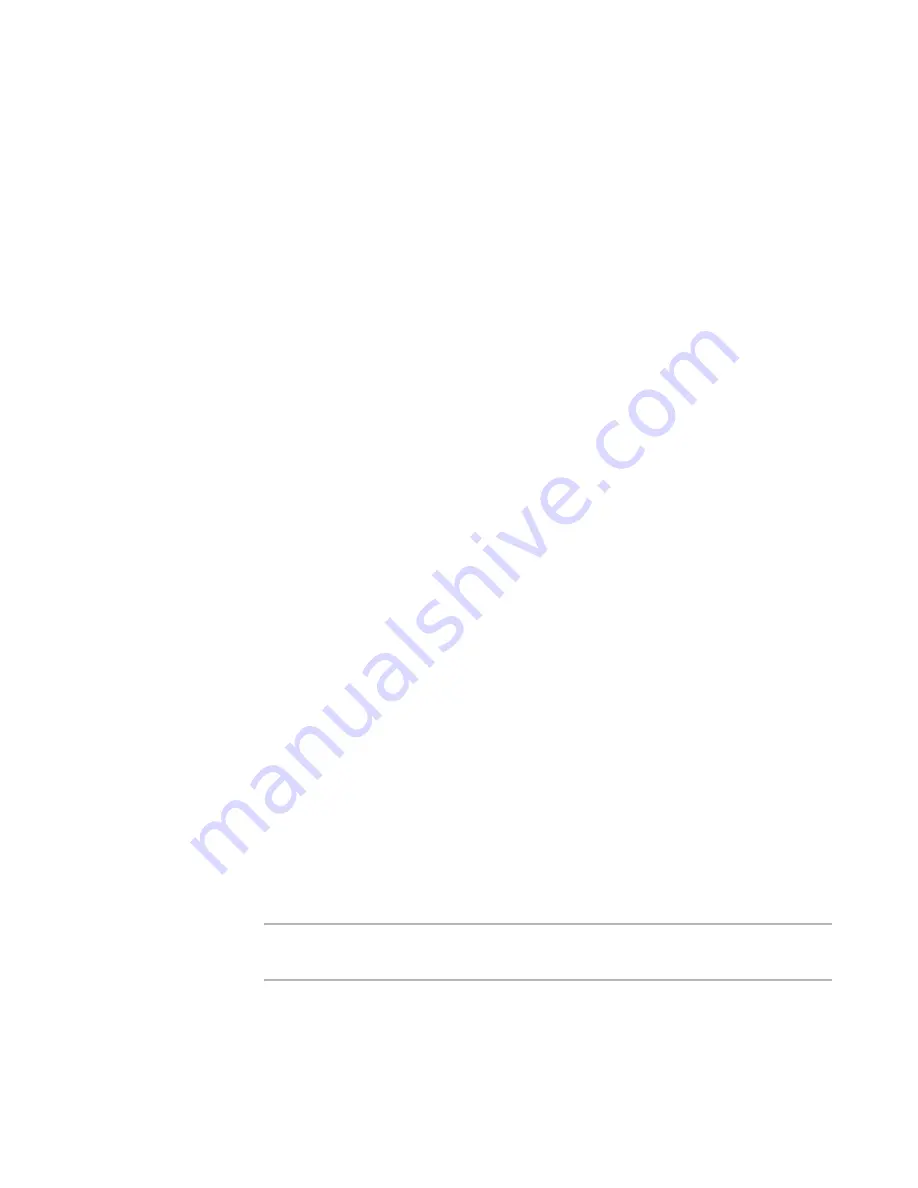
Wise Package Studio Reference
69
Creating Projects, Processes, and Tools
3. In URL, enter the full path to the Web application, including the name of the
computer on which the application resides. Example:
http://computer_name/virtual_directory/application.asp
4. Icon shows the icon that is associated with this tool. Browse to select a new icon.
Other users must have access to the new icon file you select.
5. Mark Allow Local Override of URL to let users specify a new URL in the
Connection Failed dialog box that appears when Workbench cannot connect to the
computer that is hosting this Web application. The new URL is stored in the user’s
registry instead of the Workbench database. If you clear this check box, then only
users who have security access to Tool Setup can specify a new URL, because doing
so changes the URL for all users.
6. When you change the URL for an existing tool, mark Set URL for All Users to save
the new URL in the database and apply the change to all users who do not have a
local override. If you clear this check box, the URL is changed in your registry and
does not affect other users.
If Allow Local Override of URL is cleared, this is marked by default and cannot be
changed.
7. Complete the tool entry.
See
Adding a New Tool
on page 67.
Duplicating, Deleting, and Rearranging Tools
¾
Not available in Standard Edition.
Use Tool Setup to duplicate, delete, or rearrange tools.
When you duplicate a tool, any help file associated with that tool is duplicated also.
With Enterprise Management Server, Security Setup determines whether you have
access to Tool Setup.
To duplicate a tool
1. Select Edit menu > Tools.
The Tool Setup dialog box appears.
2. Right-click a tool and select Duplicate.
A copy of the tool appears at the end of the tool list.
See
Adding a New Tool
on page 67.
3. Save the new tool by clicking Close or by clicking another tool in Tool Setup.
To delete a tool
Warning
Do not delete a tool that is associated with any tasks because it disables the task and
prevents you and other users from running it.
1. Select Edit menu > Tools.
The Tool Setup dialog box appears.
2. Right-click a tool and select Delete.






























