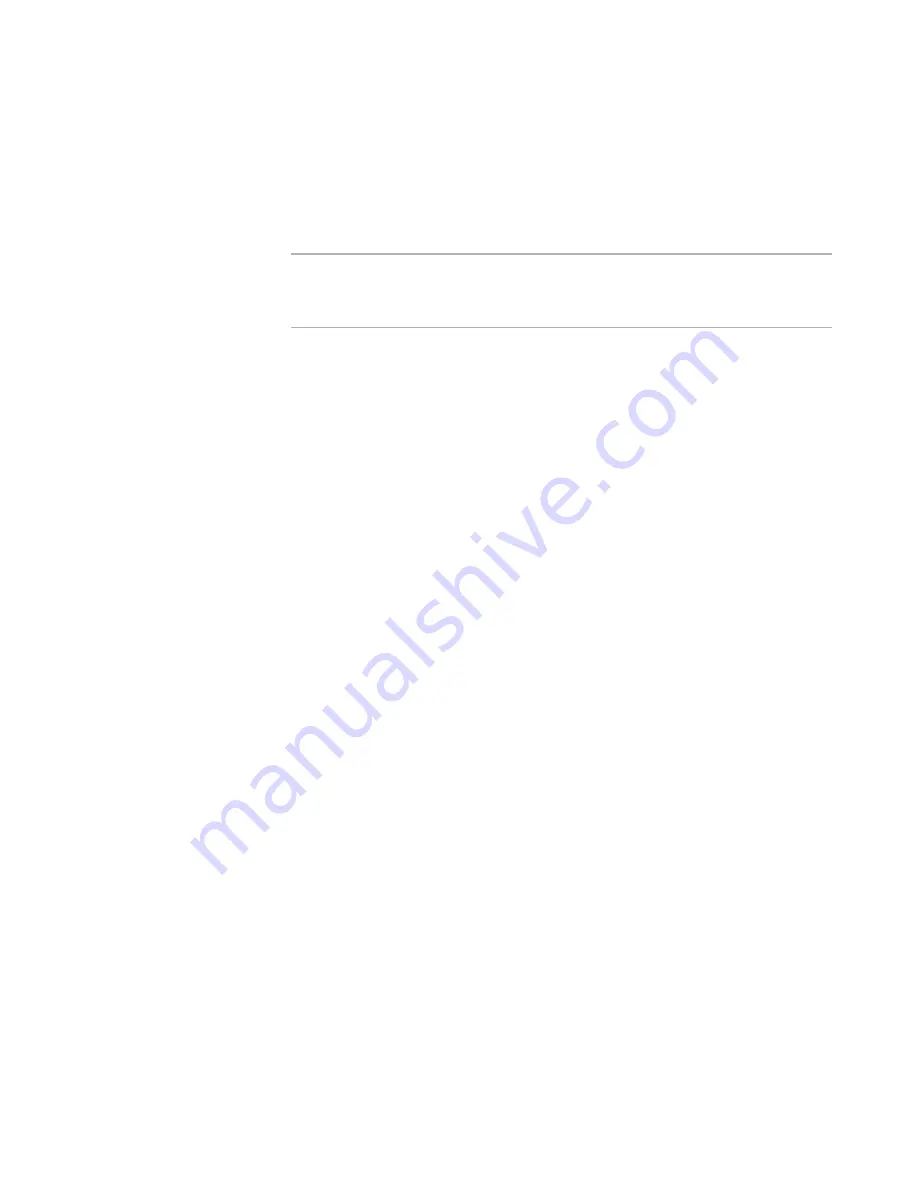
Wise Package Studio Reference
234
Capturing Applications
z
Parent
This list contains all features in the installation. To change the feature’s parent, and
therefore the feature tree, select from this list. This lets you change the feature tree
in Installation Expert or in Setup Editor instead of editing tables.
z
Target Platform
Specify the platform on which this feature should be installed.
Note
If you add a 64-bit component to a 32-bit feature, it will never be installed. A 64-bit
component will be ignored when installing on a 32-bit computer, and a 32-bit
feature will not be installed on a 64-bit computer.
All Processors
The feature appears for installation on any computer, regardless of the
platform.
32 Bit Processors
The feature appears for installation on 32-bit computers only.
64 Bit Processors
The feature appears for installation on 64-bit computers only.
x64 Only
The feature appears for installation on computers that support the x86
architecture (including AMD64 or EM64T).
Itanium Only
The feature appears for installation on computers that support the Itanium 64-
bit processor.
z
Description
Enter a multi-line description of the feature. This appears if the end user selects a
feature on the Select Features dialog box during installation. This text must fit in the
Feature Description area of the Select Features dialog box.
z
Level
If you are using the Installation Types page to determine which features to install
for a Typical or Complete installation, you can skip this field. If not, specify whether
this feature is installed for a Typical or Complete installation. The end user chooses
Typical, Complete, or Custom on the Installation Type dialog box (also called Select
Installation Type). During a Custom installation, the end user can turn features on
or off individually.
Each installation has an installation level, stored in the property INSTALLLEVEL.
Each feature has its own installation level value, which is set by this field. If a
feature’s level is less than or equal to the installation’s INSTALLLEVEL property,
then the feature is installed. By default, INSTALLLEVEL is set to 3 for a Typical
installation, and to 1000 for a Complete installation.
Normal
Set the feature’s level value to 3, which means that it gets installed by default
for either Typical or Complete.
Never install this feature
Set the feature’s level value to 0, which means that it won’t appear during
installation, and won’t be installed.
















































