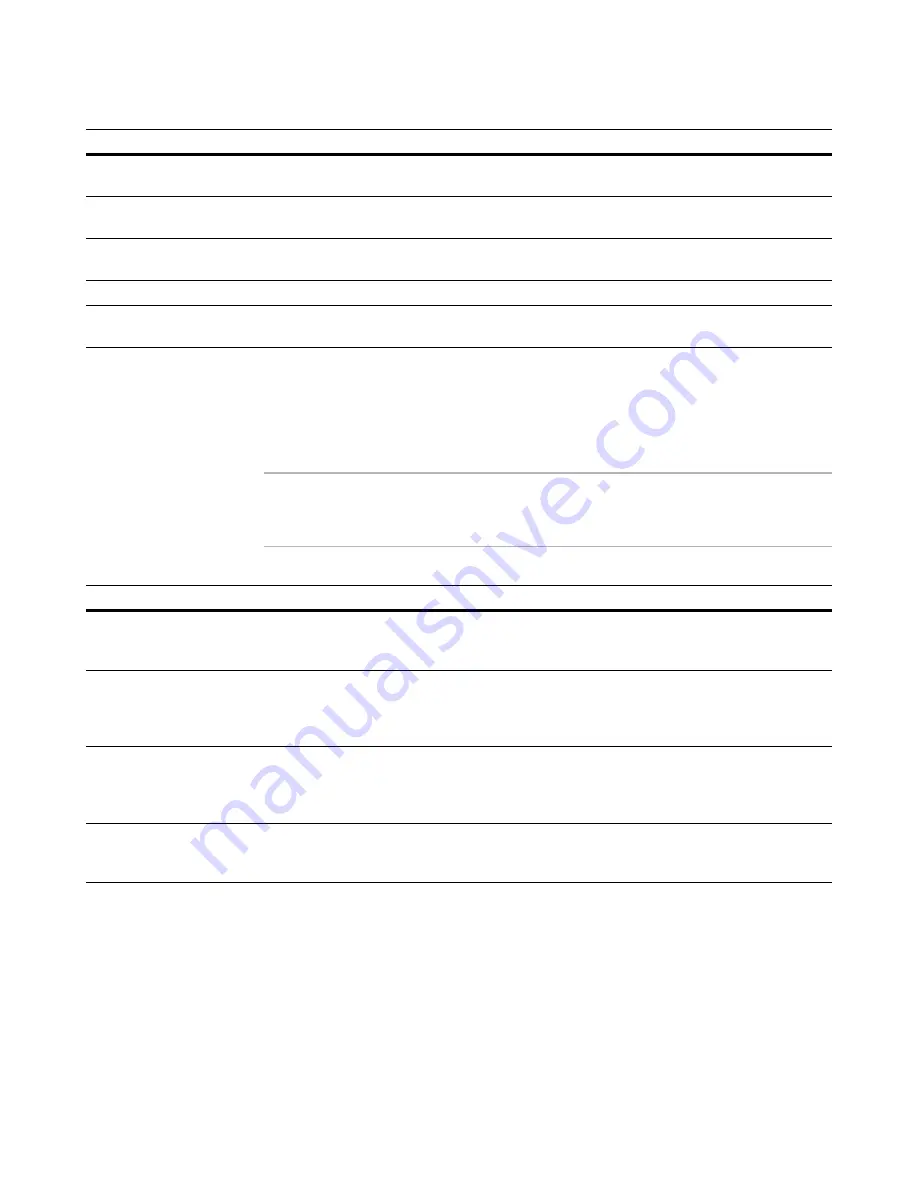
Wise Package Studio Reference
276
Wise Package Studio Command Line Options
Examples
The following table shows how you would use the options above to run Legacy Setup
Conversion, using variables to provide information required by the program.
See
Wise Package Studio Variables
on page 75.
Note
These examples are shown as they would be entered at the command prompt. When
you define a command-line option in Tool Setup, you do not need to include the .EXE in
the command line.
Command Line Options for Linux Package Editor
The executable that runs Linux Package Editor is WiseForLinux.exe. There are no options
for running the executable.
See About Linux Package Editor in the Linux Package Editor Help.
You can use variables to provide a file to act upon, as shown in the following table.
See
Wise Package Studio Variables
on page 75.
/p:password
Specify the RIP edit password. This is required if the RIP was
created with an edit password.
/b
Skips to the Performing Migration dialog box of the conversion
wizard.
/u
Only the Performing Migration dialog box appears, which displays
the progress of the conversion.
/i
Skips the introduction page of the conversion wizard.
/a
Converts the Add/Remove Programs data that was added by the
RIP.
Desired behavior
Example command line
Convert an SMS Installer file
into a .WSI with the default
project file name.
path\workbench.exe /tool="Legacy Setup Conversion" /
tgt="[ProjectDir]\[FileName].wsi" /srcfmt=SMS
Convert a WinInstall file to a
WiseScript (.WSE) and prompt
for the source and target file
names.
path\workbench.exe /tool="Legacy Setup Conversion" /tgtfmt=wse /
srcfmt=WinINSTALL
Silently convert an InstallShield
.MSI into a non-proprietary
.WSI and open it in Windows
Installer Editor.
path\ConvertIS.exe /src="[ProjectDir]\[FileName].msi" /
tgt="[ProjectDir]\[FileName].wsi" /s /o
Convert an Altiris RIP file to an
.MSI with only the Performing
Migration dialog box appearing.
path\RIPtoMSI.exe /s:"[ProjectDir]\[FileName].exe" /
d:"[ProjectDir]\[FileName].msi" /u
Option
Results






























