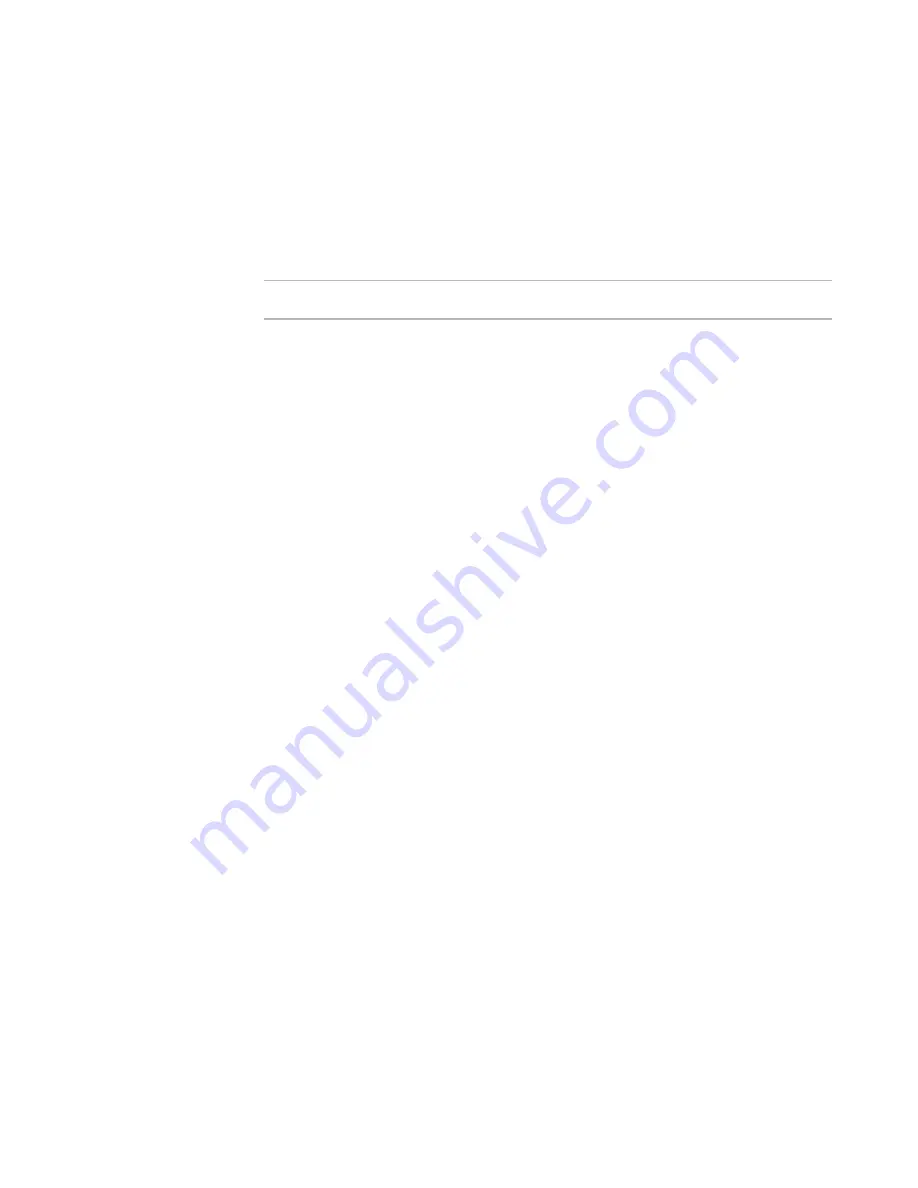
Wise Package Studio Reference
198
Test Expert
Destroyed Registry Entries Test Case
¾
Quality Assurance module only.
The Destroyed Registry Entries test case in Test Expert shows registry entries that
existed on the computer before installation, but were missing after uninstall. After
uninstall tests are run, the test case list is populated with destroyed registry entries and
all statuses are set to Pending. Review the list and select the status for each test item.
Note
Uninstall tests do not appear if a group is open.
Because all uninstall tests are run at the same time, the test items for every test case in
the Uninstall Tests group are updated simultaneously.
This test compares the pre-installation snapshot to the post-uninstall snapshot and
reports the differences between the two snapshots. Registry entries accessed by other
applications can interfere with the test results. Before you run this test, close all
applications other than Wise Package Studio and Test Expert, including all background
applications and services that might access files or registry entries on the testing
computer.
Normally, an installation should not uninstall registry entries that it did not install. This
is a serious error because removing registry entries that another application installed
could potentially break the other application.
This error can be caused when two separate packages install the same registry entry to
the same place, but the registry entry has a different component ID in each package.
Example: Suppose Package1 installs a registry value, then Package2 installs the same
value to the same place. When Package2 is uninstalled, it removes the registry key,
breaking Package1.
How to fix errors
z
If you have access to both packages that install the registry value, try aligning the
component IDs of the components that contain the registry value. Open the
packages in Windows Installer Editor and align component IDs on the Setup Editor
> Components tab.
z
Set the .MSI to leave the registry value installed during uninstall. To do this, open
the package in Windows Installer Editor. Display the component’s details on the
Setup Editor > Components tab and mark Leave installed on uninstall. This has the
disadvantage of bloating the computer’s contents, because the registry value will
not be uninstalled by the other application either.
See also:
How to Run Uninstall Tests
on page 194
About Test Cases
on page 164
Residual Files Test Case
¾
Quality Assurance module only.
The Residual Files test case in Test Expert shows files that did not get uninstalled
properly. After uninstall tests are run, the test case list is populated with residual files
















































