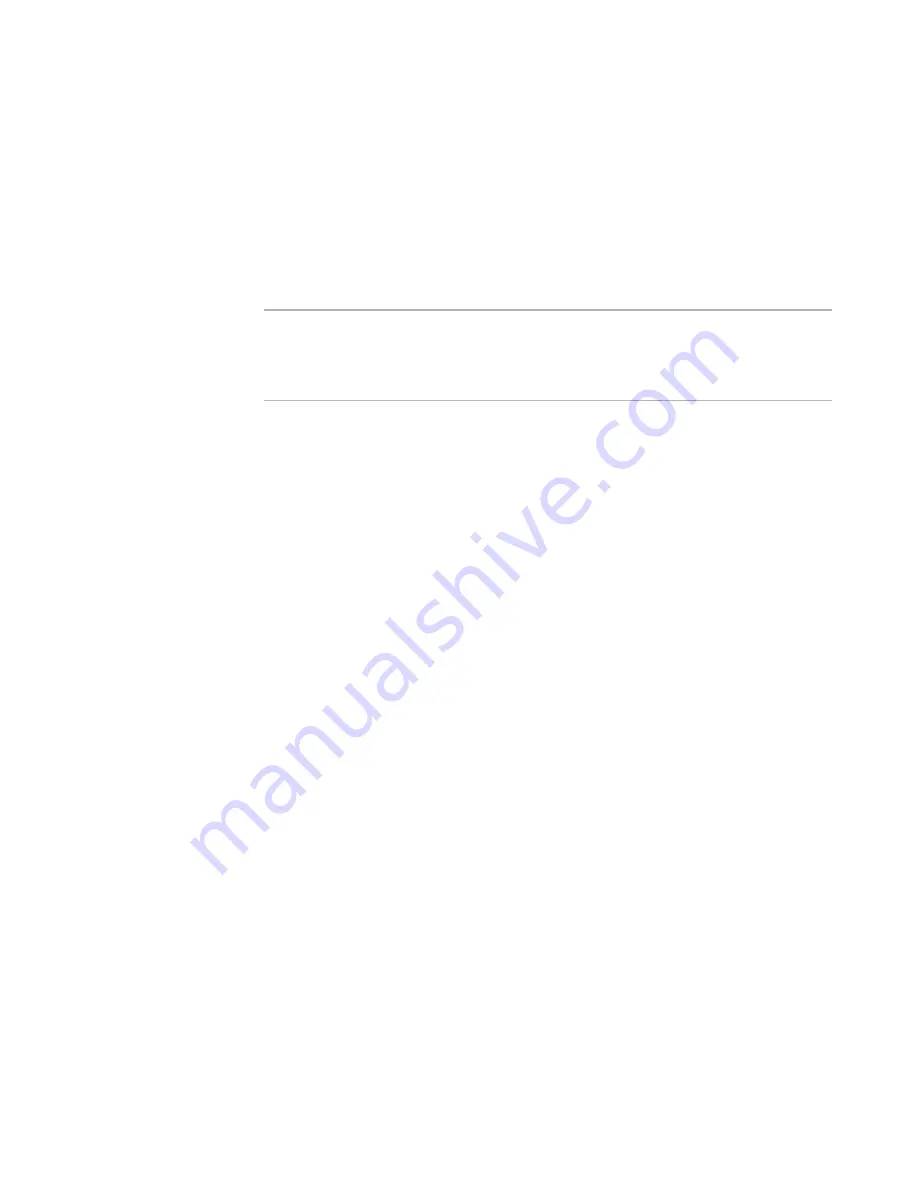
Wise Package Studio Reference
139
Wise Package Studio Tools
z
Changes the PackageCode, ProductCode, and ProductVersion properties if
necessary.
z
Aligns component GUIDs. If GUIDs or key paths for the same component don’t
match between the new and old .MSI, the component could inadvertently get
deleted because Windows Installer does not recognize the components as being the
same. Aligning component GUIDs for matching components prevents upgrades from
deleting necessary files in the newer version.
z
Detects errors that could cause problems with a patch or upgrade and, if possible,
fixes them.
Note
UpgradeSync does not create an upgrade or patch; it eliminates the most commonly
encountered problems that cause patches and upgrades to work incorrectly. Use
UpgradeSync before you create a patch or an upgrade. Use Patch Creation to create a
patch and the Upgrades page in Windows Installer Editor to create an upgrade.
For information on the different types of updates and when to change the ProductCode
and Product Version, see Patching and Upgrades in the Windows Installer SDK Help.
UpgradeSync changes your current installation according to Microsoft’s
recommendations, based on the type of upgrade you plan to make.
When you add new resources to an upgrade installation, you can use component rules to
ensure that the component GUIDs are aligned with those in previous installations.
See Using Component Rules to Align GUIDs in an Upgrade in the Windows Installer
Editor Help.
See also:
About GUIDs in the Windows Installer Editor Help
Using UpgradeSync
To use UpgradeSync
1. Do one of the following:
On the Projects tab, click the Run link to the right of the task or tool associated
with UpgradeSync.
On the Tools tab, double-click UpgradeSync.
2. If the Specify Target Installation File dialog box appears, specify the current version
of the package file (.WSI or .MSI) to create a patch or upgrade for. Then click Next.
The Welcome dialog box appears.
3. In Previous MSI path, specify the path of the previous .MSI.
You must specify an .MSI here, even if you deployed the package as a single-file
executable. The .MSI is created in the same directory as the .EXE during compile.
4. Click Next.
The Upgrade Type dialog box appears.
5. Select the type of upgrade to create.






























