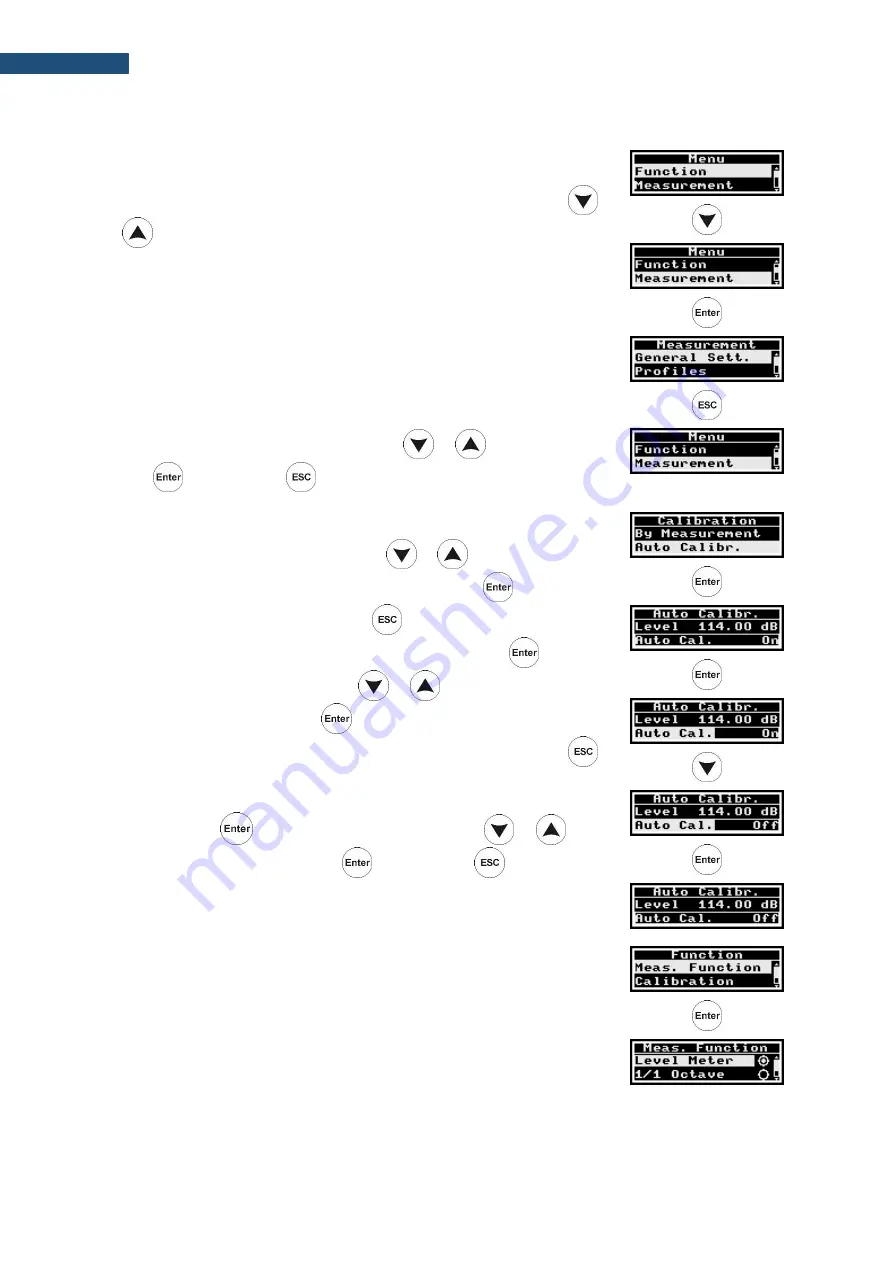
41
SV 200A User Manual
5.1.2 Configuration Menu
The instrument control panel enables limited tools for configuration the
instrument and measurements. The configuration can be performed through
the instrument’s
Menu
, which is opened by simultaneous pressing of the
and
keys and consists of several configuration sections:
•
Function
, which enables selecting of the measurement function or
performing calibration;
•
Measurement
, which enables configuring measurements,
•
Display
, which enables configuring automatic switching off the
screen;
•
Instrument
, which enables configuring
the instrument’s real-time
clock and viewing instrument’s serial number and firmware version;
•
Auxiliary Setup
, which enables selecting of the interface language
and recovering factory settings.
The required section can be selected with the
or
key and opened
with the
key. Using the
key you can exit the current section.
In the
Menu
screens, you can:
•
select the required position with the
or
key,
•
open new screen of the selected position with the
key,
•
return to the upper menu with the
key,
•
make selected parameter ready for changing with the
key,
•
select parameter value with the
or
key,
•
confirm changes with the
key,
•
exit the current screen with parameters unchanged with the
key.
For example, to switch auto calibration, you should select the
Auto Cal.
position, press the
key and select
On
or
Off
with the
or
key.
To confirm the selection, press
, and press
to exit the
Auto Calibration
screen.
Function
section contains positions:
•
Measurement Function
,
which
enables
selecting
of
the
measurement function:
Level Meter
,
1/1 Octave
or
1/3 Octave
.






























