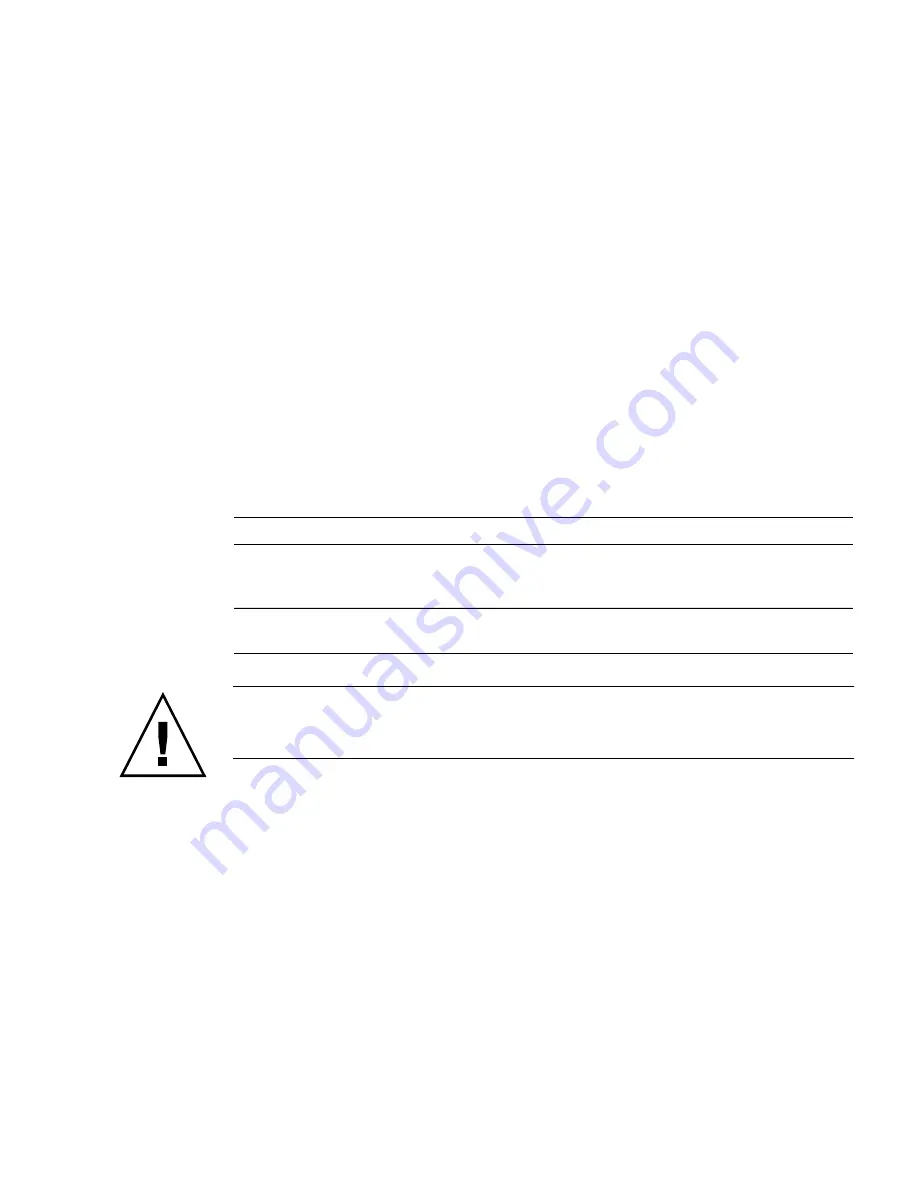
Chapter 4
Firmware and Blade Server Management
4-5
■
When the operating system crashes, the system reverts to OpenBoot firmware
control.
■
During the boot process, when there is a serious hardware problem that prevents
the operating system from running, the system reverts to OpenBoot firmware
control.
■
When a serious hardware problem develops while the system is running, the
operating system transitions smoothly to run level 0.
■
When the OS is deliberately placed under the OpenBoot firmware control in order
to execute firmware-based commands.
4.3.1
Getting to the
ok
Prompt
There are different ways of reaching the
ok
prompt. The methods are not equally
desirable. See
TABLE 4-1
for details.
Caution –
Obtaining the
ok
prompt suspends all application and operating system
software. After you issue firmware commands and run firmware-based tests from
the
ok
prompt, the system might not be able to resume where it left off.
If possible, back up system data before starting to access the
ok
prompt. Also exit or
stop all applications, and warn users of the impending loss of service. For
information about the appropriate backup and shutdown procedures, see Solaris
system administration documentation.
TABLE 4-1
Ways of Accessing the
ok
Prompt
Access Method
What to Do
Graceful shutdown of
the Solaris OS
From a shell or command tool window, issue an appropriate
command (for example, the
shutdown
or
init
command) as
described in Solaris system administration documentation.
Manual system reset
Setting the OBP
auto-boot
variable to
false
causes the system
to stop at the
ok?
prompt the next time the blade server is reset.
Summary of Contents for Sun Netra CP3260
Page 18: ...xviii Sun Netra CP3260 Blade Server User s Guide April 2009...
Page 23: ...Chapter 1 Introduction 1 5 FIGURE 1 2 Netra CP3260 Blade Server Top View...
Page 24: ...1 6 Netra CP3260 Blade Server User s Guide April 2009...
Page 27: ...Chapter 1 Introduction 1 9 FIGURE 1 3 Netra CP3260 Blade Server in an ATCA Shelf Enclosure...
Page 36: ...1 18 Netra CP3260 Blade Server User s Guide April 2009...
Page 42: ...2 6 Netra CP3260 Blade Server User s Guide April 2009 FIGURE 2 1 FB DIMM Memory Locations...
Page 43: ...Chapter 2 Hardware Installation 2 7...
Page 44: ...2 8 Netra CP3260 Blade Server User s Guide April 2009...
Page 52: ...2 16 Netra CP3260 Blade Server User s Guide April 2009 FIGURE 2 5 TOD Battery Location...
Page 53: ...Chapter 2 Hardware Installation 2 17...
Page 61: ...Chapter 2 Hardware Installation 2 25 FIGURE 2 9 Hot Swap Latch and Hot Swap LED...
Page 62: ...2 26 Netra CP3260 Blade Server User s Guide April 2009...
Page 106: ...5 6 Netra CP3260 Blade Server User s Guide April 2009...
Page 140: ...B 8 Netra CP3260 Blade Server User s Guide April 2009...
















































