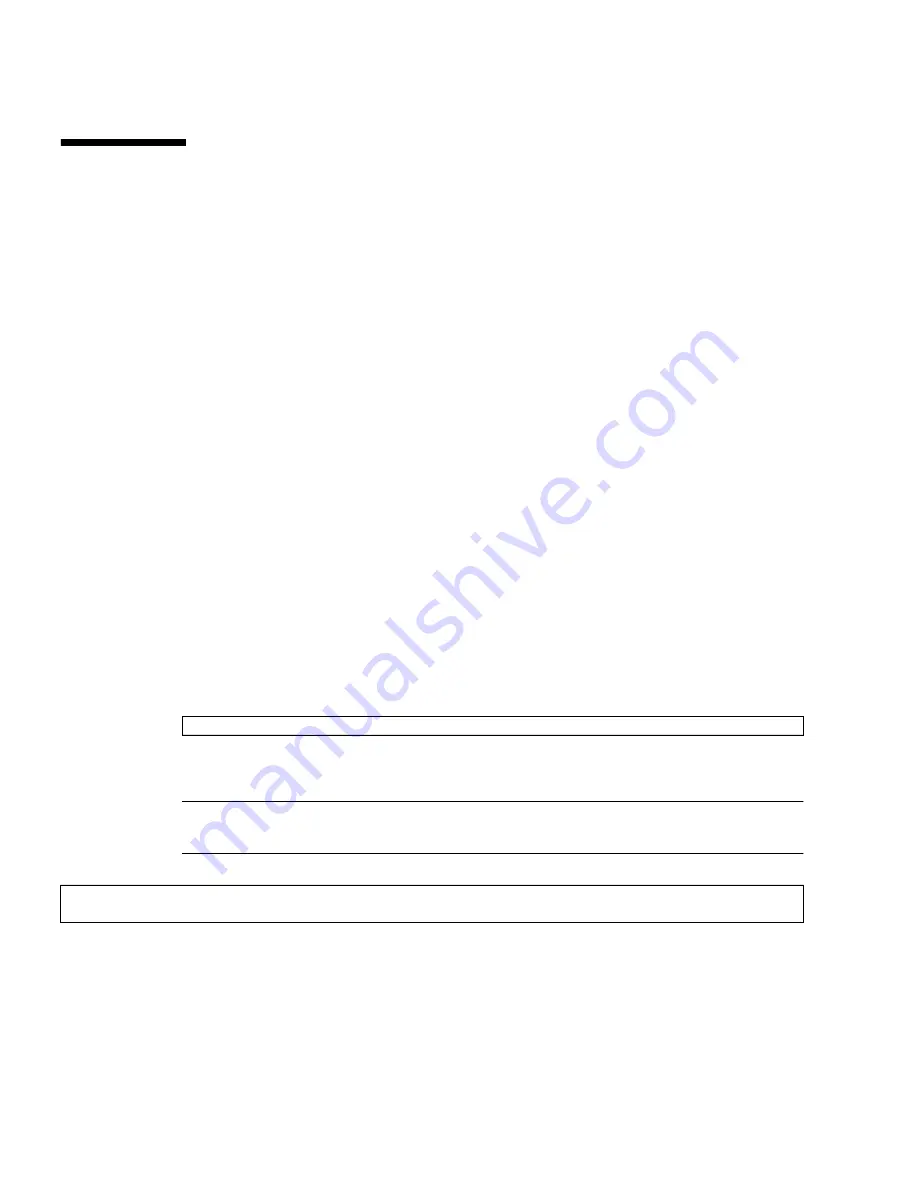
3-4
Netra CP3260 Blade Server User’s Guide • April 2009
3.3
Installing as a Diskless Clients
The following procedures describe how to create a boot server for diskless clients
and how to add new diskless clients to the patched boot server. For additional
instructions on installing diskless clients, refer to the appropriate Solaris
Documentation Collection at the Sun Documentation web site at:
http://docs.sun.com/app/docs/prod/solaris
You must have a superuser password on your diskless server to perform the tasks in
the following sections.
3.3.1
Creating a Boot Server for Diskless Clients
This procedure sets up a boot server by starting the operating environment services
required for diskless clients. Once you have set up the boot server, see
Section 3.3.2,
“Adding a Diskless Client” on page 3-5
for instructions on adding diskless clients to
the boot server.
To create a boot server for diskless clients:
1. Verify that the IP addresses for all other network interfaces on the boot server
have corresponding host names in the hosts database.
2. Log in to the network server as superuser and change to the
/usr/sadm/bin
directory.
3. Use the
smosservice
command to add boot services to the installation server.
Note –
The \ (backslash) in the following code boxes is a line-continuation character
indicating that the command is continued on the next line.
Where:
■
root_password
is the root password for the installation server
■
image_directory
is the path to the directory where the Solaris install image is stored
■
n
is the Solaris OS version you are using.
#
cd /usr/sadm/bin
#
./smosservice add -u root -p
root_password
-- -x mediapath=
image_directory
\
-x platform=sparc.sun4v.Solaris_
n
-x cluster=SUNWCXall -x locale=
locale
Summary of Contents for Sun Netra CP3260
Page 18: ...xviii Sun Netra CP3260 Blade Server User s Guide April 2009...
Page 23: ...Chapter 1 Introduction 1 5 FIGURE 1 2 Netra CP3260 Blade Server Top View...
Page 24: ...1 6 Netra CP3260 Blade Server User s Guide April 2009...
Page 27: ...Chapter 1 Introduction 1 9 FIGURE 1 3 Netra CP3260 Blade Server in an ATCA Shelf Enclosure...
Page 36: ...1 18 Netra CP3260 Blade Server User s Guide April 2009...
Page 42: ...2 6 Netra CP3260 Blade Server User s Guide April 2009 FIGURE 2 1 FB DIMM Memory Locations...
Page 43: ...Chapter 2 Hardware Installation 2 7...
Page 44: ...2 8 Netra CP3260 Blade Server User s Guide April 2009...
Page 52: ...2 16 Netra CP3260 Blade Server User s Guide April 2009 FIGURE 2 5 TOD Battery Location...
Page 53: ...Chapter 2 Hardware Installation 2 17...
Page 61: ...Chapter 2 Hardware Installation 2 25 FIGURE 2 9 Hot Swap Latch and Hot Swap LED...
Page 62: ...2 26 Netra CP3260 Blade Server User s Guide April 2009...
Page 106: ...5 6 Netra CP3260 Blade Server User s Guide April 2009...
Page 140: ...B 8 Netra CP3260 Blade Server User s Guide April 2009...
















































