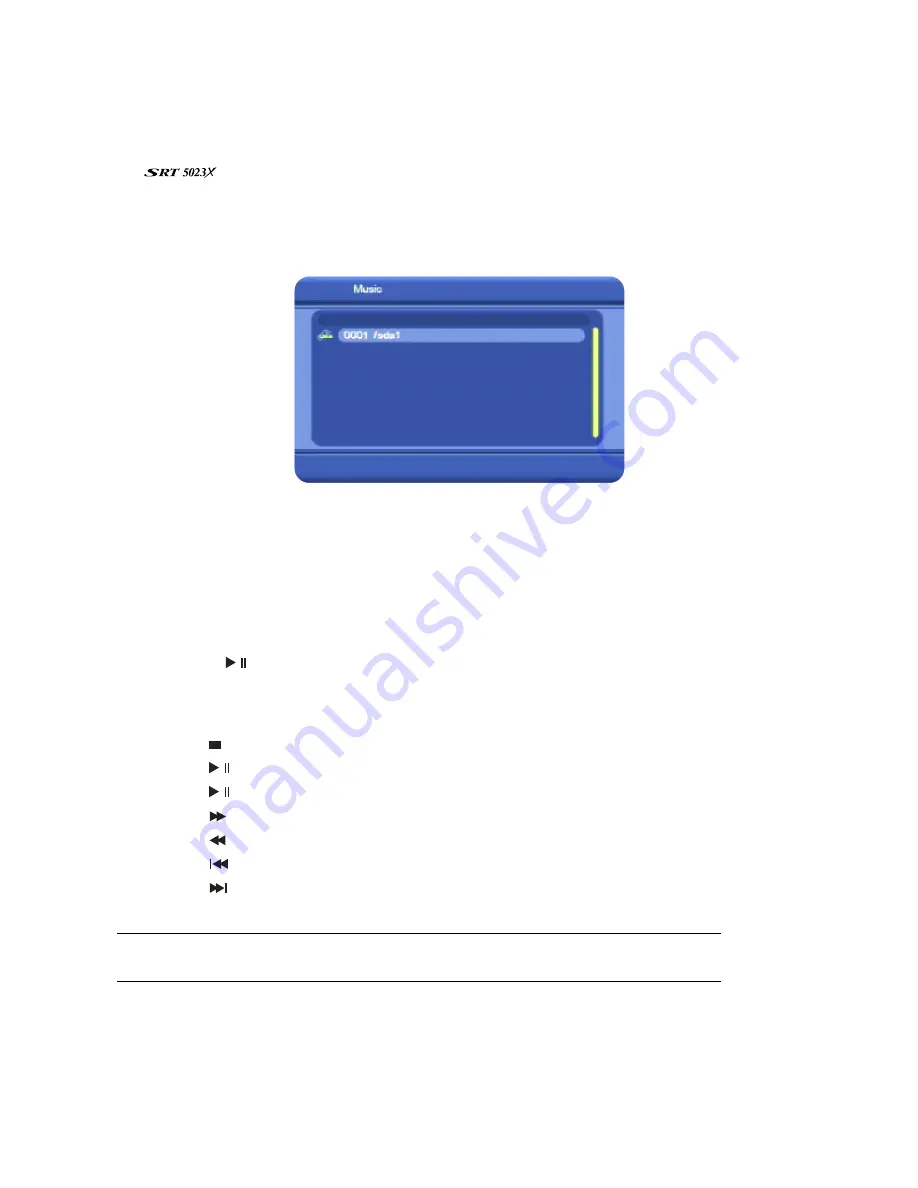
45
Playing music
1. Insert the USB memory stick containing the music files into the USB port on the front of the
.
2. Press
MENU
on the remote control. The
Digital TV
menu appears.
3. Press
CH
▼
twice
to highlight the music icon and then press
OK
. The
Music
window appears,
showing a representation of your memory stick.
4. Go to the folder on the memory stick that contains the music file you want to play:
•
Press
OK
to open the memory stick or to open a selected folder.
•
Press
CH
▼
or
CH
▲
to step through the folders or files.
•
Press
MENU
to go back up a level, to the parent folder.
5. When you find the folder, click
OK
to open it and then press
CH
▼
or
CH
▲
until the music file you
want to play is highlighted.
6. Press
OK
or
//
to start playing the music file.
While music is playing:
•
Press
VOL
e
or
VOL
f
to decrease or increase the volume.
•
Press
to stop the track.
•
Press
//
to pause the track.
•
Press
//
to start playing the track (or to resume playing a paused track).
•
Press
to fast forward the track. Repeatedly press the button to increase the speed.
•
Press
to quickly rewind the track. Repeatedly press the button to increase the speed.
•
Press
to return to the beginning of the track. It starts playing again.
•
Press
to end the track (and start playing the next track if there is one in the folder).
•
Press
MENU
to stop playing and return to your file list.
NOTE
: When one piece of music finishes, the next music file in the same folder will begin
playing (providing it is of an allowable format).
























